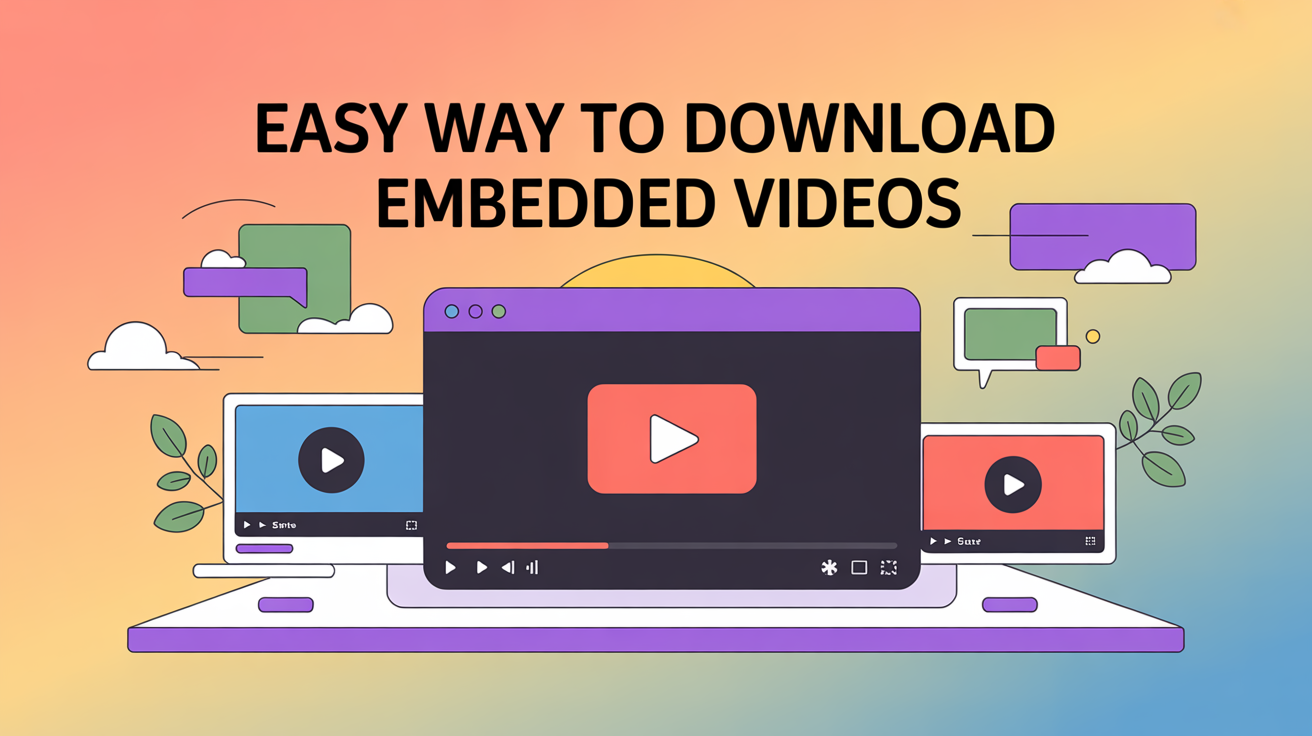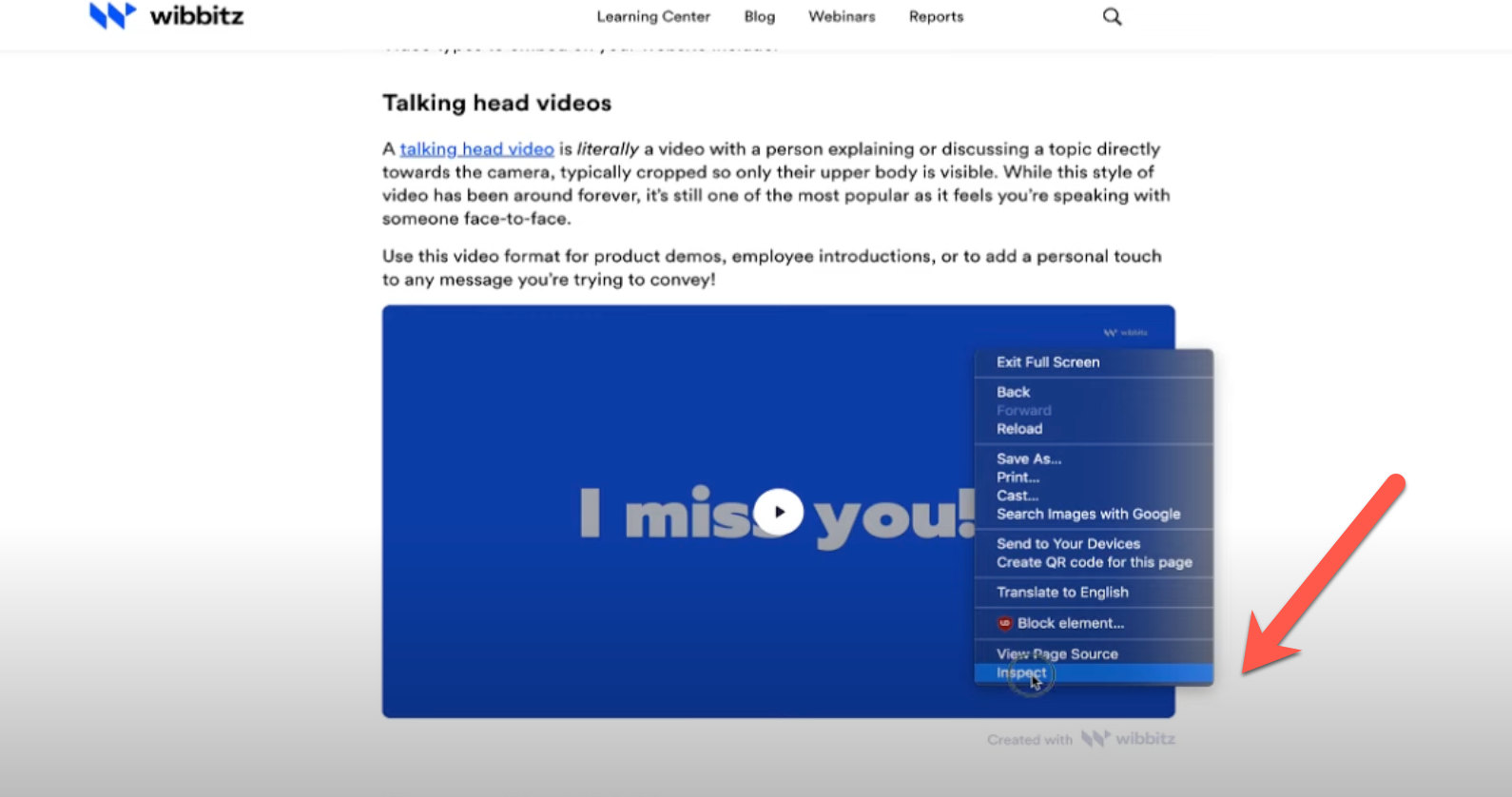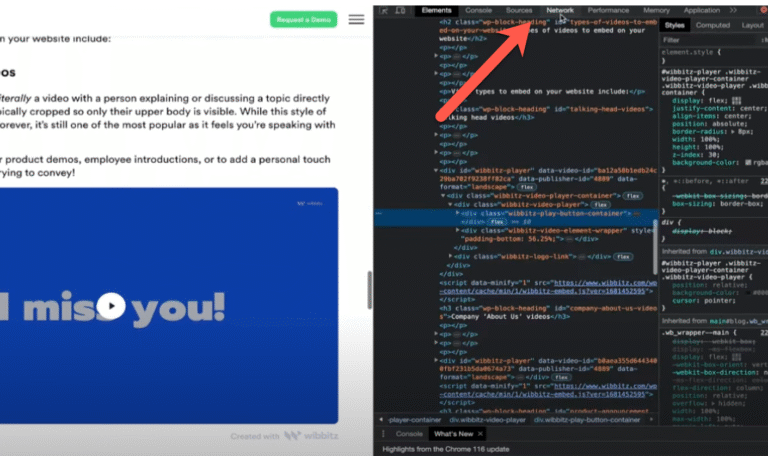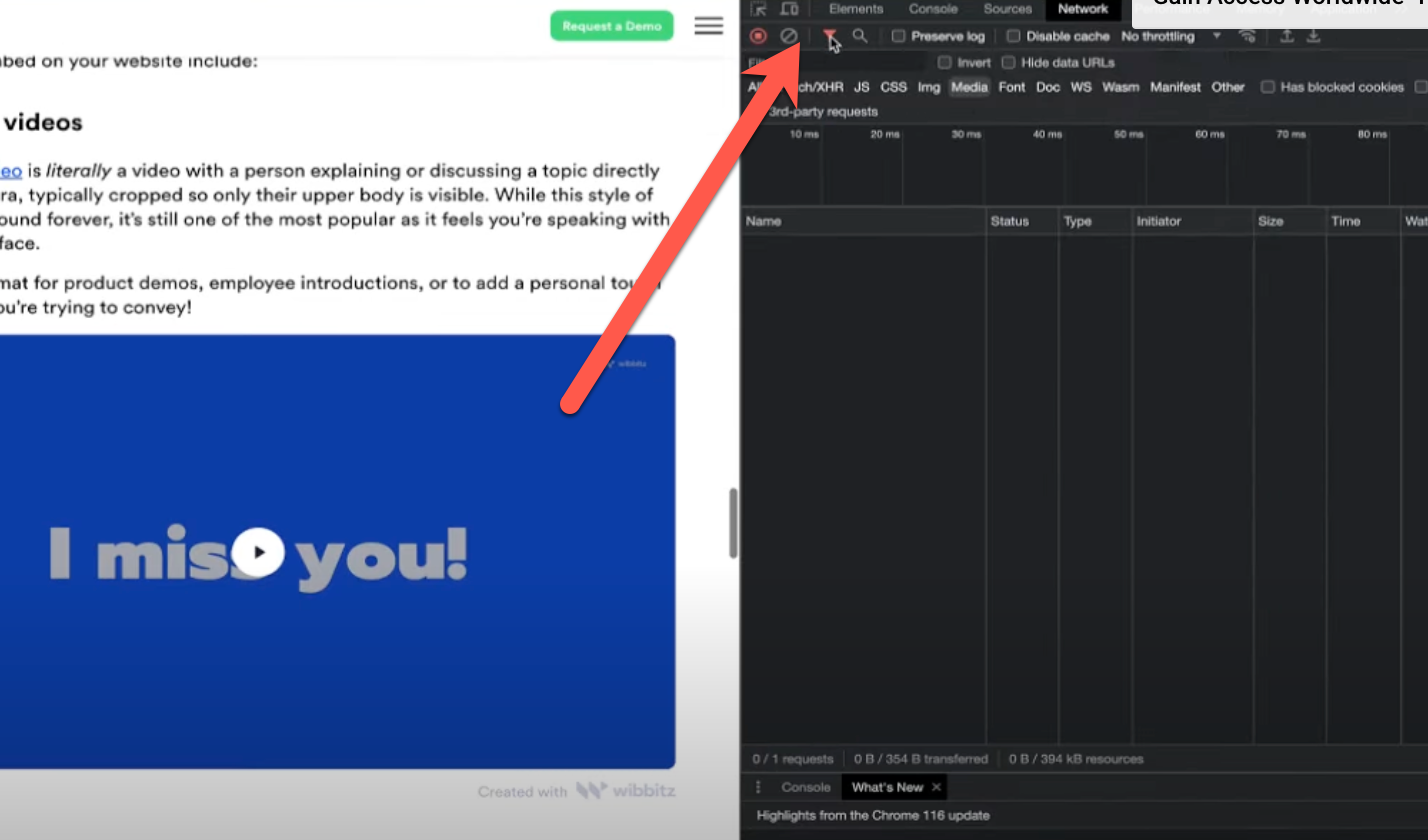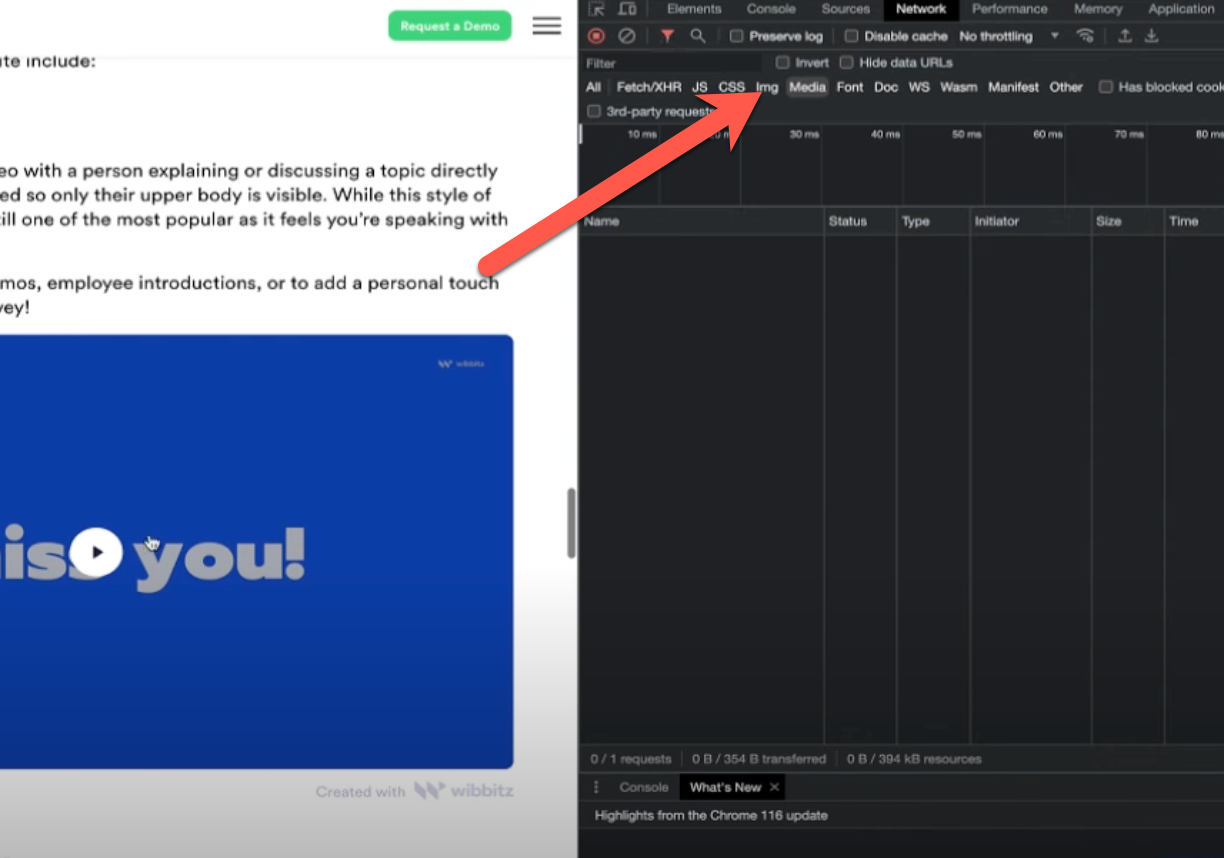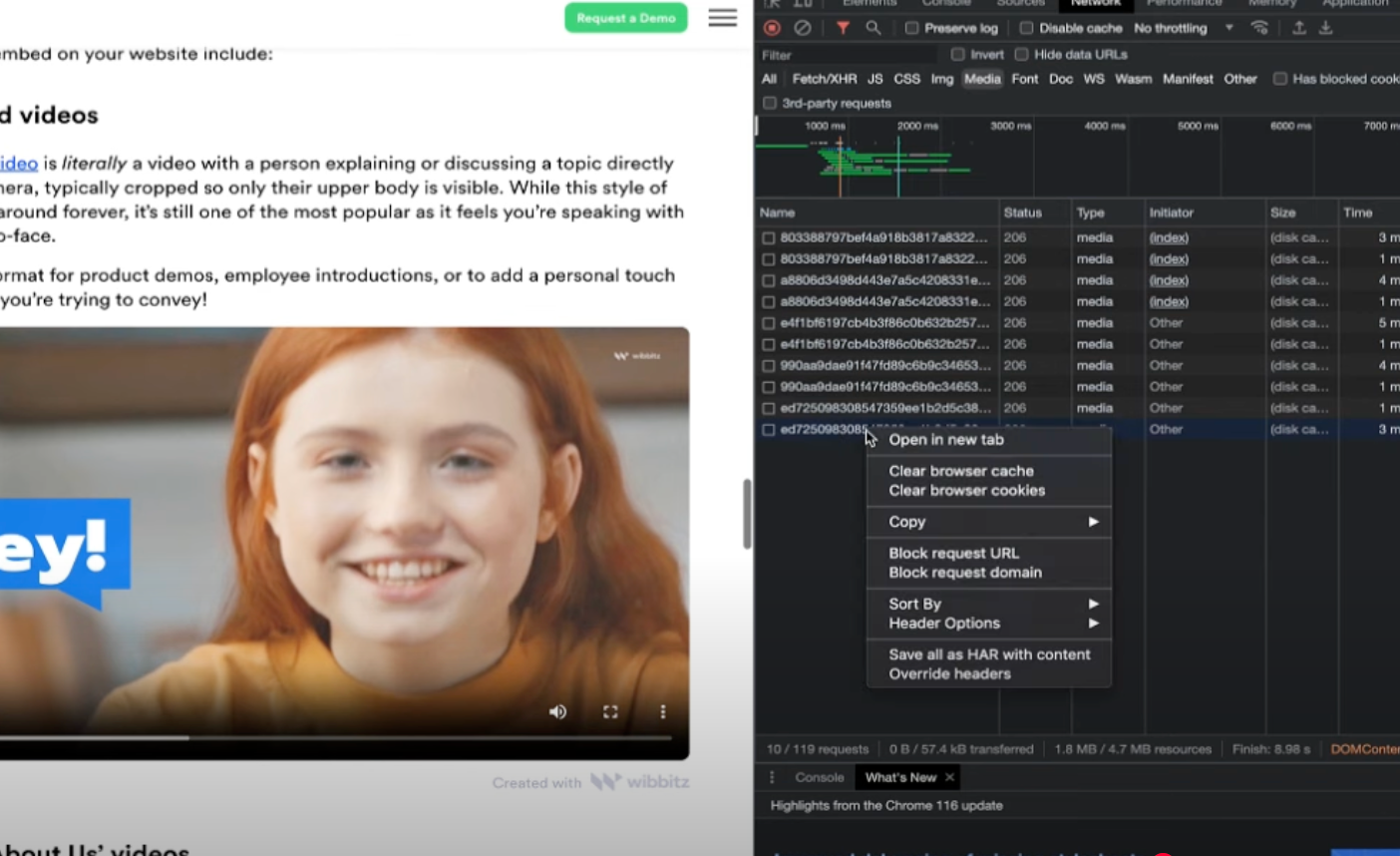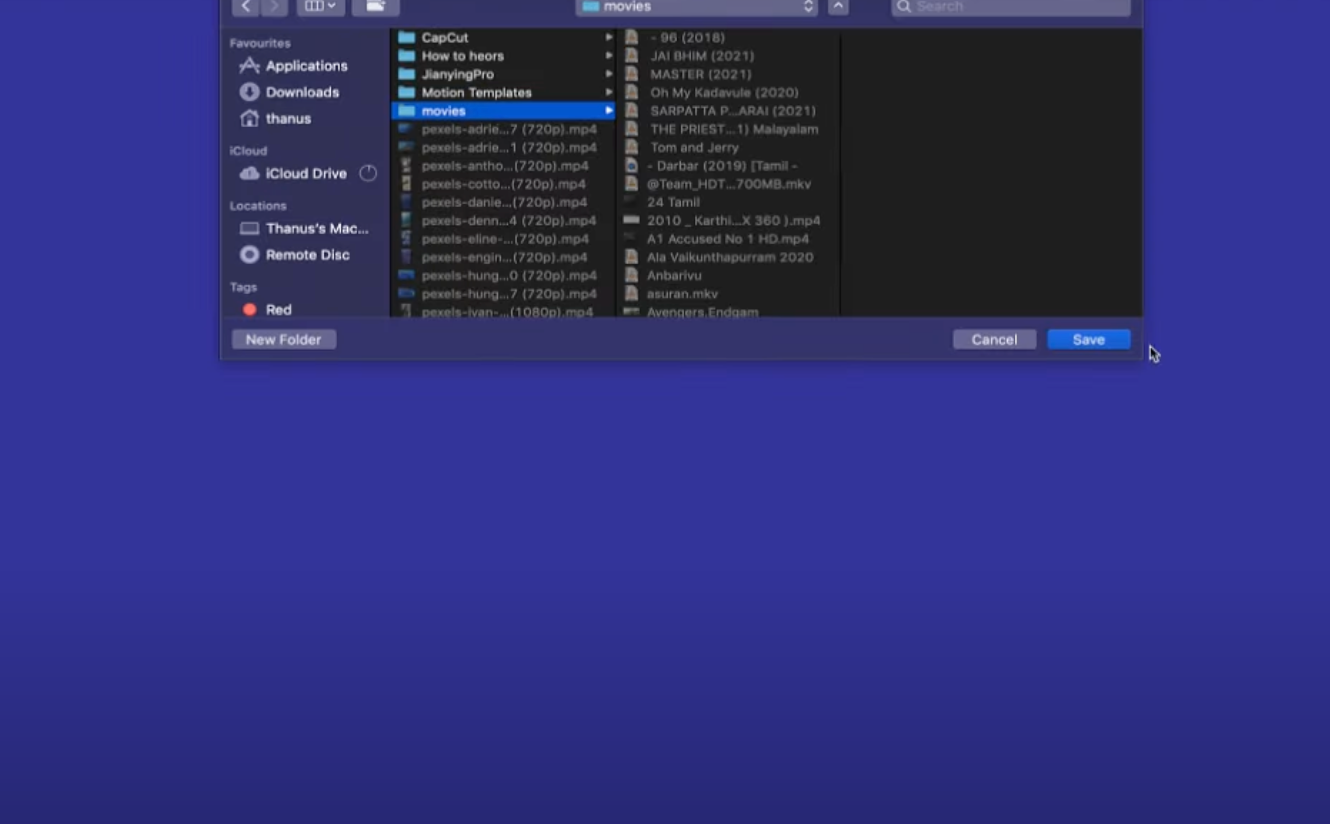Sometimes you come across a video online that you’d like to save for later—maybe it’s a tutorial, a lecture, or a resource you want to watch offline. Many of these videos are embedded on websites and don’t provide a direct download option.
Before we begin, it’s important to note: not all videos are meant to be downloaded. Some are protected by copyright or licensing restrictions. Always respect the rights of the content creator and only download videos if it’s legal to do so—for example, when the video is your own, offered under an open license, or intended for personal offline viewing where the website permits it.
With that in mind, here’s a simple, browser-based method to download most standard embedded videos for personal use.
If you right-click, you might not see a “save as” option that downloads an MP4. This guide will show you a simple trick to download almost any embedded video.
Easy Way to Download Embedded Videos: Step By Step
Find the Embedded Video
First, go to the website with the video you want to download. Look for the video player on the page. These videos often don’t give you a normal download option.
Open Inspect Element
- Right-click on the page near the video.
- Choose Inspect from the menu.
A window will pop up with code. Don’t worry, you don’t need to understand it!
Alternatively, you can press the F12 key to open the inspect element window.
Go to the Network Tab
In the Inspect Element window, find and click on the Network tab. It’s usually at the top of the window. If you don’t see it, look for a small arrow to expand more options.
Filter by Media
In the Network tab, you’ll see a filter icon. Click it, then click on the Media option. This will show only media files.
Play the Video
Now, go back to the video on the webpage and play it. As the video plays, files will start showing up in the Network tab under the Media filter.
If you don’t see anything, refresh the page and try playing the video again. Sometimes it takes a moment for the video file to appear.
Find the Video File
Look for a file that appears while the video is playing. It might be a long name with numbers and letters. This is the video file!
Download the Video
In the new tab, the video will be playing. Now you can download it!
- Right-click on the video.
- Choose Save video as…
Pick where you want to save the video on your computer, and click Save.
Enjoy Your Video
That’s it! The video will download to your computer. Now you can watch it anytime, even without internet.
Downloading embedded videos can be easy if you know this simple trick. By using the inspect element tool, you can find the video file and save it to your computer. Now you’re ready to download those videos!
Watch: How to Download Embedded Videos Step by Step
Prefer a visual guide? Here’s a quick video walkthrough that shows you exactly how to follow the steps in this tutorial.
Frequently Asked Questions (FAQ)
Q1. Can I download videos from any website using this method?
Not always. Some websites use advanced encryption or streaming methods (like DRM protection), which make it harder to download videos directly. This trick works best for most standard embedded videos.
Q2. Will this work on mobile phones?
No, this method requires a desktop browser with developer tools (like Chrome, Firefox, or Edge). Mobile browsers don’t usually provide the same inspect element options.
Q3. Is it legal to download videos this way?
It depends. If the video is publicly available and not protected by copyright, you can usually download it for personal use. However, downloading copyrighted content without permission may violate the law or the website’s terms of service.
Q4. Which browser should I use?
Google Chrome and Firefox are the most reliable options for this method, since they both have powerful developer tools.
Q5. Why don’t I see any video files under the Network tab?
Try refreshing the page and playing the video again while keeping the Network tab open. Also, make sure you’ve selected the Media filter. If the video is DRM-protected, it might not show up at all.
Conclusion
Downloading embedded videos may seem tricky at first, but once you learn how to use your browser’s inspect element tool, it becomes simple. By filtering media files in the Network tab and saving the video directly, you can keep your favorite content for offline viewing.
Remember to respect copyright laws and use this method responsibly. With this easy trick, you’ll never have to worry about losing access to a video you found online.
Disclaimer
This guide is provided for educational purposes only. Downloading videos may be restricted by copyright law or a website’s terms of service. Always ensure you have the legal right or permission from the content owner before saving or sharing videos. The author does not encourage or promote copyright infringement.