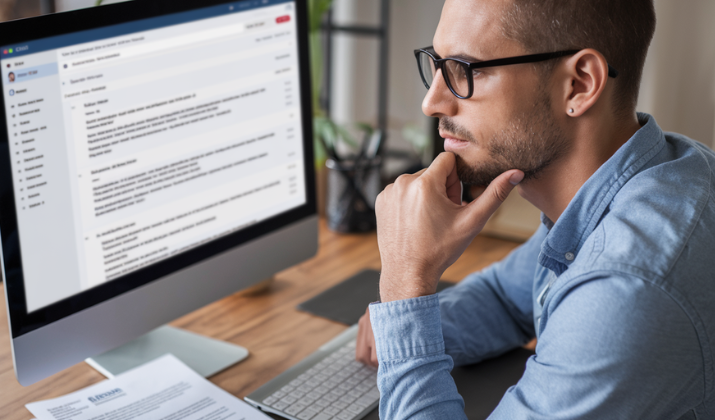You can convert an MKV file to MP4 in VLC without losing the video quality within minutes.
This is necessary at times when the VLC software can’t play an MKV file you desperately want to watch. This is not just unique to VLC either.
MP4 files have the widest support among all media players and although VLC also handles MKV files, there are certain MKV videos that may refuse to load or you may experience glitches when playing them.
Another reason why you may need to convert an MKV file to MP4 is that MKV files are much larger than MP4 files. If you don’t have enough space on your PC, converting the file to MP4 makes it smaller without the video quality diminishing.
So let’s see how you can make this conversion using nothing but your VLC player.
But first, here’s a quick word on the basics.
Also Read: Best VLC Media Player Alternatives
What is VLC Media Player?
VLC Media Player, also called VideoLAN Client, is a popular media player launched in 2001 by VideoLAN, a non-profit organization. It is compatible with several audio and video file formats, including MP3, MP4, AVI, MKV, and many more.
Additionally, VLC excels at playing proprietary or uncommon file types like FLAC, WebM, and even DVDs and Blu-ray discs.
VLC is compatible with Windows, macOS, Linux, Android, and iOS.
What Is An MKV File?
MKV is an abbreviation of Matroska Video and it’s a container format that’s used for videos, audio, and subtitle tracks. MKV files are best known for being versatile as well as their capacity to be used for a wide range of multimedia content and media players.
What Is An MP4 File?
MP4 stands for MPEG-4 Part 14 and it’s another widely used digital multimedia container format for video, audio, and still images.
The MP4 format was developed by Moving Picture Experts Group (MPEG) in the 1990s with the primary goal of providing people with a more efficient method of storing multimedia content in smaller sizes without losing any quality.
Check Out: Best Media Player Classic Alternatives
Converting an MKV File to MP4 via VLC on Windows
Now that we know what is what, let’s get down to how you can convert MKV to MP4 in VLC.
1. Launch VLC Media Player on Windows.
2. From the main menu at the top, select “Media” then scroll down and tap on “Convert/Save”.
3. On the “File” tab, click on the “Add” button.
4. Select the MKV file you want to convert from storage. It will be automatically added to the list. You can also drag and drop the file directly into that box.
5. Tap on the “Profile” tab, and choose the “Video – H.264 + MP3 (MP4)” option.
6. Tap on the button with a spanner icon. You should see a floating “Edit selected profile” hint to open a new window. On the “Encapsulation” tab, ensure “MP4/MOV” is selected.
7. Switch to the “Video codec” tab and ensure both “Video” and “Keep original audio track” are selected.
8. Switch to the “Audio codec” tab and ensure both “Audio” and “Keep original audio track” are selected.
9. Switch to the “Subtitles” tab and ensure the “Subtitle” checkbox is selected. Once all that is done, tap on the “Save” button.
10. Now scroll down to the “Destination” section to choose the location where the final MP4 file will be saved. This is also where you can rename the file.
11. Click on the Start button. You will see a progress bar on your VLC Media Player. You now have your MP4 file.
Converting an MKV File to MP4 via VLC on macOS
1. Launch VLC Media Player on your Mac PC.
2. From the top bar, tap on “File” then scroll down and choose “Convert/Stream”.
3. Choose “Open Media” to select the MKV file you want to convert to MP4. Alternatively, you can drag and drop the video directly from storage.
4. In the “Choose Profile” section, ensure you have “Video – H.264 + MP3 (MP4)” selected.
5. Tap on the Customize button and start with the “Encapsulation” tab. Ensure “MP4/MOV” is selected.
6. Switch to the “Video codec” tab and ensure both “Video” and “Keep original audio track” are selected.
7. Switch to the “Audio codec” tab and ensure both “Audio” and “Keep original audio track” are selected.
8. Switch to the “Subtitles” tab and ensure the “Subtitle” checkbox is selected. Once all that is done, tap on the “Apply” button.
9. In the “Choose Destination“ section, tap on “Save as File”. This will bring up an option for browsing the location where you want the new MP4 file to be saved. Tap on that “Browse” button.
10. This will open a new window where you can rename the file, add tags, and choose the exact folder to save it in. Click on “Save” to complete.
11. Now tap on the second “Save” button at the bottom to start the conversion process. You now have an MP4 video.
Alternative Ways of Converting MKV Files to MP4
VLC isn’t the only tool you can use to convert MKV files to MP4. Here are some other alternatives you can use to achieve it.
Also Read: Best Video Players For iPad
1. Movavi Video Converter
Movavi Video Converter has an easy-to-use interface that doesn’t require any expertise to convert an MKV file into MP4 or other formats. It includes a broad variety of preset settings for different devices like smartphones, tablets, and even game consoles.
One major drawback is that you need the premium version to unlock some advanced conversion features, unlike VLC which offers multiple conversion capabilities for free.
Also Read: Best iTunes Alternatives For Windows
2. MediaCoder
MediaCoder is another converter with a comprehensive range of input and output formats, including MKV to MP4. However, it’s a little more difficult to use than VLC, especially when you are new to the software, so the user interface could do with some overhaul to make it better.
3. WinX HD Video Converter
WinX HD Video Converter is a high-definition video converting program made specifically for Windows, unlike VLC which works with multiple operating systems.
It can handle the smooth conversion of MKV files to MP4 within minutes, no matter how huge the files may be. Additionally, it has editing tools for merging and cutting videos. However, being limited to Windows only doesn’t endear it to people who use Android, iOS, Linux, or macOS.
Check Out: Best Youtube To MP3 Converters
4. MacX Video Converter
Mac users who need a VLC alternative for converting MKV files to MP4 can rely on the MacX Video Converter. The tool comes with a simple interface that even a first-time user can find their way around without help.
The biggest drawback is that you may need to buy the premium version to unlock other features.
5. CloudConvert
CloudConvert is a cloud-based converter that provides MKV to MP4 conversion if you’d prefer an online option. Just upload your files and choose the output format, and the service will handle the rest.
CloudConvert is very practical and flexible because you don’t need to install it on your device like VLC, you just need to have access to the internet. Plus, it supports up to 200 media formats with high-quality lossless conversions.
However, this reliance on the internet can make it unhelpful if you have slow connection speeds.
Explore: Best Handbrake Alternatives
Wrapping Up
As you can see, that’s how you quickly convert an MKV file to MP4 via VLC on Windows and macOS.
The process is straightforward and you can convert any video size while retaining important details like subtitles and audio. The best part? There’s no loss of quality.
Therefore, if you run into trouble with any MKV video, don’t discard it yet. Follow the steps provided above and still enjoy your movie or TV show.
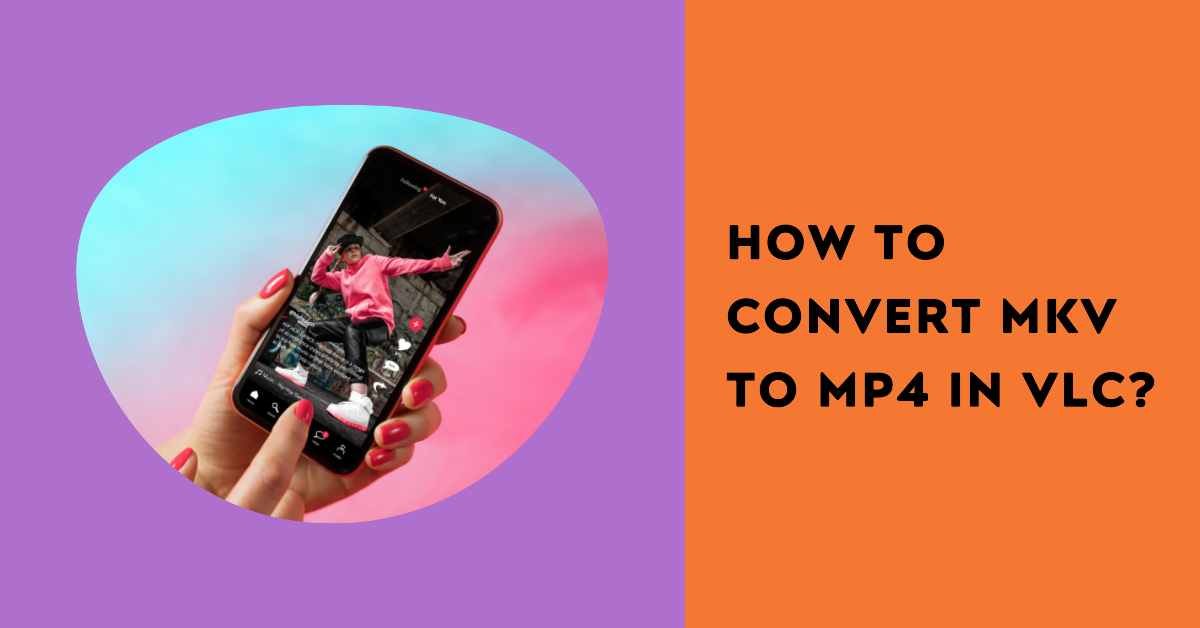


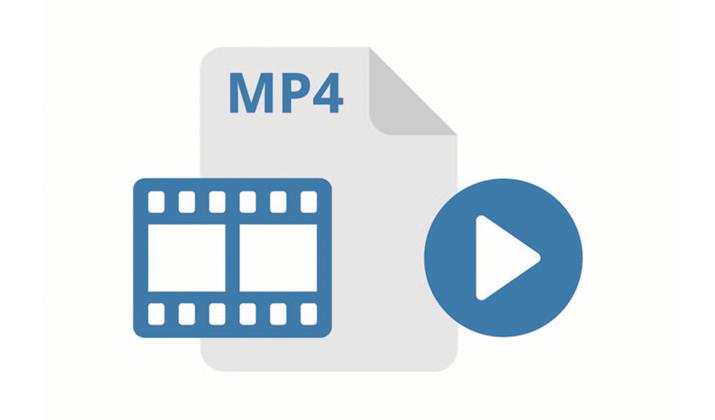
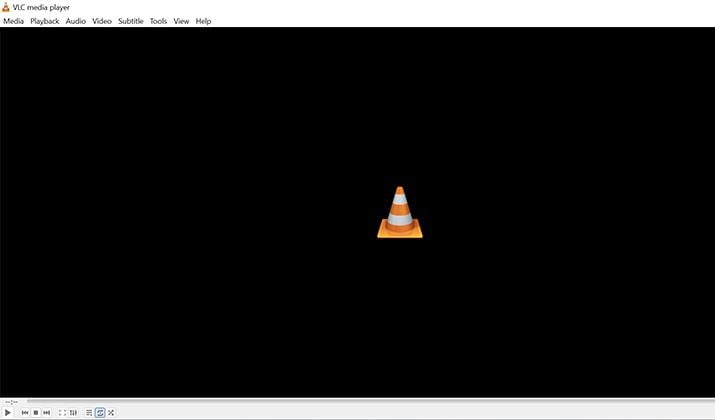
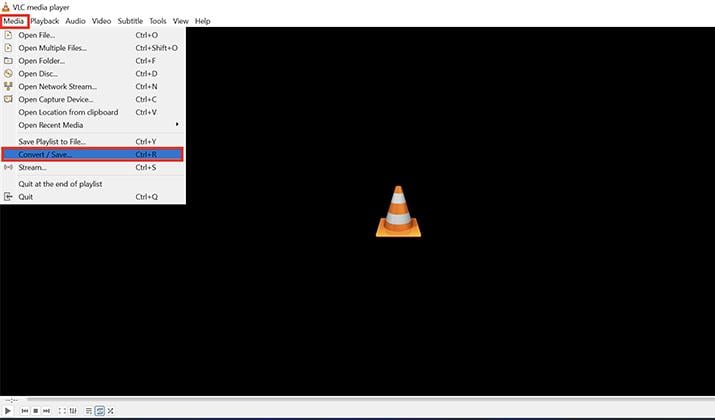
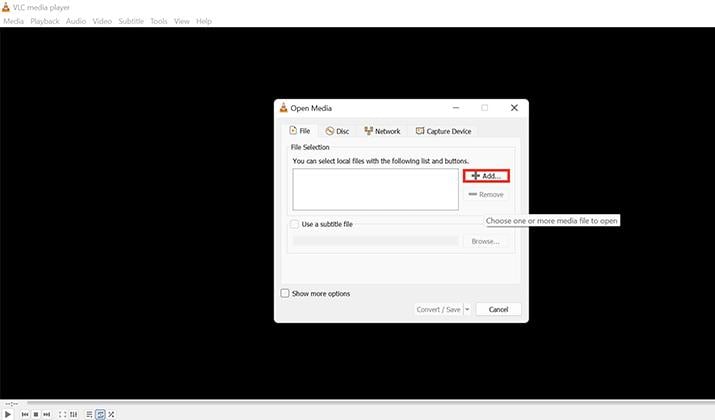
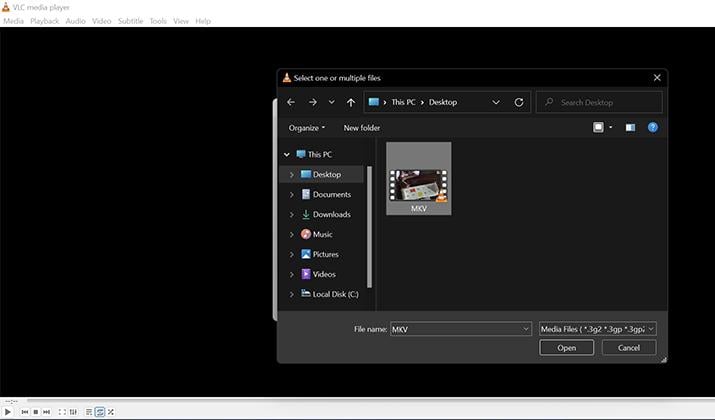
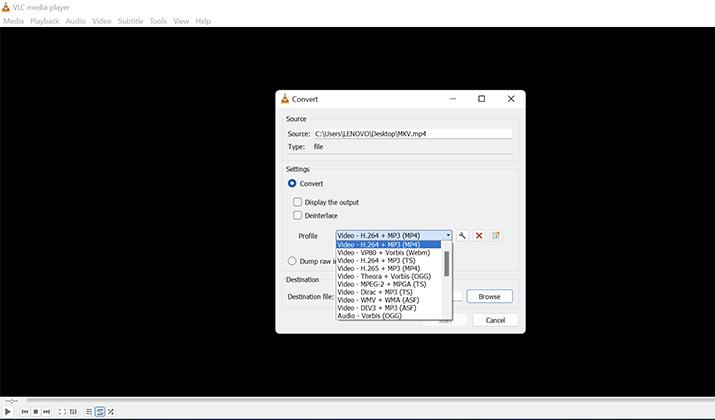
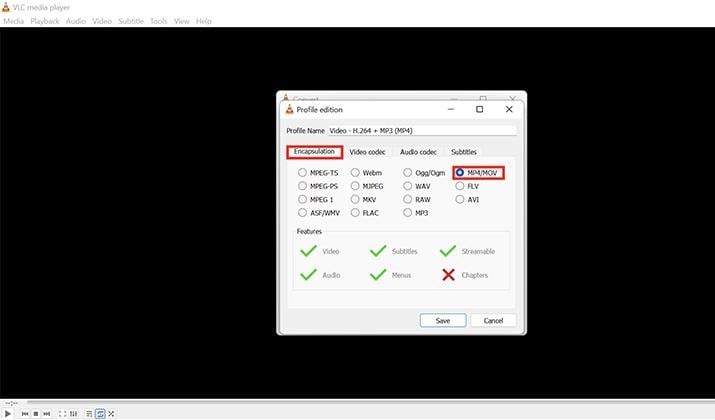
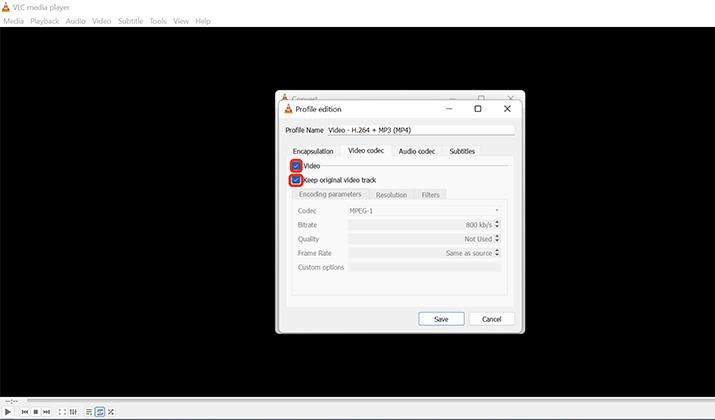
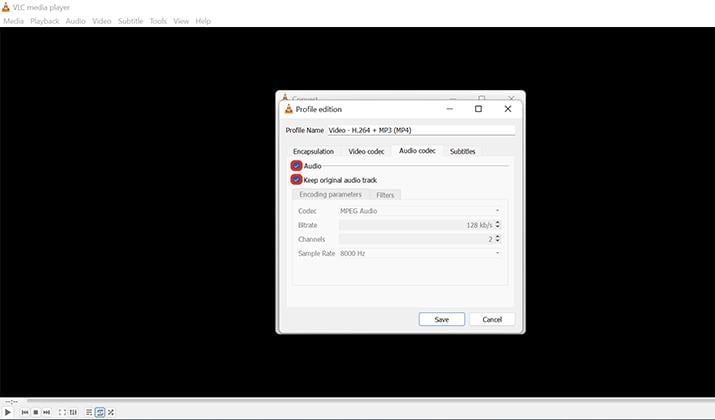
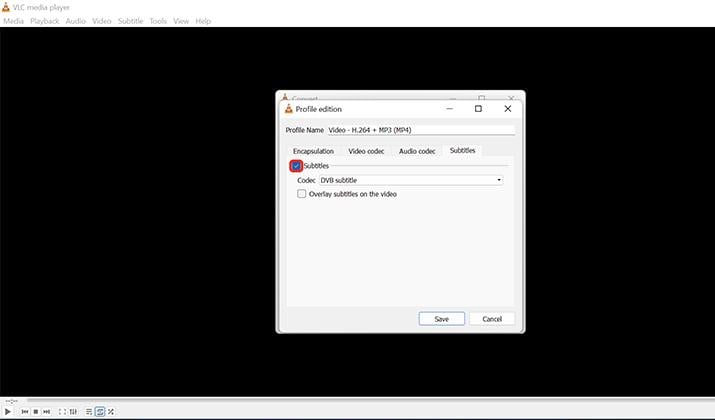
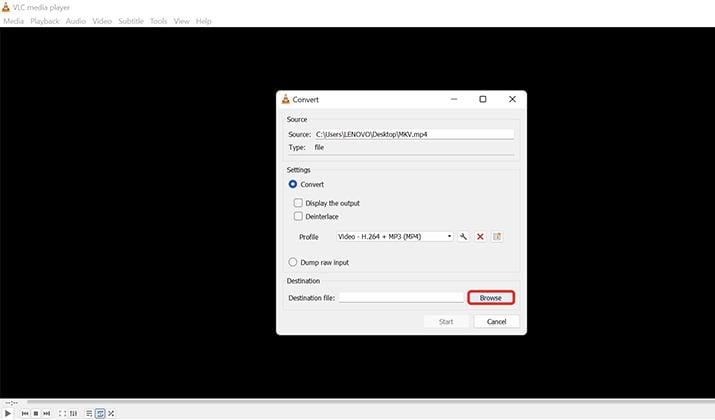
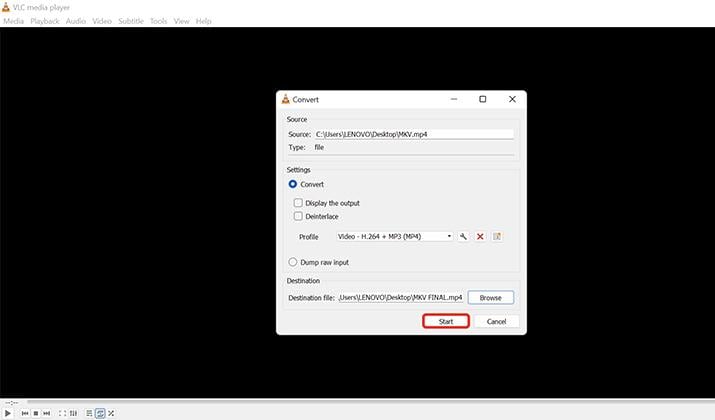
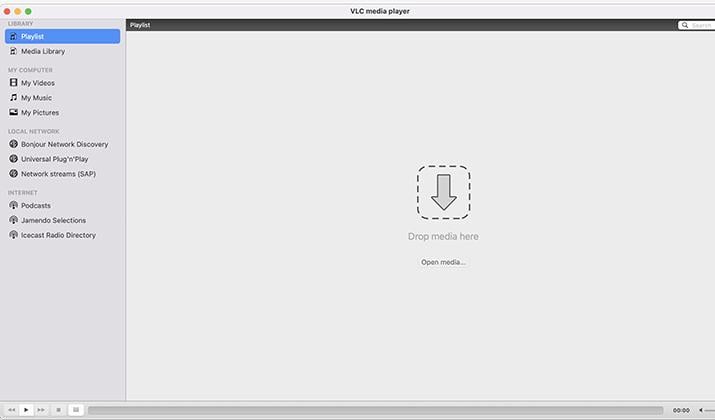
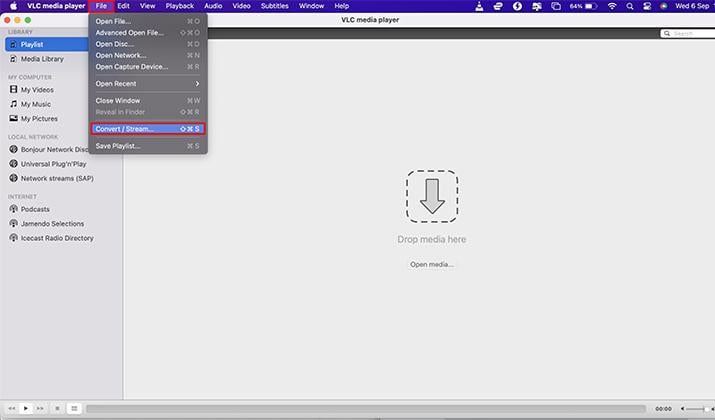
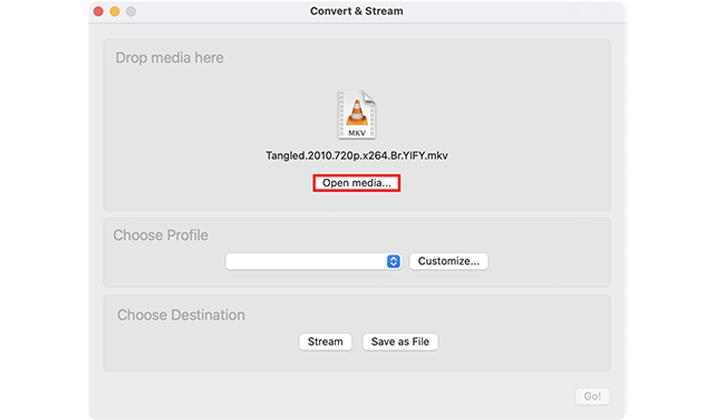
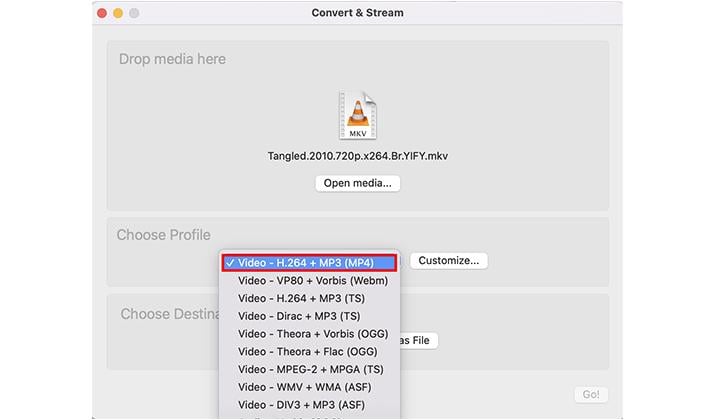
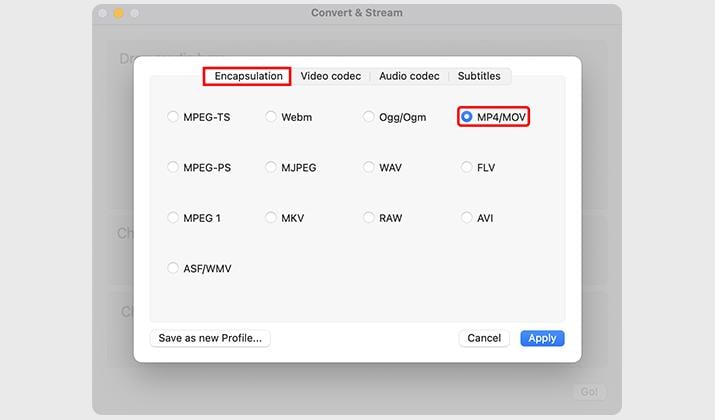
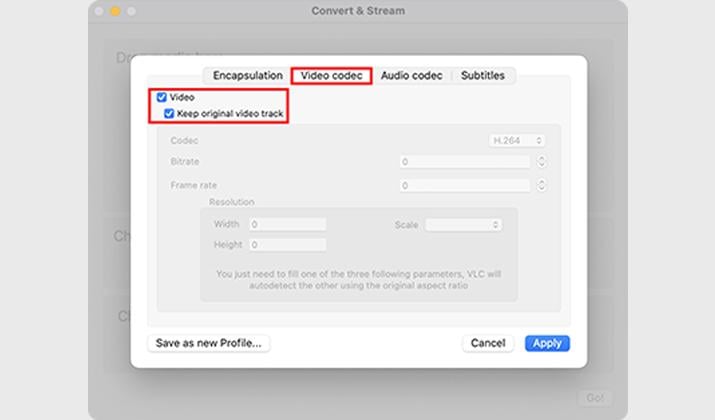
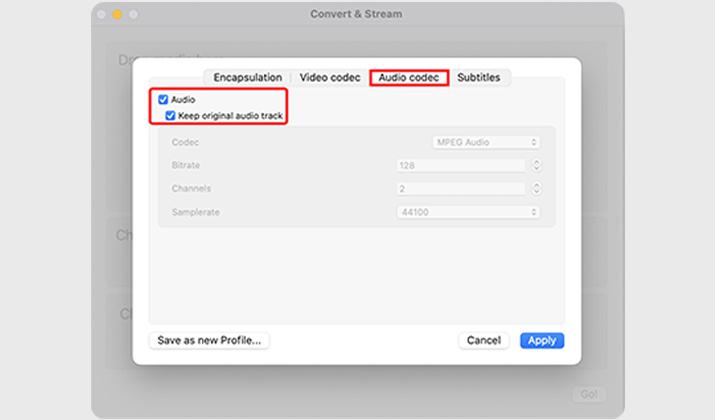
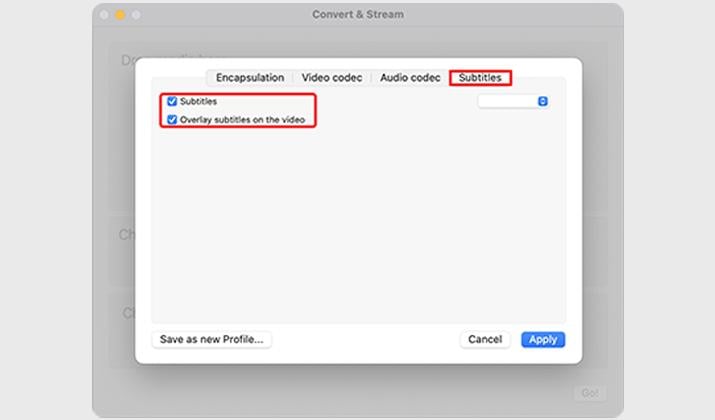
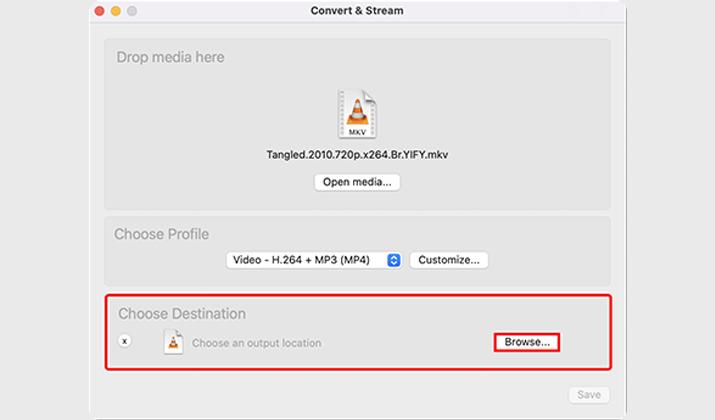
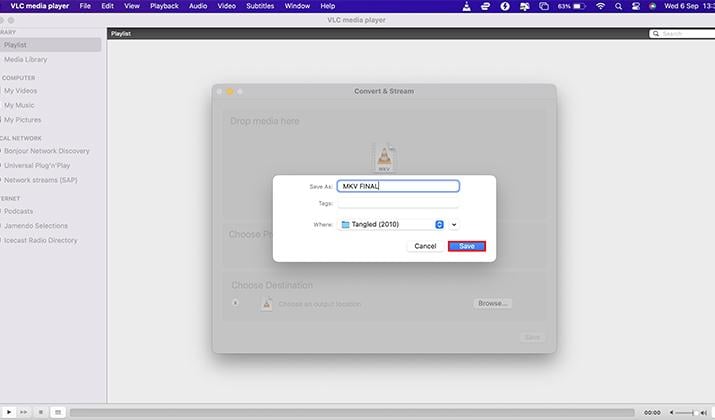
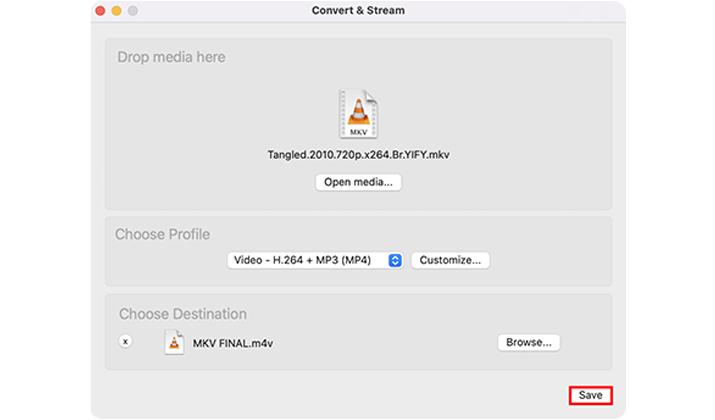
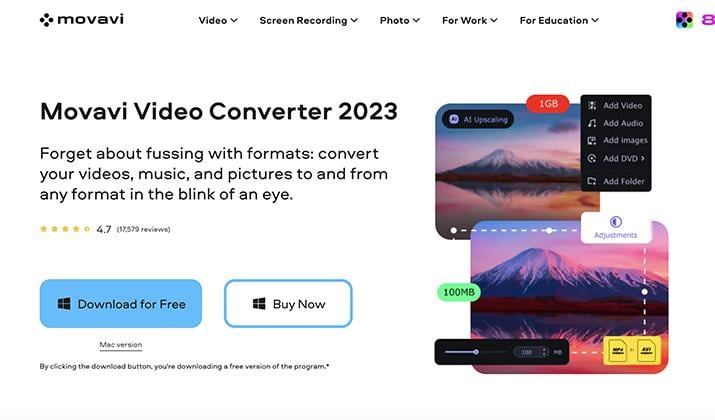
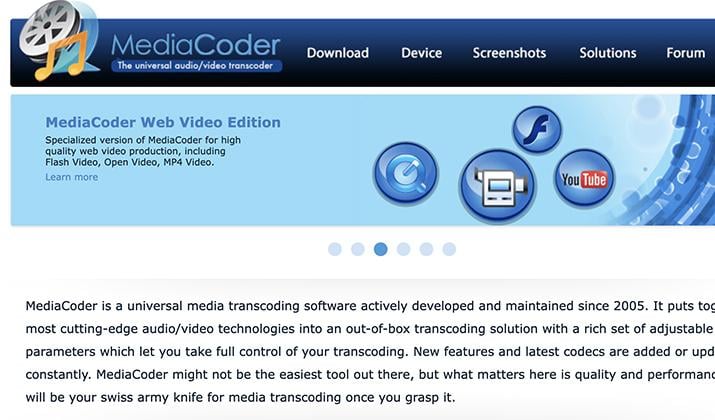
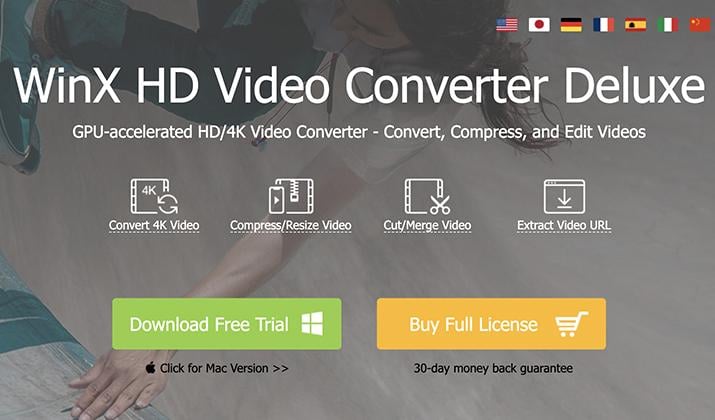
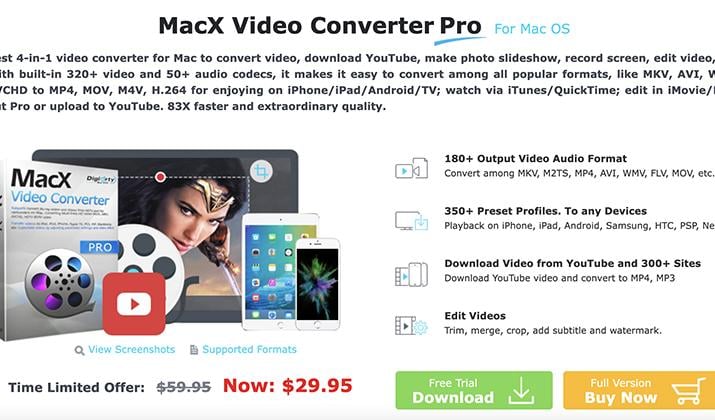
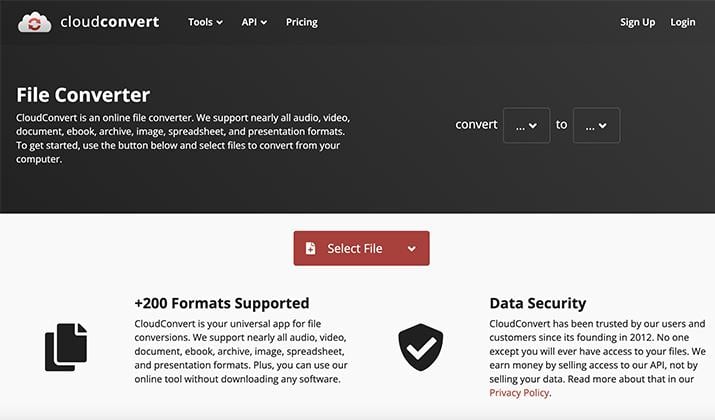


![Android Setup Keeps Stopping? How To Fix [Explained]](https://rigorousthemes.com/blog/wp-content/uploads/2023/10/Something-new-13-768x403.png)