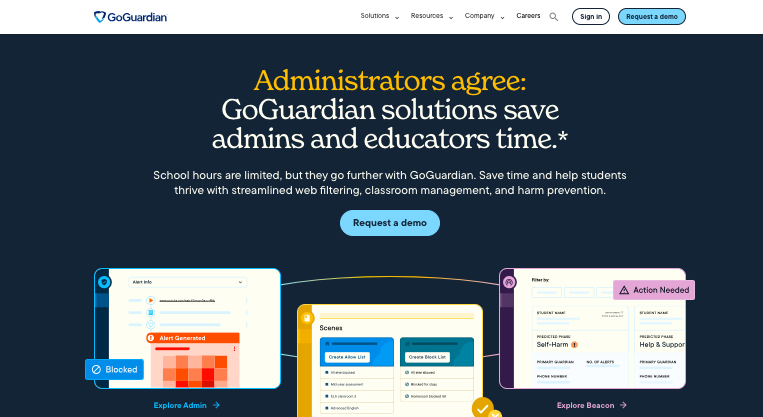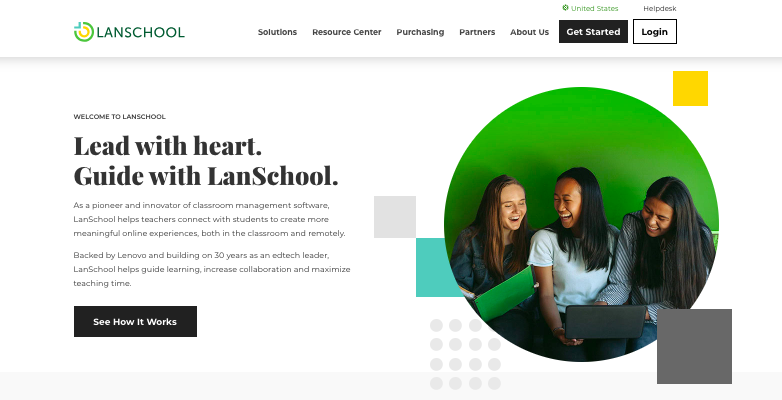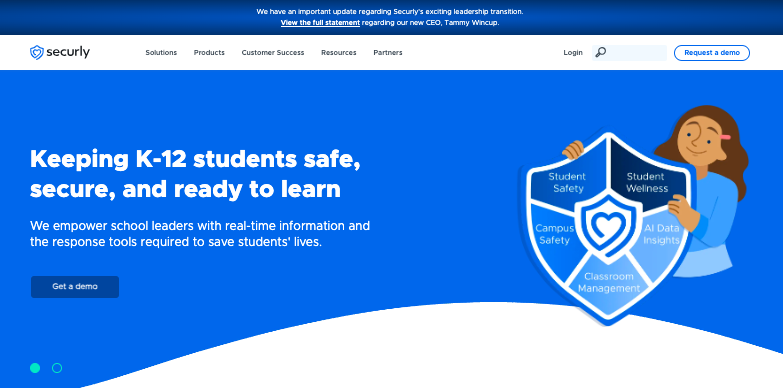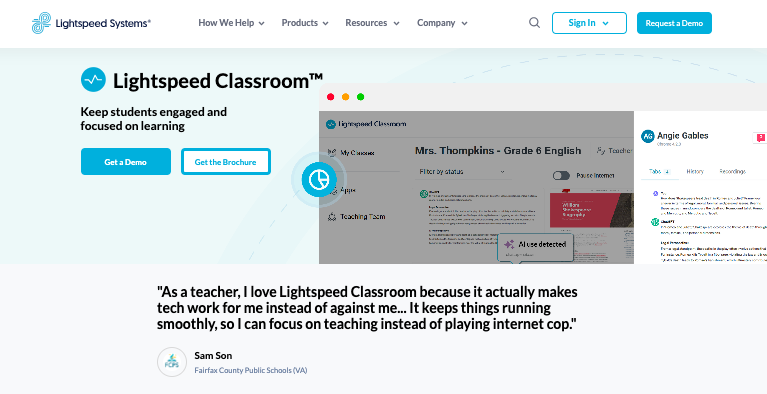The digital classroom revolution promised a world of engaged students, personalized learning, and streamlined instruction.
The reality? Twenty-five students hiding behind screens playing games, watching videos, messaging friends, and occasionally doing actual schoolwork.
As any teacher with a 1:1 Chromebook classroom knows, the struggle to keep students on task while leveraging technology’s benefits is real.
The good news is that you don’t need to choose between technology integration and classroom management.
With the right monitoring tools and strategies, you can harness the power of Chromebooks while maintaining your sanity and ensuring students remain focused on learning objectives.
This guide explores the top Chromebook monitoring solutions and provides practical tips for managing a digital classroom effectively.
Read on.
Also Read: Teacher Apps That Help Them Regain Peace
Top Chromebook Monitoring Solutions
1. GoGuardian
GoGuardian stands as one of the most comprehensive classroom management platforms available for Chromebook environments.
This robust solution allows teachers to view students’ screens in real-time, providing immediate insight into what each student is doing at any moment.
Beyond simple monitoring, GoGuardian enables teachers to close distracting tabs remotely, effectively redirecting students back to educational content without disrupting the entire class.
The platform’s filtering capabilities are particularly impressive, allowing for customized blocking of non-educational websites and applications based on classroom needs.
What truly sets GoGuardian apart is its analytics capabilities. Teachers can receive detailed reports on student activity, identifying patterns of distraction or engagement that might otherwise go unnoticed.
These insights allow for data-driven conversations with students about their digital habits.
Additionally, GoGuardian’s “Scene” feature facilitates focused learning environments by limiting students to specific websites or applications relevant to the current lesson, eliminating the temptation to wander into digital distractions.
The platform also includes communication tools that enable teachers to send messages directly to individual students’ screens, providing discreet guidance or redirection without drawing attention to struggling learners.
Also Read: Teacher Tools To Let Them Teach Without Raising Their Voice
2. LanSchool
LanSchool delivers a streamlined approach to classroom device management that many teachers find particularly intuitive.
The platform’s clean, visual interface displays thumbnail views of all student screens simultaneously, enabling teachers to quickly identify off-task behavior with just a glance.
Unlike some competitors, LanSchool excels in multi-platform environments, supporting not just Chromebooks but also Windows, Mac, and iOS devices—making it ideal for schools with diverse technology ecosystems.
Beyond basic monitoring capabilities, LanSchool empowers teachers with practical intervention tools.
The “blank screen” feature instantly commands attention by temporarily disabling all student devices, perfect for transition moments or important announcements.
Teachers particularly appreciate the screen sharing functionality, which allows them to broadcast either their own screen or an exemplary student’s work to all devices in the classroom, facilitating collaborative learning and demonstration of concepts.
LanSchool also includes a digital hand-raising feature and anonymous questioning tool that encourages participation from shy students who might hesitate to speak up in class.
Additionally, the platform’s battery status monitoring helps teachers anticipate and prevent disruptions from devices running low on power during critical learning activities.
Also Read: Tools That Make Teachers Smart
3. Securly
Securly approaches classroom management from a safety-first perspective, combining powerful monitoring capabilities with industry-leading protection against harmful online content.
As a cloud-based solution specifically designed for education, Securly provides 24/7 monitoring that extends beyond school hours, making it particularly valuable for take-home Chromebook programs.
The platform employs advanced AI to detect concerning online behavior, including potential cyberbullying, self-harm indications, and inappropriate content access.
What distinguishes Securly is its parent portal component, which extends visibility into student online activity to families.
This feature creates a collaborative approach to digital citizenship between schools and homes, ensuring consistent messaging about responsible technology use.
Teachers benefit from Securly’s classroom-specific tools, including website and application controls that can be customized for different classes and activities.
The platform’s real-time alerts notify teachers of concerning behavior immediately, allowing for timely intervention.
Additionally, Securly’s historical reporting capabilities help identify patterns in student browsing behavior over time, providing valuable insights for counselors and administrators addressing recurring behavioral issues.
The platform’s integration with Google Classroom streamlines implementation, allowing teachers to import class rosters automatically rather than manually configuring each class.
Explore: Best Canva Templates For Teacher Worksheets
4. LightSpeed Classroom
LightSpeed Classroom Management delivers precision monitoring with minimal network impact, making it an excellent choice for schools with limited bandwidth.
The platform’s standout feature is its ability to function effectively even in environments with inconsistent internet connectivity, storing data locally when necessary and syncing when connections restore.
LightSpeed’s multi-view monitoring provides customizable layouts that allow teachers to organize student screen thumbnails based on classroom seating arrangements, making it easier to correlate digital behavior with physical classroom dynamics.
Beyond basic monitoring capabilities, LightSpeed Classroom offers sophisticated content filtering that adapts to educational contexts.
For example, teachers can temporarily enable YouTube access specifically for educational videos while maintaining restrictions on entertainment content.
The platform’s “focus” mode limits students to approved applications and websites with a single click, simplifying the process of transitioning between different lesson activities.
LightSpeed also excels in assessment security, offering specialized tools that lock down browsers during testing periods to prevent cheating.
The built-in messaging system facilitates direct communication between teachers and students, enabling private assistance without disrupting class flow.
Additionally, LightSpeed’s activity timeline feature captures snapshots of student screens throughout class periods, providing documentation that proves valuable during parent conferences and behavior interventions.
Explore: Best Mobile Apps For Teachers That Aid In Teaching
Tips for Teachers to Manage 1:1 Chaos Without Going Insane
1. Establish Clear Digital Citizenship Expectations
Before diving into the technical aspects of classroom management, invest time developing comprehensive digital citizenship guidelines with your students.
Rather than simply dictating rules, engage students in collaborative discussions about responsible technology use.
Create a visual digital citizenship charter that remains prominently displayed in your classroom, outlining agreements about appropriate online behavior, privacy considerations, and academic integrity in digital work.
Revisit and refine these expectations regularly throughout the school year.
2. Implement Strategic Physical Setup
The physical arrangement of your classroom significantly impacts your ability to monitor student devices effectively.
Position student desks to minimize screen glare and maximize your visibility of their screens during regular classroom circulation.
Consider creating designated “tech-free zones” within your classroom where students can work without devices for certain activities, providing necessary cognitive breaks from screen time.
For younger students or classes requiring closer supervision, device placement strategies, such as having Chromebooks partially closed during instructions or placed at a 45-degree angle during specific activities, can dramatically improve attention during crucial instructional moments.
Explore: Teachers’ Guide To Surviving Parent-Teacher Conference Week
3. Develop Routine Device Procedures
Consistent routines surrounding technology use establish predictability that reduces management challenges.
Create efficient procedures for device distribution and collection, possibly assigning student technology leaders to assist with this process.
Implement clear visual and verbal cues for when devices should be open, closed, or at “45-degree angle” (lid partially closed) during different classroom activities.
Establish technology transition signals distinct from your regular attention-getting strategies, indicating when students should save work, close applications, or power down devices.
Practice these routines extensively during the first weeks of school, investing time upfront that will pay dividends throughout the academic year.
Also Read: Tiny Tech Tweaks That Save Teachers Time
4. Utilize Strategic Unplugged Moments
Despite the benefits of educational technology, incorporating deliberate device-free activities creates necessary balance in your classroom.
Schedule regular “digital detox” periods where students engage in hands-on, collaborative activities without screens, reducing overall screen fatigue.
Implement a “tech-timeout” strategy for the first or last five minutes of class, allowing students to mentally transition into or out of focused learning time without digital distractions.
Consider designating certain days or specific class periods as “low-tech” sessions, emphasizing traditional learning modalities that complement digital instruction.
These intentional breaks from technology not only provide cognitive variety but also reinforce that devices are tools for learning rather than the center of all classroom activity.
Explore: Self-care Teacher Tools
5. Master the Combined Approach of Digital and Visual Monitoring
Effective classroom monitoring pairs technology solutions with traditional teacher awareness.
While monitoring software provides valuable insights, continue practicing active physical circulation throughout your classroom, strategically positioning yourself to view multiple screens simultaneously during independent work time.
Develop discrete non-verbal cues to redirect off-task students before minor distractions escalate into significant disruptions.
Consider implementing a “three before me” policy where students must attempt to solve basic technology issues by asking peers or consulting class resources before requesting teacher assistance, preserving your attention for substantive teaching rather than continuous technical troubleshooting.
Also Read: Best Teacher Apps To Stay Organized
6. Emphasize Quality Over Quantity in Technology Integration
Avoid the common pitfall of implementing technology for its own sake, which inevitably leads to management challenges without educational benefits.
Carefully evaluate digital tools and activities against clear learning objectives, selecting only those that genuinely enhance instruction in ways impossible without technology.
Create a balanced weekly instructional plan incorporating varied technology use—from individual work to collaborative projects to whole-class instruction—rather than maintaining constant screen time throughout each day.
Regularly collect student feedback about technology tools and implementation, using their insights to refine your approach and increase buy-in to appropriate device use.
Also Read: Apps That Help Teachers Become Creative
Conclusion
Managing a classroom full of Chromebooks needn’t be a recipe for chaos or teacher burnout.
By combining powerful monitoring tools like these with thoughtful implementation strategies, you can create a digital learning environment that enhances education rather than distracting from it.
Enjoyed the post?