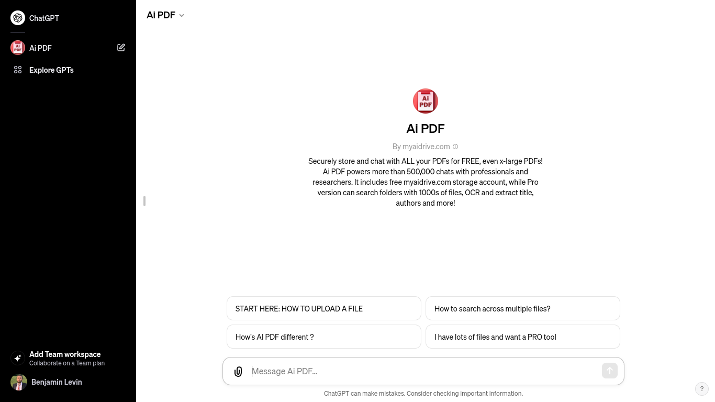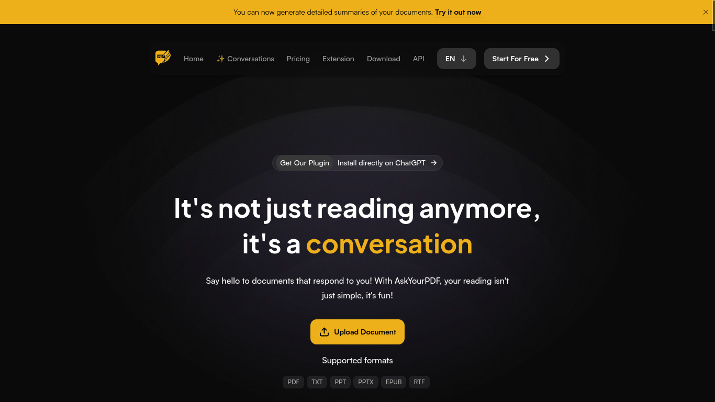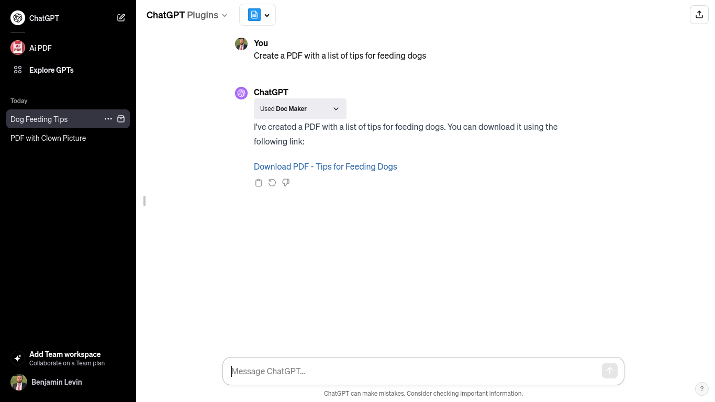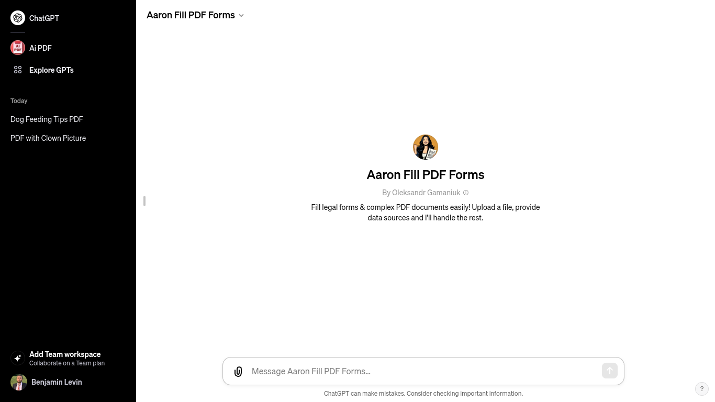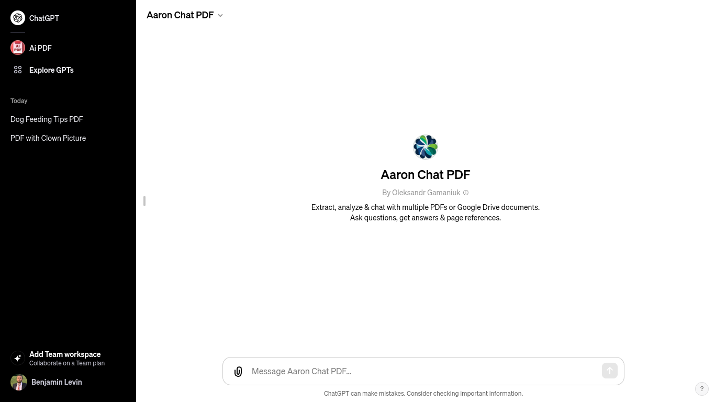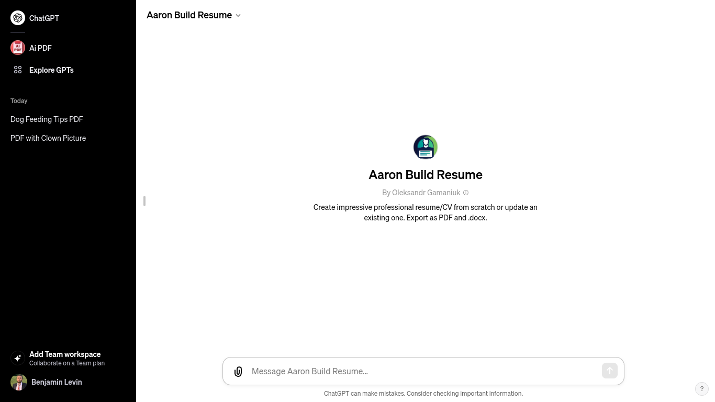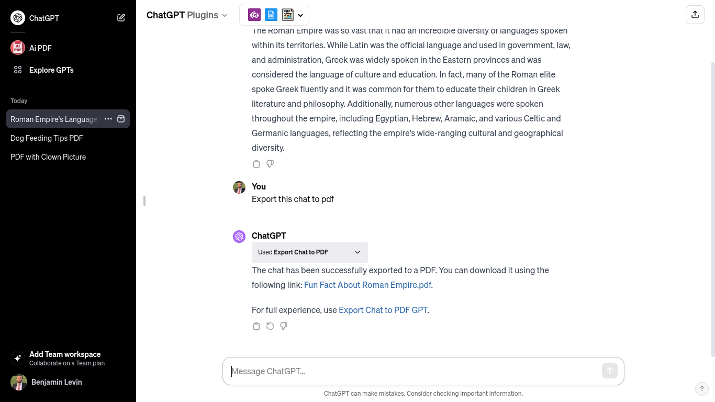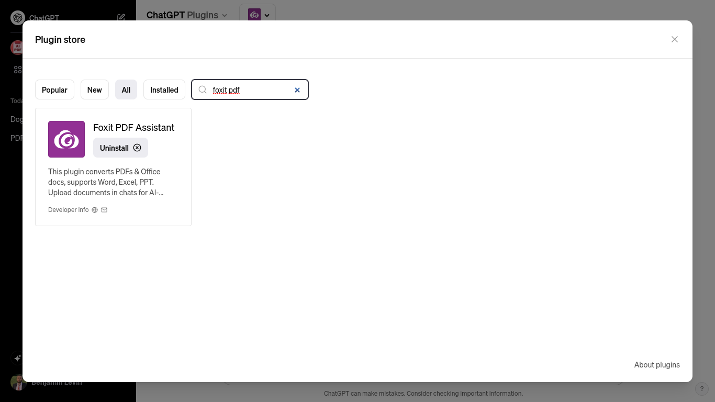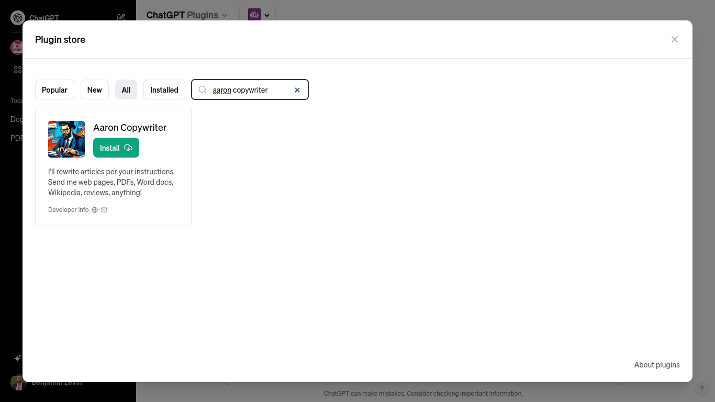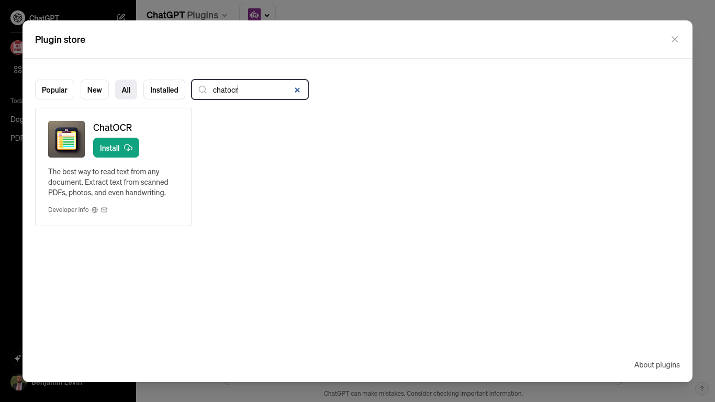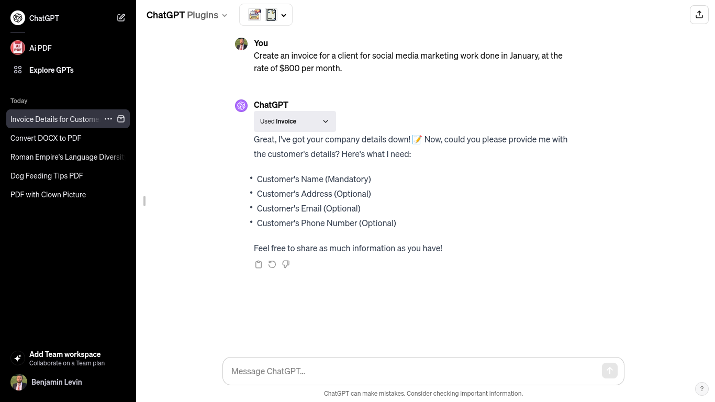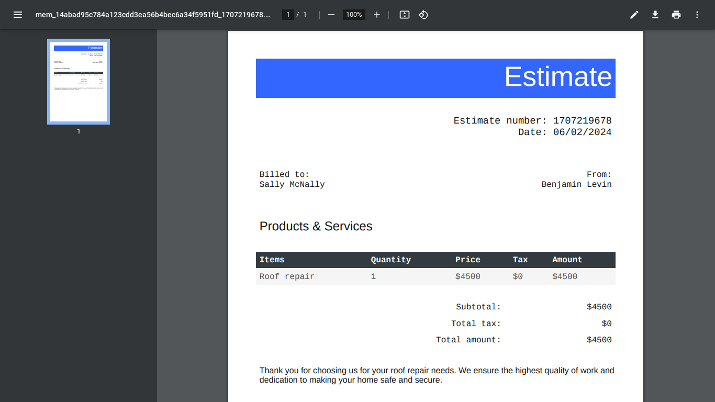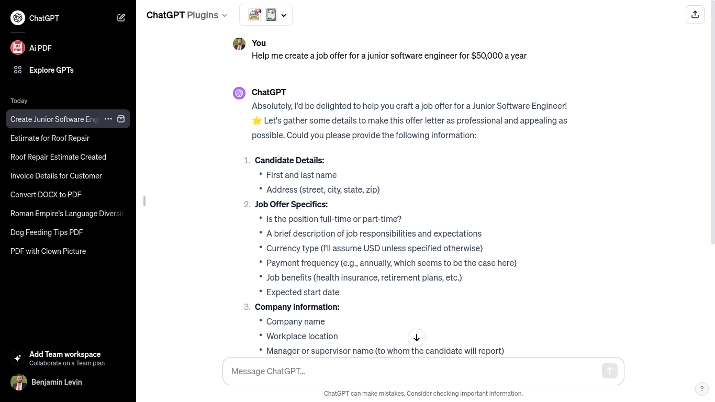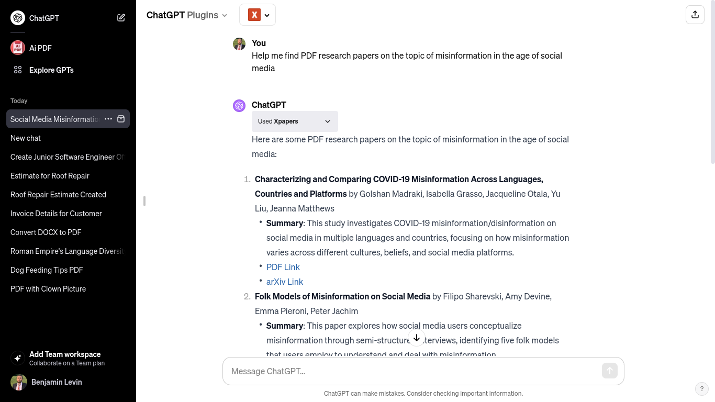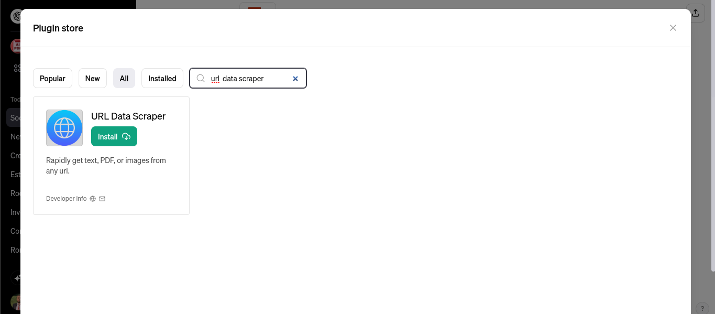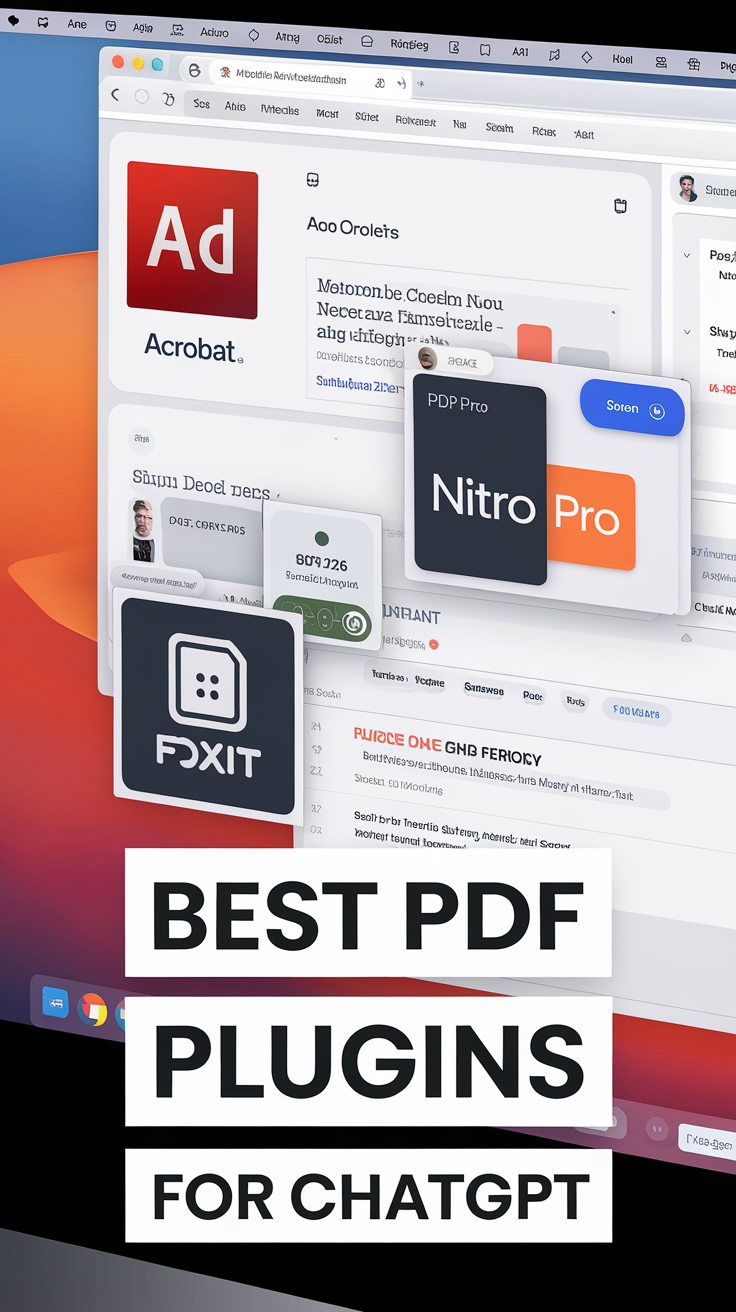ChatGPT Plus gives you access to ChatGPT 4.0 and ChatGPT Plugins. Plugins are addons to ChatGPT that perform specific tasks.
For example, plugins can pull data from a website (such as Wikipedia) or assist you in specific searches, such as flight and hotel bookings.
Today, we will be looking at ChatGPT plugins for working with PDFs. There’s a lot you can do with PDF plugins on ChatGPT, including creating PDFs, generating summaries and references from PDFs you upload, and a lot more!
Before we continue, it’s important to note the difference between plugins and GPTs on ChatGPT. Plugins are accessories to ChatGPT; you still use the general-purpose ChatGPT chatbot, but you can use plugins to perform specific tasks within the chats.
GPTs are dedicated chatbots. They are chatbots that are versions of ChatGPT customized for a specific purpose.
Many of the plugins below are available as GPTs as well. Ultimately, they typically perform the same things, whether you use them as plugins in ChatGPT 4 or as dedicated GPTs; how you use them is more of a personal preference.
Also Read: Best ChatGPT Apps For iPhone
Quick Summary
Here are some of the best PDF plugins for ChatGPT:
- Ai PDF and AskYourPDF for summarizing, referencing, and chatting with PDFs
- Doc Maker for generating PDFs
- Invoice for generating invoices
- Aaron Fill PDF Forms for pulling source data to automatically fill out empty fields in PDFs
- Export Chat to PDF for exporting your ChatGPT chats in PDF format
- Foxit PDF Assistant for converting PDFs, chatting with PDFs, and more
- Xpapers for finding public research paper PDFs
Best PDF Plugins For ChatGPT
1. Ai PDF
Ai PDF is the best PDF plugin for ChatGPT, also available as a dedicated GPT.
The plugin provides many features, including the ability to “chat” with a PDF document. For example, you can upload a PDF and ask ChatGPT to provide you a summary of its contents.
In addition, you can search through large PDFs to find specific sections, paragraphs, or topics. It doesn’t rely on basic keyword matching (which is what you would get with the native search function built into a standard PDF reader).
Instead, it uses AI and semantic language processing to help you find what you are looking for, even if it’s not an exact keyword match. The tool will include page references for fact-checking so you can double-check if the output is correct.
Ai PDF is owned by Ai Drive, which offers a host of solutions you might be interested in. You can upload files for free and keep them in its cloud storage for an unlimited amount of time.
The cloud storage drive is integrated with the Ai PDF plugin.
Once you have uploaded your documents you can easily pull them from within ChatGPT, analyze them, ask for summaries and references, and more. With a max upload size of 2 GB, you can upload even very large PDFs.
2. AskYourPDF
AskYourPDF is another amazing tool for chatting with PDFs. It features a ChatGPT plugin with which you can converse with PDFs you uploaded.
You can ask for summaries, references, explanations, and more. There is also a Chrome extension you could use.
In fact, not only PDFs are supported. Other document formats, such as RTF, TXT, and PPT are supported as well.
If you are using the free ChatGPT plugin, you don’t need to create an account with AskYourPDF. Once you have downloaded the plugin from the ChatGPT plugin store, you can simply insert a link to the PDF in the chat, if the PDF is accessible through a URL that ends in “.pdf.”
If not, you can paste a link to the PDF on Google Drive, if it’s publicly accessible.
There is another option as well, which is to upload the PDF on the AskYourPDF website. If you do that, AskYourPDF will assign a special ID to the PDF.
You can then use this ID in ChatGPT to access the PDF and ask questions.
If you want the full features of AskYourPDF, you can create an account at no cost, with the free plan allowing for up to 100 chats per month (up to three conversations and 50 questions on one document per day). The maximum upload size on this plan is 15 MB, so it’s good if you only have a few small PDFs.
Premium plans are available as well.
Check Out: Caktus AI vs ChatGPT
3. Doc Maker
Doc Maker is an extremely useful PDF plugin. It lets you create PDFs from within ChatGPT!
In my test example, I asked it to create a PDF with a list of tips for feeding dogs. It took only a few moments for the PDF to be ready, and I was given a link where I could download the PDF.
Doc Maker is also available as a dedicated GPT.
4. Aaron Fill PDF Forms
Aaron Fill PDF Forms is another useful ChatGPT plugin for working with PDFs.
Sometimes, you might have a lot of PDFs you need to fill in with personal data. These PDFs could be contract agreements, legal forms, and other forms that you need to fill with your or clients’ names, addresses, and other details.
Doing all of that manually can take quite a bit of time, but AI is here to automate everything. Aaron Fill PDF Forms is a plugin (also available as a GPT) that will do that for you.
Simply provide the plugin with your source data and PDFs, and it will add the correct data to the correct fields in each PDF. You should always double check to make sure that the details are correct before signing any document, of course, as AI can always make mistakes.
5. Aaron Chat PDFs
This plugin was created by the same developer as the previous one, but it serves a different purpose. You can upload multiple PDFs or Google Drive documents and chat with them.
Whether it’s a research paper or a how-to instructional, you can ask questions, request summaries, get interpretations, and delve deep into the contents of a PDF.
You can also ask for page references if you need to fact-check the data or provide citations.
Also Read: ChatSonic vs ChatGPT
6. Aaron Build Resume
Another plugin we will be looking at from the same developer is Aaron Build Resume, which is available as a plugin or GPT.
One of the things ChatGPT is good at is helping you create resumes to assist you in your job applications. With Aaron Build Resume, you can not only build amazing resumes but also export them as PDFs instantly.
Whether you want to create a new resume or optimize an existing one, I’m sure you’ll find this plugin useful.
If you want to create a new resume and export it as a PDF, ready to upload to sites like Indeed, you can give ChatGPT an overview of who you are, your experience, and your credentials/qualifications.
Check Out: Best ChatGPT Alternatives
7. Export Chat to PDF
Export Chat to PDF is one of my favorite PDF plugins for ChatGPT. You can take any chat you had with ChatGPT and export it in a PDF format.
You will get a download link directly from within ChatGPT. You don’t have to visit any external website; just click on the link provided by the plugin and the PDF will be downloaded to your computer immediately.
The generated PDF will contain the questions you asked ChatGPT as well as its responses. It won’t contain any additional information, such as branding or watermarks.
Explore: ChatGPT vs Stockfish
8. Foxit PDF Assistant

Foxit PDF Assistant is a great PDF plugin that can read PDFs, provide summaries, and even rewrite entire PDFs. If you have a PDF that you want to rewrite for SEO purposes, it’s a great tool to use.
It can also help you convert PDFs to DOCX files and vice versa. Another useful feature of Foxit is the ability to quickly redact sensitive information from PDFs, which is useful when you want to send a PDF to a client but need to hide certain private details.
9. Aaron Copywriter
Aaaron Copywriter can help boost your SEO rankings by rewriting content for you. If you don’t want to publish duplicate content but don’t want to spend time writing new content either, Aaron Copywriter is your friend.
You can upload PDFs and have the Aaron Copywriter plugin rewrite them. You can also rewrite other documents, such as Word documents, and even webpages (including Wikipedia pages)!
Also Read: Can Grammarly Detect ChatGPT?
10. ChatOCR
ChatOCR is the best plugin for extracting text from a PDF. For example, let’s say you have a legal document that you scanned and uploaded as a PDF.
You can use this plugin to extract the text instead of typing in the whole thing manually.
It doesn’t only work with PDFs, though. If you have an image of handwritten notes or documents, you can upload it as well, and the plugin will extract the text from the image.
11. Invoice
Do you want to create invoices quickly? Whether you’re a small business owner or freelancer, the Invoice plugin will be extremely helpful.
You can talk to ChatGPT and tell it to generate a PDF invoice. Tell ChatGPT what the invoice should contain, including the details of the work being invoiced, your own details, and the details of the client.
If any information that is required for the invoice is missing, ChatGPT will ask you to provide it with that information before it generates the full invoice for you.
Some fields will be marked as optional and others as mandatory; without the mandatory fields, you won’t be able to generate the invoice.
Also Read: Best PDF Editor Apps For Android
12. Invoices
Yet another plugin for creating invoices is called Invoices. This plugin is also useful for creating estimates.
The only difference in the names of these two plugins is the “s” at the end, so be careful to choose the one you want.
It generates a PDF of the invoice or estimate you ask it to create. It may ask you for details such as the nature of the work and the type of service provided.
In the screenshot, I’ve inputted very few details, as it’s just a demonstration. I didn’t tell it the price, and it generated an estimate for $4,500 (which is a decent guess for a roof repair service).
However, the more details you provide, the better.
The invoice or estimate will be available as a PDF directly in the chat.
Play around with these two plugins and see which one you prefer. I found the first one (“Invoice”) more thorough in the details it asks you for.
For example, it asked me for the currency, due date, and other details important for creating invoices. However, it did provide default options, such as 30 days as a due date and USD as the default currency.
It even asked me if I wanted to upload a logo to add to the invoice. All of those steps added some extra time to the process.
The second plugin (“Invoices”) just went with whatever I gave it. It didn’t ask for additional information, but you can always provide as much information as you like.
Also Read: How To Edit PDF In Office 365 For Free?
13. Job Offers Copilot
If you’re a hiring manager, Job Offers Copilot will make your life a lot easier. It’s a plugin that helps you generate job offers in PDF format.
Start by telling ChatGPT a little about the salary you want to offer the candidate. It will fill you in on any remaining details it still needs from you, including:
- The details of the candidate.
- More information about the job offer and responsibilities.
- More information about the company.
Once it has all of the required information (some details are optional or can be set to the default values), it will create a PDF that you can download and send to the candidate.
Explore: How To Merge Two PDF Files?
14. Xpapers
If you want to find PDF research papers for your research studies, Xpapers is the right ChatGPT plugin for you. With a simple search, you can access many publicly-available PDF papers on a wide range of topics.
Whether you’re a student or academic researcher, it can boost your productivity and help you learn a lot.
For each paper it gives you, it will provide the title, the author details, and a brief summary of what the paper is about. It will also provide you with a direct link to the PDF and an arXiv link as well.
Also Read: PDF To Word Converters
15. URL Data Scraper
Finally, I recommend URL Data Scraper if you want to scrape PDFs and other data from URLs.
Paste any URL to scrape images, PDFs, and other data from the page. It’s useful if you want to scrape data from several web pages but don’t have the time to manually visit and go through each one.
Also Read: Best PDF To Excel Converters
Wrapping It Up
Plugins are only available to ChatGPT Plus subscribers.
If you have ChatGPT Plus, you may have to enable plugins in your settings, which you can access by clicking on your profile picture at the bottom left of the screen.
Plugins are still in beta mode, which means that some of them may have bugs or not work properly.
However, as you can see, they can significantly boost your productivity and are incredibly fun to work with. They transform ChatGPT from a simple chatbot to a powerful tool that can do almost anything.