Keyboards might seem like an inconsequential part of your mobile phone but the truth is that the keyboard you use can affect your user experience when typing.
Sometimes, the built-in keyboard that comes with your device might not do it for you so you have to consider third-party options. Gboard and Samsung Keyboard are some of the most popular keyboard apps in the market right now that you might have heard of.
What do these keyboards have to offer? How are they different from one another? Which is the superior keyboard?
This article is going to answer these questions by comparing Gboard and Samsung Keyboard side-by-side. We’ll examine their features and differences as well as the pros and cons of both keyboard apps to help you decide which is best for you.
Before we get started, here’s the answer you’re looking for. Gboard is the better app between Samsung Keyboard and Gboard. Read on to find out what made us announce the verdict in favor of Gboard.
- What Is Gboard?
- What Is Samsung Keyboard?
- Gboard vs Samsung Keyboard – Themes
- Samsung Keyboard vs Gboard – User Interface
- Gboard vs Samsung Keyboard – Clipboard
- Samsung Keyboard vs Gboard – Word Predictions
- Gboard vs Samsung Keyboard – Special Characters
- Samsung Keyboard vs Gboard – Flow Typing
- Gboard vs Samsung Keyboard – Text Shortcuts
- Samsung Keyboard vs Gboard – Emoji, Stickers, and GIFs
- Gboard vs Samsung Keyboard – Cursor Control
- Samsung Keyboard vs Gboard – Languages and Translation
- Similarities and Differences
- Pros and Cons
- Gboard vs Samsung Keyboard – Final Verdict
What Is Gboard?
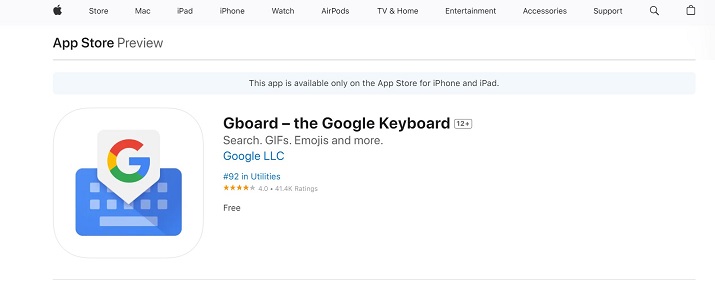
Gboard is a keyboard app for Android and iOS devices that was created by Google. It’s been available to use since 2016 and can be found on both the Apple App Store and Google Play Store.
Since its release, Gboard has enjoyed multiple updates that have led to the addition of many wonderful functionalities such as customizable themes, background changes, and GIF suggestions.
Gboard is one of the most downloaded apps in the world. It has been downloaded over 5 billion times on Google Play Store alone, making it one of the most sought-after Android applications.
Explore: Best Custom Keyboard Websites
What Is Samsung Keyboard?
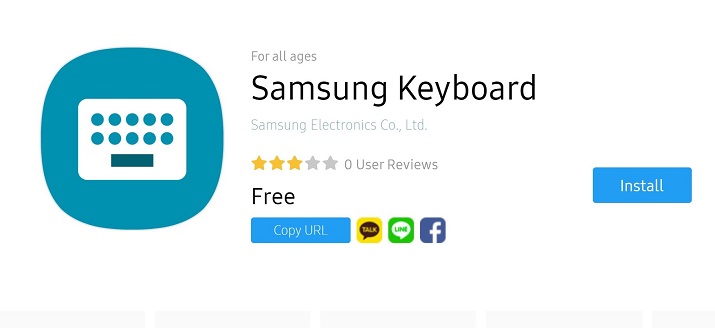
Samsung Keyboard is the official keyboard that’s pre-installed on all Android phones released by the South Korean electronics manufacturer.
The keyboard is designed to be easy to use and to deliver all the typing requirements users might need so they don’t have to go shopping around for a new app.
Samsung Keyboard allows you to type out any text you want in an instant. It comes with lots of useful features to improve your typing and make texting as fun as possible.
The company is constantly updating its keyboard and shipping new features along with every new Samsung flagship phone release.
Officially, Samsung Keyboard only works with Samsung phones. There’s no option for you to download it from the Apple App Store and Google Play store if you’re using iOS or other brands of Android devices.
However, some websites offer the APK version of the keyboard that you can install on your non-Samsung phone. Whether it’ll work for you is entirely up to chance but there’s no harm in trying.
Also Read: Best Mechanical Keyboards For Gaming
Gboard vs Samsung Keyboard – Themes
Not everyone likes a plain keyboard. Having the option of using themes can help you beautify your keyboard and give it a look that aligns with your personal vibe. Let’s see how Samsung Keyboard and Gboard compare on this front.

Gboard
Gboard has a great variety of themes for you to choose from. It supports about 20 different themes in both picture and plain color backgrounds, so chances are you’ll find a theme you like.
If none of the available options appeal to you, Gboard lets you create your own theme by using any background image, colors, or gradients you want. Gboard also gives you the option of using dynamic themes.
What this means is that every time you change your wallpaper, Gboard will change the keyboard color so that it matches the primary color of your wallpaper.
Alternatively, if you’re already using a theme for your device, Gboard can automatically copy and apply the theme to the keyboard as well.
Samsung Keyboard
Samsung Keyboard only provides four themes that you can access from the keyboard settings. You can choose either light, solid light, dark, or solid dark as the color combination you want for the keyboard.
However, none of these themes will actually change the appearance of your keyboard, they will only affect the color. If you want to change the look of your keyboard, you can do so by switching to a different phone theme from your Galaxy Themes app.
Whatever theme you choose will be applied to all the apps on your phone including Samsung Keyboard.
Verdict
Gboard wins the theme battle because it gives you a lot more theme options to work with.
Also Read: Best Typing Test Websites To Test Typing Speed
Samsung Keyboard vs Gboard – User Interface
Which keyboard’s interface looks better or is easiest to use?
Samsung Keyboard
Samsung Keyboard’s interface is modern and usable. All the keys are arranged in neat interconnected rows that make typing easy even for people with large or small fingers.
The keyboard has an extra row at the top that displays predictive text when typing and a row of icons when static.
From this row, you can access emojis, clipboard, voice feature, keyboard settings, and a menu where you’ll find additional functionalities for customizing or modifying your keyboard.
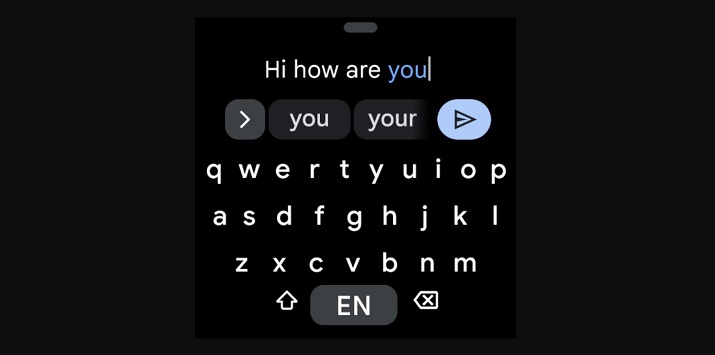
Gboard
Gboard is not much different from Samsung Keyboard in terms of the user interface and experience. It also has an additional row at the top of the keyboard containing icons for GIFs, settings, clipboard, stickers, menu options, and speech-to-text typing.
Once you begin typing, the icons will be temporarily replaced by predictive words. However, unlike Samsung Keyboard, Gboard’s emoji icon is located at the bottom of the keyboard next to the space button, rather than in the row at the top.
Verdict
It’s a draw. Gboard and Samsung Keyboard both share similar-looking UIs so you might not even be able to tell them apart at first glance.
Gboard vs Samsung Keyboard – Clipboard
Clipboards allow you to copy things and save them on your device where you can easily access them whenever you want. This way, you won’t have to keep copying the content every time you want to use it.
Let’s find out if Gboard and Samsung Keyboard offer this functionality.
Gboard
Gboard has a clipboard feature that stores copied text and screenshotted images. It displays the most recently clipped text or image in the row at the top of the keyboard so you can easily add it to the message you want to send by tapping it.
The cool thing about Gboard’s clipboard feature is that it separates important information into unique parts.
Let’s say you copy a text that includes a phone number or email address, Gboard will show both the entire text and just the email address or number.
So you can use the full text as is or simply paste the number or email address directly without having to first enter and delete other irrelevant parts of the text.
With Gboard, you also have the option of locking copied text and screenshotted images or pinning them to the top of the clipboard.
Samsung Keyboard
Samsung Keyboard supports clipboards for both text and screenshotted images. Like Gboard, it displays the most recently copied text or captured image in the prediction bar at the top of the keyboard so you can easily access it.
You can access older items saved in the clipboard by pressing the clipboard icon—it’s right next to the emojis icon. Also, you are free to pin and lock clipboard items as you see fit.
Keep in mind that the items in your clipboard won’t be saved forever. They’ll be deleted gradually and replaced by new items whenever your clipboard reaches its limits.
Verdict
It’s a tie. Both keyboard services have multi-format clipboard support.
Samsung Keyboard vs Gboard – Word Predictions
You don’t want to spend years typing words, phrases, and text snippets that you use frequently over and over from scratch. Having a keyboard that can accurately predict what you want to type next will save you time and stress.
Here’s how Samsung Keyboard and Gboard compare in this area.
Samsung Keyboard
Samsung Keyboard uses its own unique algorithm to determine the next word you want to type and suggest it. Its ability to quickly recall the words you’ve used in the past is nothing short of impressive.
After using a word a few times, Samsung Keyboard will start suggesting that word any time you type similar words or phrases that you’ve used alongside that word.
However, Samsung Keyboard’s word prediction is not accurate all the time, just most of the time. But the good news is that its accuracy will keep getting better the more you use it.
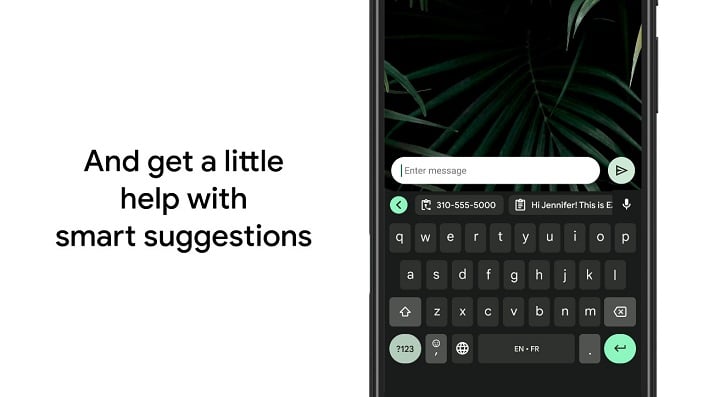
Gboard
Gboard does a great job of learning your writing style and suggesting words you’d typically use to save you time while typing. However, it doesn’t remember things as quickly as the Samsung Keyboard.
This means that you will need to enter words and phrases like your phone number, house address, email address, and more many times before Gboard can pick up on them.
However, Gboard’s text prediction engine is slightly more accurate than Samsung Keyboard once it gets into the flow.
Verdict
Although both apps are pretty good at predicting text, I’ll have to give the edge to Gboard because its suggestions are usually more accurate.
Gboard vs Samsung Keyboard – Special Characters
Can you access special characters directly on either Gboard or Samsung Keyboard when typing?
Gboard
You won’t be able to see special characters on Gboard’s main keyboard as it only displays alphabets and numbers.
You will have to press the number key (123) to see and use special characters and symbols like brackets, apostrophes, dashes, colons, percentages, and more.
Alternatively, you can long-press the period (.) key to view certain special characters.
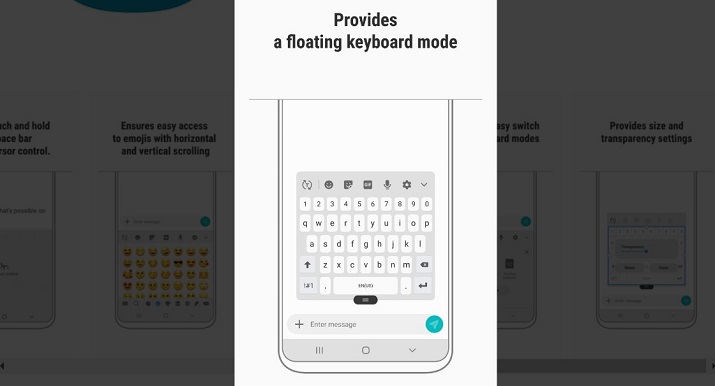
Samsung Keyboard
Like its counterpart, Samsung Keyboard doesn’t display special characters and symbols on the default keyboard, but you can access them by pressing the !#1 key next to the comma on your keyboard.
Long-pressing the period (.) key will also reveal special characters for you to choose from. Samsung Keyboard also gives you the option of adding special characters to your main keyboard.
To do this, simply go to your Samsung Keyboard Settings and tap Layout, then enable the Alternative characters button.
Another alternative is to customize the characters that show up when you long-press the period key so it better reflects the symbols you use. Simply go to the Keyboard Settings and tap Custom Symbols to make your changes.
Verdict
The winner of this round goes to Samsung Keyboard.
Samsung Keyboard vs Gboard – Flow Typing
Flow typing is also known as gesture typing or swipe controls. It allows you to type faster by gliding across the keyboard instead of typing out words one after the other. Is this feature available on either keyboard and, if so, how does it work?
Samsung Keyboard
Samsung Keyboard has flow typing or swipe control functionality. To activate it, you simply have to start sliding your finger across the keyboard from one letter to the next to create the words you want.
You won’t be able to see the word you’re forming until your fingers stop gliding, then you can make corrections if needed or continue gliding to type more words.
This feature works best when you’re using the full or standard keyboard layout. So you might want to resize your keyboard or change keyboard modes to enjoy your swiping experience.
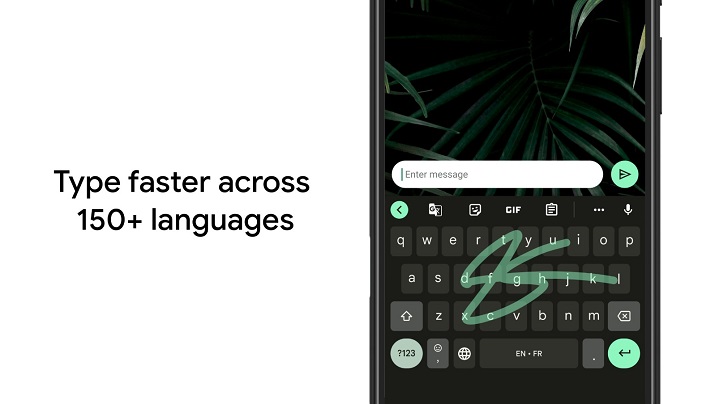
Gboard
Gboard also supports flow typing but it takes a slightly different approach in executing this feature.
Unlike Samsung Keyboard which waits for you to stop swiping before revealing the word you typed, Gboard shows you the word as it is being formed.
You’ll be able to see instantly if the word that’s being formed is the one you intended. If not, you can stop, backspace, and continue gliding to form the correct word.
Verdict
Although both apps support swipe control, I have to side with Gboard’s feature execution. It saves you from typing out an entire word only to realize you’ve made a mistake at the end.
Gboard vs Samsung Keyboard – Text Shortcuts
Creating shortcuts for words, phrases, or sentences you use frequently can save you time because you won’t have to type them out in full every time you want to use them.
It’s a handy feature for a keyboard app to have, so let’s see if Samsung Keyboard and Gboard deliver on this front.
Gboard
You have the power to make your own text shortcuts on Gboard. However, the feature is not easy to find so a lot of users don’t know it’s there and never get to use it.
To create your Gboard text shortcut, go to Gboard Settings, scroll to Dictionary, and press it, then tap Personal Dictionary, followed by Select language.
Next, press the plus (+) icon at the top of the screen and type the shortcut and the full word or sentence you want it to represent.
Now every time you type that shortcut, Gboard will show the full word in the prediction bar and you can tap on it to use it.
Samsung Keyboard
Samsung keyboard offers a text shortcuts feature that you can use to create short forms and abbreviations for frequently used phrases. The app makes it very easy for you to use this feature.
All you have to do is head to your Samsung Keyboard Settings and tap Text shortcuts, then the plus (+) icon to enter the shortcut phrase and the expanded phrase.
Verdict
Both apps allow you to create text shortcuts, but the feature is easier to access on Samsung Keyboard so it takes the win.
Samsung Keyboard vs Gboard – Emoji, Stickers, and GIFs
Using GIFs, emojis, and stickers are fun ways to spice up your texts, but do Gboard and Samsung Keyboard offer these functionalities?
Samsung Keyboard
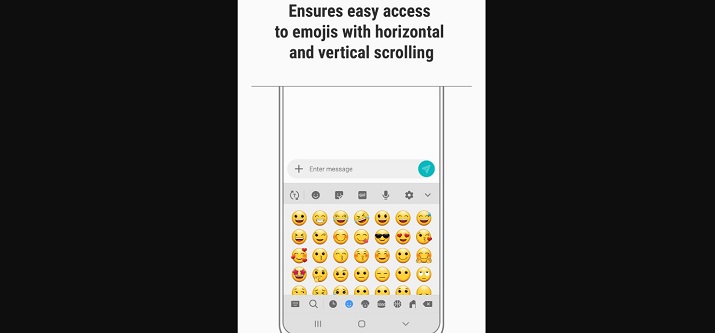
No matter what emotion you want to express or the image you want to depict, you can probably find it in Samsung’s extensive emoji library. You can access this library by clicking on the emoji icon at the top row of your keyboard.
Samsung Keyboard also supports Bitmojis, stickers, GIFs, and AR emojis—assuming your phone supports the latter.
Additionally, Samsung Keyboard provides unified search and individual search options that you can use to find specific emojis, stickers, or GIFs by typing a related keyword.
As you type, the keyboard will predict and suggest emojis and stickers that you can add to your conversations.
Gboard
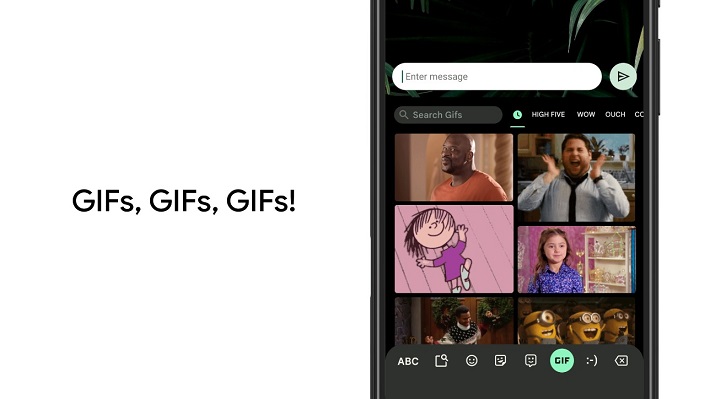
Gboard is not left behind in the emoji conversation. It has its own emoji library that you can browse through by tapping the emoji button at the bottom of your keyboard.
You will also find a wide array of sticker collections on Gboard, as well as Bitmojis, and even an emoji kitchen for making custom emoji stickers.
Like its rival, Gboard has unified and individual search functions for finding items in any of the three categories. The app is also great at predicting emojis based on the words you type.
Verdict
Both apps win this round.
Gboard vs Samsung Keyboard – Cursor Control
This feature enables you to quickly select or delete multiple lines of text at once by sliding your finger over the space bar to move the cursor through the text.
Gboard
Gboard comes with a cursor control feature so you can get rid of unnecessary text by sliding your finger over the backspace key on the keyboard.
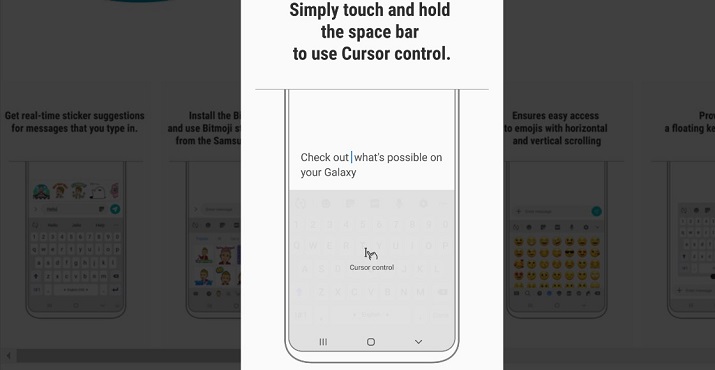
Samsung Keyboard
Unsurprisingly, Samsung Keyboard also has a built-in cursor control feature that you can activate by touching and holding the space bar on your keyboard.
This action will reveal a virtual touchpad which you can then use to remove or select multiple texts at once.
Verdict
I call it a tie. Gboard and Samsung Keyboard are on par on this front.
Samsung Keyboard vs Gboard – Languages and Translation
How many languages do Gboard and Samsung Keyboard support? Does either of the apps support translation?
Samsung Keyboard
Samsung Keyboard can be used with about 370 languages. It offers the standard QWERTY, as well as 3×4 input types to allow for a smoother typing experience for different users based on what they’re used to in their regions.
The app also offers translation for up to 130 languages so you can type a sentence in English and Samsung Keyboard will translate it into the input language you want.
To use the translate feature, tap the three dots icon at the top of your keyboard and click the Translate button. You can change the input language by going to the Keyboard Settings, selecting Languages and types, followed by Manage Input Languages.
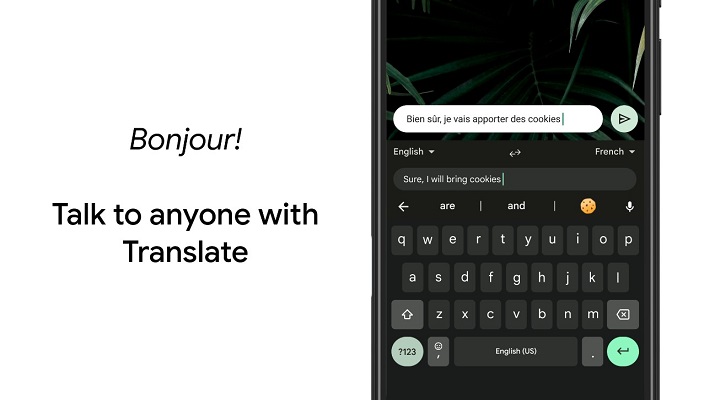
Gboard
Gboard supports over 900 languages and provides different layouts to better improve the typing workflow for users who don’t speak US, UK, or AU English.
The available keyboard layouts include QWERTY, AZERTY, QWERTZ, Colemak, Dvorak, and more. You can use the space bar to switch to a different language or keyboard layout.
Gboard also offers translation assistance for about 150 languages via the Google Translate service.
Verdict
The winner is Gboard because it offers hundreds more supported languages than Samsung Keyboard.
Similarities and Differences
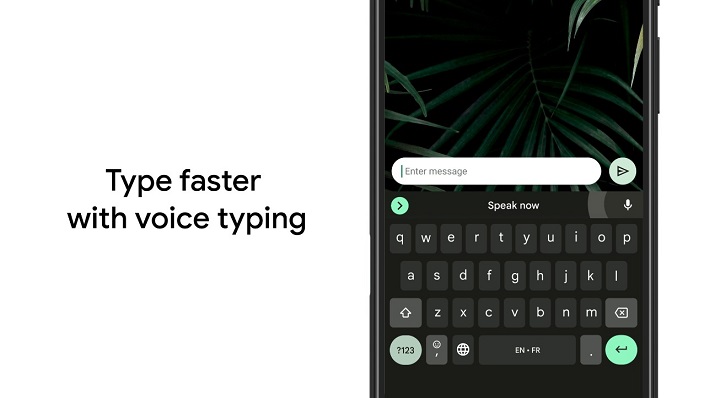
| Category | Gboard | Samsung Keyboard |
| Modes and size | Provides three keyboard modes: floating, full, and one-handed keyboard. | Comes with four keyboard modes: standard, floating, one-handed, and split keyboard. |
| Theme | Has nearly two dozen themes and theme colors. | Only has four themes and theme colors. |
| Search functionality | Lets you search for GIFs, emojis, and stickers using keywords. Also has built-in Google search | Has a native search feature for emojis, GIFs, Stickers, YouTube videos, Netflix videos, and Spotify content. |
| Design | Easy to use design. | Simple to use design. |
| Supported devices | Works for all kinds of iOS and Android devices. | Only works for Samsung devices for the most part. |
Pros and Cons
Gboard
Pros
- Very accurate text prediction
- Multiple keyboard modes and layout options
- Compatible with all mobile devices
- Offers support for a ton of languages
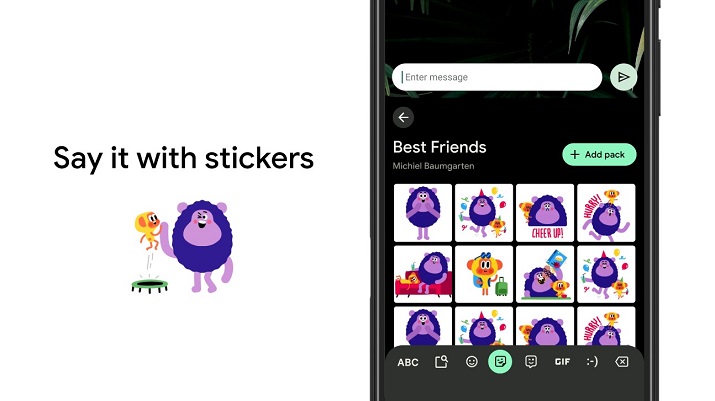
Cons
- The process for creating text shortcuts is not very intuitive
Samsung Keyboard
Pros
- Comprehensive built-in search feature
- Translation and multi-language support
- Sufficient customization options
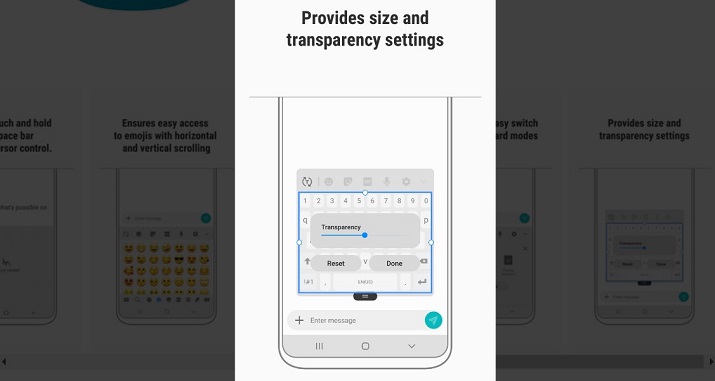
Cons
- Word prediction is not always accurate
- Designed primarily for Samsung devices only
Gboard vs Samsung Keyboard – Final Verdict
There’s no doubt that Gboard and Samsung Keyboard both satisfy all the basic needs you desire from a keyboard and more. You certainly can’t go wrong regardless of which keyboard app you choose.
However, Gboard is the better app because it offers excellent text prediction, built-in Google search functionality, and more extensive language support.
If these things are important to you, then you’ll benefit from pitching your tent with Gboard.






