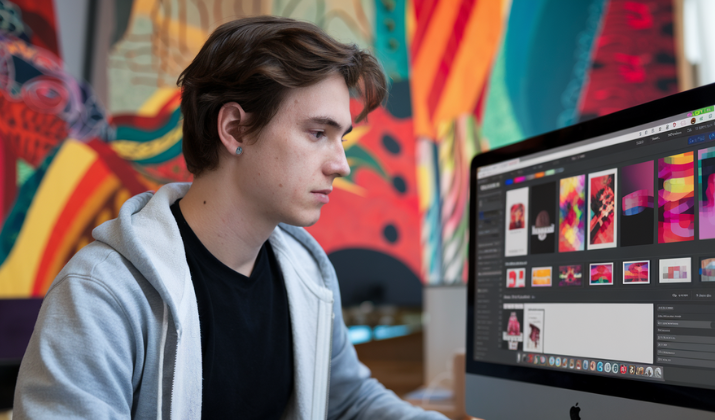Imagine it’s Sunday evening, and you’re planning next week’s lessons.
You know your students love Kahoot quizzes, but creating engaging questions from scratch feels like climbing a mountain.
What if you could cut that preparation time in half while maintaining quality? Enter ChatGPT – your new quiz-creation assistant.
The combination of Kahoot’s interactive platform and ChatGPT’s content generation capabilities is revolutionizing how educators prepare learning materials.
Whether you’re a busy teacher, a corporate trainer, or anyone looking to create engaging quizzes, this guide will transform your quiz-making process from a time-consuming task into a streamlined operation.
Take a look.
Step 1: Generate Quiz Content with ChatGPT
Start by asking ChatGPT to help you create quiz questions for your chosen topic. Here’s how:
- Open ChatGPT and clearly specify your topic and target audience
- Request multiple-choice questions with four options each
- Ask for a mix of difficulty levels to keep students engaged
Example prompt: “Please create 10 multiple-choice questions about [your topic] suitable for [grade level] students. Include four options for each question and mark the correct answer. Mix easy, medium, and difficult questions.”
Step 2: Format and Refine Your Questions
Before transferring to Kahoot:
- Review ChatGPT’s questions for accuracy
- Edit any questions that need clarification
- Ensure questions are age-appropriate and align with learning objectives
- Add any necessary images or media references (Kahoot allows image integration)
Pro tip: Ask ChatGPT to rephrase questions that seem too complex or to suggest more engaging alternatives.
Step 3: Create Your Kahoot Quiz
Now it’s time to transfer your refined content to Kahoot:
- Log in to your Kahoot account
- Click “Create” and select “New Kahoot”
- Choose “Quiz” as your game type
- Copy each question from ChatGPT and paste into Kahoot’s question fields
- Add any images or time limits
- Preview your quiz and make final adjustments
- Click “Done” to save and publish
Best Practices
- Keep questions concise (Kahoot works best with shorter questions)
- Use a variety of question types (multiple choice, true/false)
- Include fun facts or interesting context from ChatGPT’s suggestions
- Test your quiz before sharing with students
Tips for Success
Here are a few tips to make the entire exercise interesting.
- Question Variety: Ask ChatGPT to generate different types of questions (factual, analytical, application-based)
- Engagement: Request questions that incorporate real-world examples
- Timing: Set appropriate time limits based on question complexity
- Feedback: Use ChatGPT to generate explanations for correct answers
Looking Forward
As you become more comfortable with this workflow, you’ll find yourself spending less time on quiz creation and more time on what truly matters – interacting with your students and fine-tuning your teaching strategies.
Start small, perhaps with a single topic, and gradually expand your use of this powerful combination as you get more comfortable with the process.
Conclusion
The future of educational content creation lies in working smarter, not harder.
By combining ChatGPT’s intelligent content generation with Kahoot’s engaging platform, you’ve now got a powerful toolkit for creating interactive learning experiences that your students will love.
Remember, the goal isn’t just to create quizzes faster – it’s to create better, more engaging learning experiences that stick with your students.
Bonus Tip
To maintain your quiz bank, save ChatGPT’s outputs in a document for future reference.
This way, you can build a collection of questions that can be mixed and matched for different lessons or review sessions. Consider creating a simple organization system with folders for different subjects or topics to make future quiz creation even more efficient.