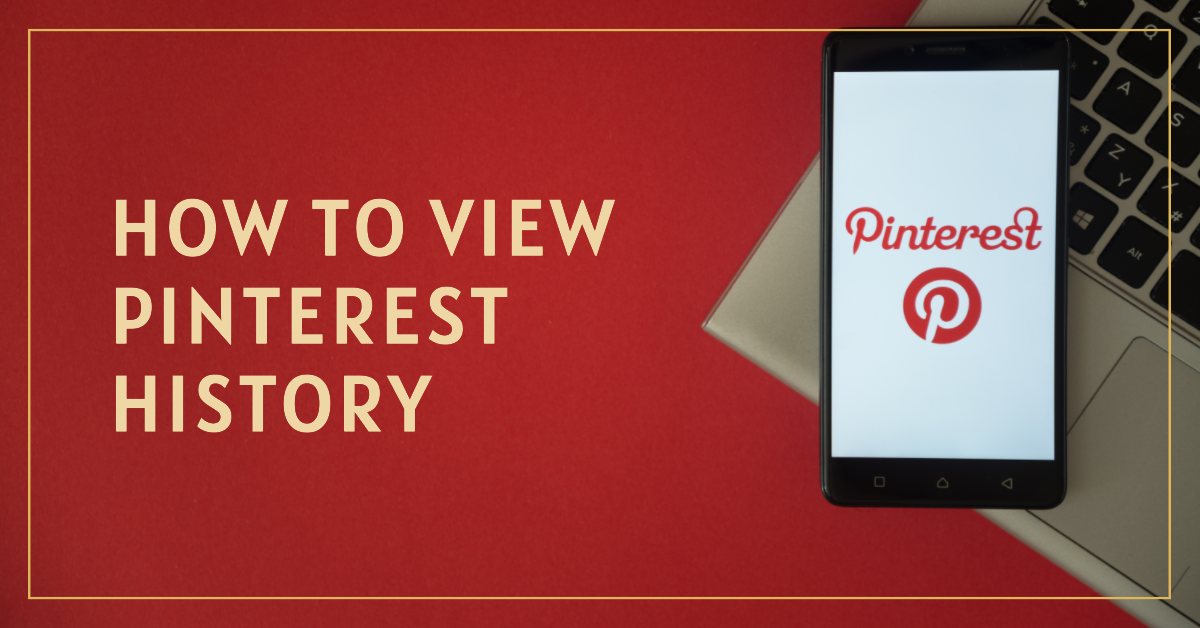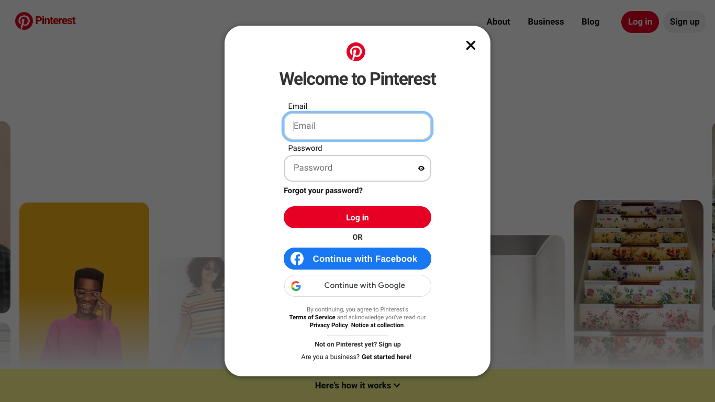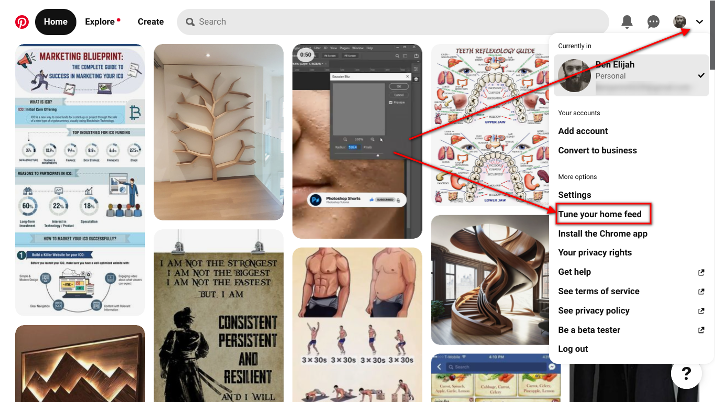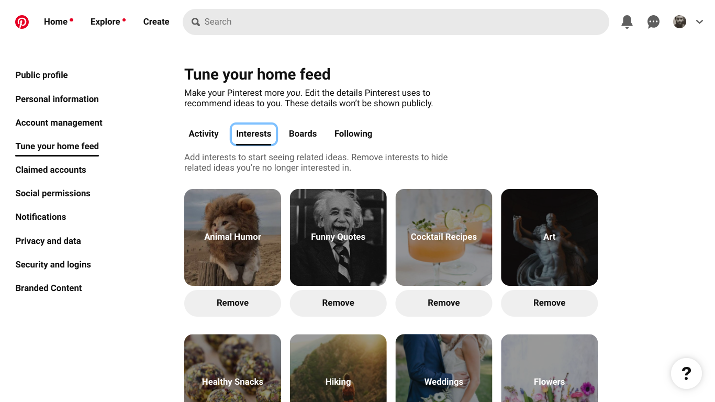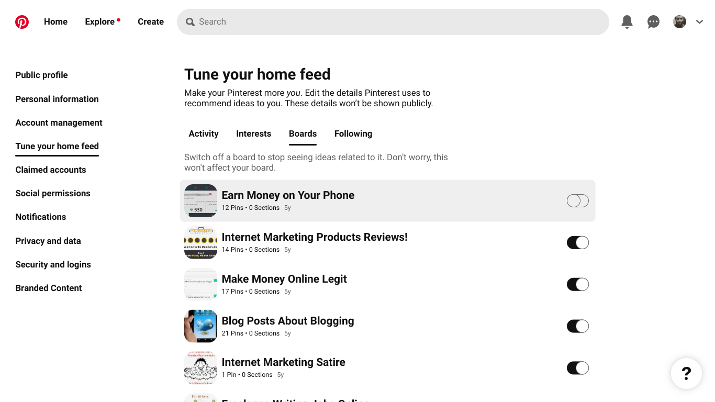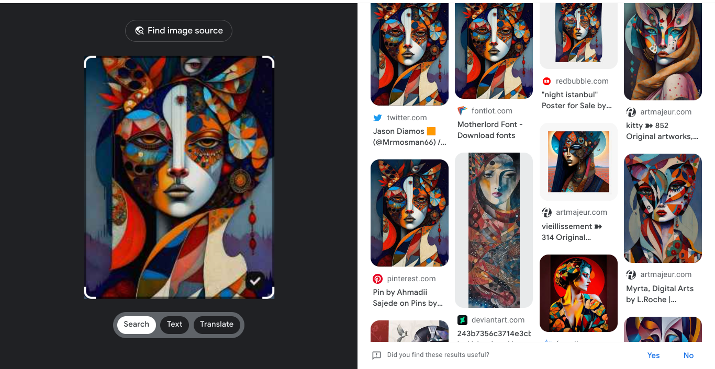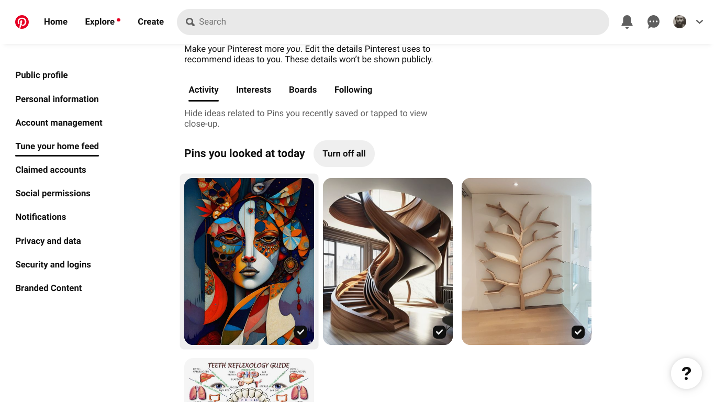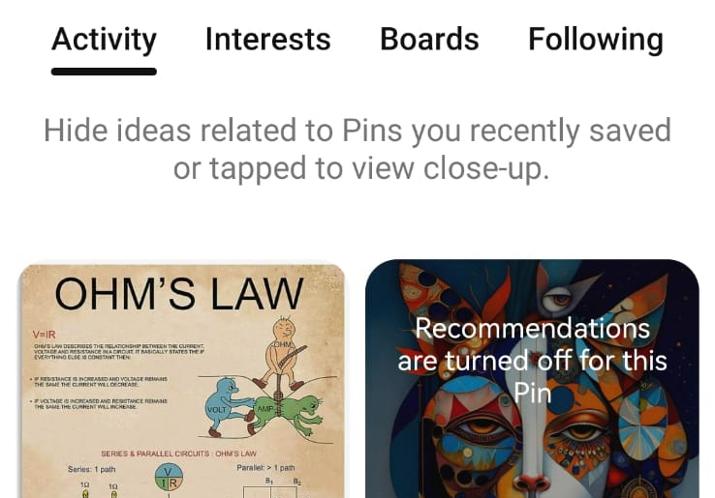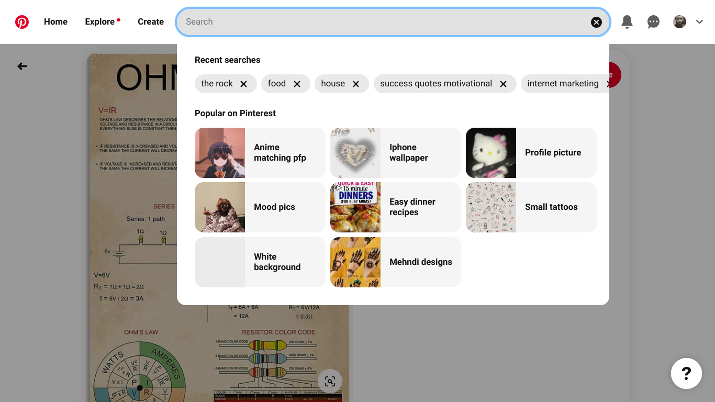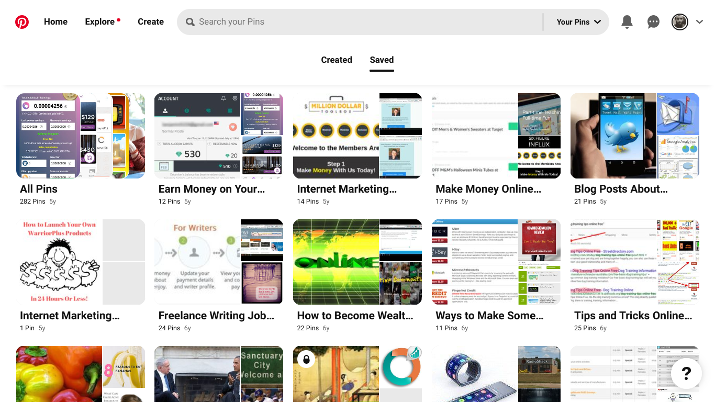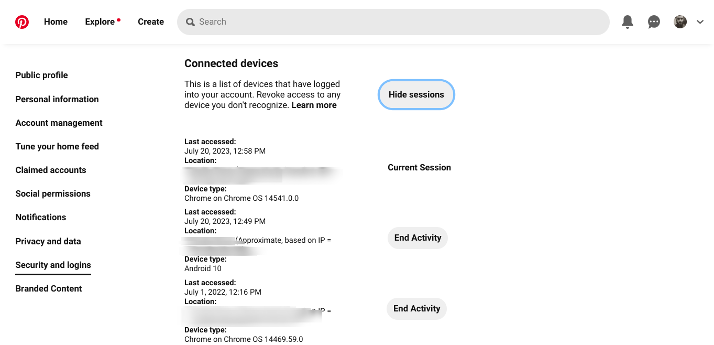Did you see an interesting pin on Pinterest recently, but you are having trouble finding it again?
Knowing how to check your Pinterest viewing history will allow you to go back and find those old pins that you forgot to save.
This guide will show you how to check your viewing history on Pinterest, as well as your search history and account login history.
The short version: You can find your Pinterest viewing history in your browser’s history or by going to the home feed tuner tool in your Pinterest settings. You can also see your recent login activity and search history on Pinterest.
Read on to learn more and to see the required steps.
Also Read: Best Pinterest Alternatives
What Is Pinterest?
Pinterest is a social media app that was founded back in 2008. It has remained popular ever since.
It is a visual app that allows you to “pin” images to boards. Users can follow boards others have created or follow other users; boards usually focus on specific topics, such as cooking or dance.
The images pinned can be accompanied by text and links. Users can also pin webpages from the internet.
Also Read: Best Sites Like Behance
Why Would You Want to See Your Viewing History on Pinterest?
There are several reasons you might want to check your viewing history on Pinterest.
The most obvious one is if you saw a pin you really liked but can no longer find it. Perhaps you refreshed or closed your web browser by mistake and no longer have access to the page, or perhaps it was a few days ago, and you can’t remember which account or board you saw the pin on.
Whether it was a recipe you now want to try out or an interesting article you want to send to your friend, being able to view your Pinterest viewing history will help in this situation.
Another reason is if you are monitoring your child’s account and want to see what they have been up to on social media. Being able to view their Pinterest viewing history will help you ensure they are not looking at inappropriate content on the web.
Check Out: Best Sites Like DeviantArt
How to View Your Viewing History on Pinterest?
This section will explain how to view your viewing history on Pinterest. A lot of people don’t know this, but Pinterest does save your viewing history.
That is unlike many other apps that don’t save your viewing history. For example, on Instagram, you can check your activity – posts you liked, for example – but there is no way to see all the posts you have viewed.
On Pinterest, though, you can. Here is how.
How to See Your Pinterest Viewing History on Your Computer Browser?
Method 1
If you are using Pinterest on your web browser on your desktop or laptop, here are the steps to take to see your Pinterest viewing history.
First, visit Pinterest.com and log in by clicking the red “Log in” button at the top-right of the screen.
There are several ways you can log in. You can enter your email or password, or, if you have connected your Facebook or Google account, you can log in via those accounts.
The next step is to click on the little drop-down button at the top-right of the screen, near your profile picture, as shown in the following screenshot. Then, click on the “Tune your home feed” option that appears in this drop-down menu.
Once you click on that, you will see pins you have clicked on and viewed under the “Activity” tab.
Pinterest saves pins you have viewed for a while back. For example, I can see pins I have viewed a year ago, although that may vary depending on how active you are on Pinterest (I haven’t been active this whole year).
The home feed tuner is actually a tool that is designed to allow you to change your recommendations based on what you viewed.
Like other social media networks, Pinterest will recommend additional content based on content you have already viewed. For example, if you looked at pins that talk about fitness workouts, you might see additional fitness workout related pins.
To stop that, simply uncheck a pin if you don’t want to see additional related content. Alternatively, click on “Turn off all” to turn off all future recommendations based on the shown pins.
In addition to the Activity tab, you will see three other tabs:
- Interests
- Boards
- Following
Under Interests, you can see topics you have shown interest in, and you can turn off pin recommendations from Pinterest related to those topics by simply clicking on “Remove” under a specific topic.
Also Read: Best ArtStation Alternatives
Under the Boards tab, you can find boards you have shown interest in. To turn off future recommendations that are based on those boards you have viewed, you can simply toggle them off, as in the following screenshot:
Finally, under the Followings tab, you can find people you are following. Just click on “Following” under any profile that appears in this tab to unfollow them.
The problem with this method is that while you will see the images you have viewed, you can’t visit the pins directly. All you can do is check and uncheck the box to control the future recommendations in your home feed.
So, here are the steps to take if you want to see the details of a pin you find in the home feed tuner.
- Take a screenshot of the image using your device’s screen capture tool. Make sure to crop it so that only the image is captured in the screenshot and not the rest of the page.
- Visit Google Images and click on the camera/photograph icon in the search bar. Then, click on “Upload a file” and upload your screenshot.
- Browse through the results until you see it on Pinterest. Click on the result to be taken to the pin. Hopefully, it is the same pin you originally saw, as several people may have pinned the same image, leading to multiple results from Pinterest in the Google Image search results.
Of course, instead of taking a screenshot of an image in the home feed tuner tool, you can attempt to download it by right-clicking on it and selecting Save or Save As.
However, this will cause the image to be downloaded as an MHTML file, so you won’t be able to use it with the Google Images search tool.
Method 2
If you are logged into your Pinterest account, you can also access your Pinterest viewing history by simply visiting this link or typing it into your browser bar: https://www.pinterest.com/edit/history.
It will take you to your Pinterest home feed tuner tool, just like before:
Note, however, that you must be logged into your Pinterest account first for this to work! If you are not logged in, the link will just redirect you to the Pinterest homepage.
You can log in there and then type the link into your browser bar again to access the Home Feed Tuner.
Method 3
There is another way to go back and find pins you looked at, and that is through your browser’s built-in history.
Whether you are browsing the web on your desktop, laptop, or mobile device, most browsers save your viewing history until you clear it. You can usually find it by going to your settings.
If you are using Chrome, you can type this into your toolbar to access your browser history: Chrome://history.
You can then see all the Pinterest pages you visited by typing “Pinterest” into the search bar at the top, as shown in the following screenshot:
Just click on any of the results to be taken to the page or pin you viewed.
The problem with this method, when using Chrome at least, is that you won’t see the details of each URL immediately, but you can see a preview by hovering your mouse over the result in your browser history and checking the URL that appears in the bottom-left corner of your screen.
I also recommend right-clicking on each result and opening it in a new tab, so you can quickly go through all the Pinterest pins and pages until you find the one you were looking for.
The advantage of this method, however, is that you can check your Pinterest viewing history even without logging into your account.
You don’t need to be logged into Pinterest or even have a Pinterest account to see Pinterest pins. If you were browsing Pinterest pins but were not logged in, you will not be able to see them in your Pinterest viewing history in your Pinterest settings.
In such cases, the only way to see your Pinterest viewing history is through your browser’s saved history. However, if you clear your history, or if you were using incognito mode while browsing Pinterest, you will not be able to see your Pinterest viewing history.
Another advantage of this method is that Chrome, at least, allows you to sync your viewing history across devices if you are signed in with the same Gmail account.
That means you can browse Pinterest on your desktop and then see your viewing history on another device, even if you were not signed in to Pinterest.
Finally, the advantage of using this method is that you can visit the pin URL directly from your browser history. When you use the previous method, you will have to go through the extra hassle of downloading the image and doing a reverse image search if you want to see the pin details.
Check Out: Amazing Profile Picture Ideas
How to View Your Pinterest Viewing History on the Pinterest App?
If you are using the Pinterest mobile app, either on Android or iOS, the process is pretty similar with only minor differences. Here is how to view your Pinterest viewing history on the Pinterest mobile app.
- First, download the mobile app if you haven’t yet done so, and log in using your email, Facebook, or Gmail account.
- Then click on your profile picture in the bottom-right corner of the app. Once you do, you will be taken to your profile.
- There, click on the three-dot horizontal menu in the top-right corner of the app.
- Click on Settings.
- Click on “Home feed tuner” in the menu that appears. You will see pins you recently viewed.
Here are the steps to find that actual pin:
- Take a screenshot of the screen using your phone’s built-in screenshot tool, and crop the screenshot, so it only shows the image you want.
- Open the Pinterest app and click on the magnifying glass/search icon in the bottom menu – it is the second option from the left.
- At the top of the page, click on the camera icon in the search bar to open Pinterest Lens, Pinterest’s image search tool that is only available on mobile apps.
- Instead of taking a new picture, upload the picture from your gallery (you can find the option to do that in the bottom left corner of the screen).
- Pinterest Lens will find pins with the same image.
If you are having trouble using Google Images on desktop to find the pin you are looking for, switch to mobile and use Pinterest Lens, as it searches specifically for images posted on Pinterest instead of images posted all over the web.
How to View Your Search History on Pinterest?
On Pinterest, it is also possible to see your search history – search terms you searched for.
Doing that is very simple. All you have to do is click on the search bar at the top of the page, and it will display recent searches, as I show in the following screenshot:
As you can see, some recent things I searched for include:
- The Rock
- Food
- Success quotes motivational
- Internet marketing
It is a good way to see what your child has been searching for on Pinterest.
Note, however, that it is incredibly easy to clear your search history. All you have to do is click the X next to an item, and it will be removed from your search history immediately.
How to See Your Saved Pins on Pinterest?
If you saved a pin, you can always view it by visiting your profile, whether in the browser or in the mobile app. Once you get to your profile, just scroll down, and you will see two tabs: Created and Saved.
The Created tab will show all pins that you have created yourself, while the Saved tab will show all pins that you saved.
How to See Your Account Login Activity on Pinterest?
In addition to seeing your viewing history on Pinterest, you can check which devices you have used to log in to your account.
To do that, go to your security settings:
- Click on the dropdown menu icon at the top right of your screen.
- Click on Settings.
- On the left side of the page, click on Security and Logins.
- Scroll down until you see the “Connected Devices” section, and click on “Show Sessions.”
Then, you will see a list of the most recent activity on your account, including:
- The date and time the device accessed your account last
- The approximate location and IP address
- The device type
To log out an unrecognized device, simply click on End Activity. Then, a pop-up will appear asking if you really want to revoke the session; click on Revoke Session to confirm.
FAQs
How Can I View Pinterest Pins That Appeared in My Feed, But Which I Didn’t Click On?
Unfortunately, you can’t. For pins to show up in your home feed tuner tool, you must have interacted with them by clicking on them.
Otherwise, if you were just browsing through your feed and passing by pins, those pins won’t show up in your home feed tuner tool. Neither will they appear in your browser’s history.
Also Read: How To See Instagram Browser History?
What Happened to the Recently Viewed Section on Pinterest?
Pinterest removed the Recently Viewed section on Pinterest in an update a while back. That feature allowed you to see all pins you had viewed over the previous few days.
It is unknown whether Pinterest will bring that feature back or not.
As of now, you will have to use the home feed tuner tool instead. However, unlike the old Recently Viewed feature, you can’t save pins directly; you will have to go through the roundabout method of taking a screenshot and looking the image up on Google Images or Pinterest Lens to find the pin you were looking for.
How Can I Monitor My Child’s Activity on Pinterest?
The best way to monitor their activity is to download a parental control app that supports Pinterest monitoring. An app like Bark allows you to monitor screen usage and direct messages and limit screen time.
If your teen is under 18 and using Pinterest, Pinterest also lets you set a lock code for settings regarding direct messaging, mentions, and other account settings. See how to do that here.
Also Read: How To See Facebook Login History On A Device?
Conclusion
There are ways to see your viewing history on Pinterest, although it’s no longer as easy as it used to be. You can check the home feed tuner tool or your browser’s search history to find your previously viewed pins.
In addition, if your teen is using Pinterest, it’s important to set a password to lock important settings and use a parental control app to monitor their activity.