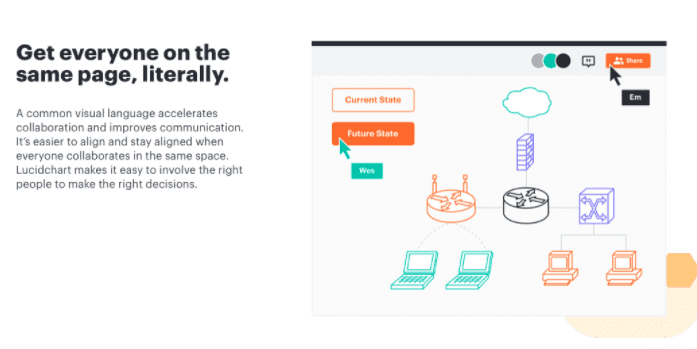If you ever saw an extremely good-looking and easy-to-understand diagram or a plan, you might have wondered how it was made.
Lucidchart and SmartDraw are two great tools that specialize in helping people draw, sketch, and create diagrams and charts.
They’re also two of the top tools on the market, and if you’re looking for the best diagram/chart drawing tool you can get, the choice comes down to these two.
While both tools are decent, they have their pros, cons, and differences. So down below, you’ll find out everything you need to know about each tool to make a fair decision on the tool that will fit your needs the best!
What is Lucidchart?
Lucidchart is one of the easiest diagram and chart drawing tools based on the web, so anyone can access it from almost any device, no matter if you’re in or out of the office.
It’s a tool that focuses on intelligent diagramming, so anything you see or anything you come up with in your head you can easily sketch it and diagram it in the tool.
With such a great way to visually express your insights, you will ensure everyone else sees your vision and is on the same page.
What is SmartDraw?
SmartDraw is a tool that helps people, teams, and companies make any business visuals. This includes various chart types, graphs, mind maps, and more.
The tool can be downloaded to the computer or accessed via a web browser, so you can easily come up with your insights in only minutes.
The interface is super simple, so the learning curve is very minimal, and even if you have never worked in such a tool, you’ll easily learn all of its strengths.
How to Get Started
Lucidchart
To get started with Lucidchart, all you have to do is visit the official Lucidchart website. There, you’ll see a big orange “sign up free” button that will lead you to the registration page.
You get to choose your plan immediately, and after that, you will create an account from where you’ll have access to the Lucidchart.
In only 3 steps, you’ll be on your way to starting creating charts and graphs, which is pretty great considering the complexity of such software.
Lucidchart puts a lot of effort into helping users, teams, organizations, and even large companies start easily.
SmartDraw
When you visit the official SmartDraw website, you’ll see two big “Start Now” and “Try it Now” buttons.
Any of these two buttons will take you to the actual tool. So you’ll be able to see the interface of the tool, and yet the only step in between will be an account creation.
As soon as you create your account, you will be ready to start using the tool and create your first drawings.
SmartDraw simplified things by allowing you to register with a Google account, so you won’t even have to input any information and only agree on the terms and conditions before proceeding.
Formatting Type
Lucidchart
The biggest difference between Lucidchart and SmartDraw is the formatting type. Lucidchart relies on intuitive formatting that still helps users produce high-quality custom diagrams, and it restricts any limitations.
This means that you can create all sorts of diagrams without having to follow a set of rules. While this might require you to get used to it and be careful with your drawings, you will have a lot more freedom and ability once you master the unique yet efficient drawing formatting in Lucidchart.
On top of that, the drag-and-drop features included make drawing a lot easier with a very smooth learning curve.
SmartDraw
For a difference, SmartDraw relies on the intelligent formatting type that allows users to draw diagrams and all other types of drawing in SmartDraw.
While this type of formatting is truly intelligent, it comes with its limitations that might limit your freedom and ability to create fully custom drawings.
On the other hand, SmartDraw’s intelligent ability helps you save time during drawing by automatically connecting shapes in your diagrams. This feature alone can help you get most from the intelligent formatting type to the point that you won’t notice any limitations.
This type of formatting is also a lot easier to get used to since it’s almost natural-like, and you won’t have to worry about figuring out how to format your graphs, and you’ll be able to focus on what you’re creating instead.
Drawing Features
Lucidchart
If you have a complex idea or you already have a chart or a diagram in your head, Lucidchart can help you visualize it faster in a clear and even collaborative way with its drawing features.
Inside Lucidchart, you will find tools such as shapes and sizes that you can use to create your diagrams, charts, or any other supported drawing format.
However, most users don’t know that you can also draw freehand in Lucidchart, where you create shapes and sizes you’d like to use, and Lucidchart integrates them from the list of drawing features.
This can save you a lot of time, remove the need to use a pointer or a computer mouse, and it allows you to quickly sketch diagrams in real-time, wherever you are.
SmartDraw
SmartDraw comes with the most standard drawing tools, but it also features shapes and symbols that you can use to create your diagrams or charts that stand out from the crowd.
Interestingly, SmartDraw relies on engineering power, which helps users gain the advantage of cad-like abilities to draw using standard scales.
It’s rare to see this in diagram and chart drawing tools, especially ones available for browser use, such as SmartDraw.
Therefore, you can create anything from floorplans, org charts, maps & geography, timelines, software design, landscape design, and much more.
You have to choose the drawing size only once and it will keep the drawing size in place for your whole project, so you can truly focus on your work in creation.
Templates
Lucidchart
Lucidchart comes with hundreds of templates that you can choose from, so you never have to start from scratch.
These templates include almost all diagram types you can think of. This way, you can find and save your favorite diagram templates or even create your custom templates, so you save yourself time on every diagram you have to create.
All templates are neatly organized in a gallery, and what’s even better is that the team develops new templates frequently, and they’re released weekly.
It’s important to note that each template is fully customizable, so you can create a whole unique diagram out of it.
SmartDraw
SmartDraw also comes with templates that help you get started, save time, and focus on the information that’s supposed to be inside those diagrams.
There are hundreds of different templates that are wisely categorized across about 20 categories. As a result, you won’t ever have to spend a lot of time searching for a suitable template, and you’ll be able to fully customize every one of them.
There are diagram templates for anything from AWS, charts, gauges, education, emergency planning, family trees, flowcharts, and even mind maps.
Once you can find a template you prefer, you can customize it and even save the customized version for further use. This means that you can create custom templates for your company to use each time you create a diagram.
Interface
Lucidchart
Lucidchart recently had an interface update where they simplified the way users create diagrams and added new features they’ve designed.
The interface is very minimalistic, improving use, even if you’ve never had any experience with diagram and chart drawing tools.
Lucidchart’s interface is very similar to other drawing tools. You have a selection of tools in the left side menu, a canvas in the middle of the screen for best focus, and additional settings and options in the top or right-side menu.
It’s also great that you can slightly customize the interface to improve focus, productivity and find your way around the tool much easier. This is super helpful if you use Lucidchart on a smaller screen to hide some of the features you don’t use frequently.
SmartDraw
SmartDraw also had an interface refresh where they’ve updated the look and how you use the interface to create diagrams.
However, they’re still creating a much better feel and look of the interface in general as the updates are still rolling out.
At the time of writing, SmartDraw’s interface is fairly easy to learn, all tools are well laid out, and features are well organized.
If you have never used a diagram drawing tool, you won’t have to spend a lot of time learning the ins and outs of this tool before creating your first drawing.
Instead, you’ll be able to learn on the go and improve with every diagram you create.
Integrations and Security
Lucidchart
Lucidchart knows that integrations can improve the tool’s power, bring better versatility, and even fit the needs of many users at once.
Therefore, at the time of writing, Lucidchart includes about a dozen integrations, but they’re constantly working on adding more integrations.
This means that you can already integrate frequently used applications that help you keep the communication open, keep your drawings safely stored in the cloud, and more.
With that being said, you can integrate Lucidchart with third-party tools coming from Google, Microsoft, Salesforce, Slack, AWS, BambooHR, and many others.
There are also partner-built integrations into the tool, including Asana, Zoho Connect, Dropbox Paper, and a couple of others.
Lucidchart prioritizes security by protecting all your work and stored files with an AES-256 security standard when it comes down to security. They also comply with PCI, Privacy Shield, and SOC 2 certifications.
SmartDraw
SmartDraw has great integrability as you can connect it with services and apps from Google, Microsoft, Confluence, Jira, Trello, Dropbox, AWS, Box, and many others.
Not only can you keep the communication open and improve your workflow, but you also get an easier way to export your recently made diagrams.
This way, you can store, share, or collaborate on all your work without having to overcome any obstacles.
Security-wise, all files you store in SmartDraw are protected by AES-256 standard security. That means that not even SmartDraw will be able to access and check your work, even when you keep your work stored in their cloud.
Compatibility and Support
Lucidchart
Lucidchart is available as a web browser tool, so it is available as a cloud or SaaS version. On top of that, it’s also available for Android and iOS devices, including iPads which is super convenient.
When it comes down to support, you can always get in touch with Lucidchart’s support via email, help desk, knowledge base, chat, or forum.
And if you ever require training, you can get it through webinars, documentation provided on the official website, or videos recorded by Lucidchart specialists.
Also, along with the device compatibility, Lucidchart can be used on any operating system such as Windows, macOS, Linux, and others. All you need is a decent browser and an account to start using Lucidchart.
SmartDraw
SmartDraw’s advantage is a bit more expanded compatibility. You get to use it through a web browser, but you can also have it installed on-premise behind your company’s firewall for the extra bit of security.
However, SmartDraw’s downside is that it isn’t compatible with mobile devices. When it comes down to operating systems, you can install SmartDraw on Windows or macOS operating systems. If you run any other operating system, you’ll still be able to use SmartDraw’s web-based version.
Support-wise, SmartDraw offers email support, help desk, phone support, 24/7 live rep support, live chat, and a knowledge base.
When it comes down to training, you can get training on SmartDraw from their webinars, live training sessions, documentation, and videos published on the official website.
Collaboration
Lucidchart
Since companies and organizations often use Lucidchart, it is equipped with great collaboration options.
These options make it effortless to create diagram drawings together as a team, have an easier way to review the work, and have an easier way to communicate during the creation phase.
The easiest way to collaborate inside Lucidchart is through various integrations that improve communication and sharing. Such integrations include Slack, Google Cloud, Quip, and others.
Lucidchart even supports export collaboration, so you can export Lucidchart drawings and diagrams directly to various locations using third-party integrations such as Visio Import and Export, Gliffy Import, or OmniGraffle Import.
SmartDraw
Not only can you communicate better with SmartDraw diagrams, but these diagrams are designed to improve team collaboration, especially during online meetings.
Also, SmartDraw made sure that their diagrams are easily shareable in real-time so that any diagram could be updated on any device at any time by a team with access.
With such the ability to collaborate on the same diagram, you can create and lead a full project from one diagram, which results in getting things done more efficiently.
Maximizing your time and results is another great advantage. If you ever find yourself missing some features, you can always integrate SmartDraw with other third-party options such as Google, Microsoft Office, and others.
Ease of Use
Lucidchart
Lucidchart is very easy to use since it only takes three steps to get started, you can use it on any device since it’s a web-based tool, and yet it brings plenty of features you would usually find in dedicated software for computers.
Even its pricing plans are so well designed that there’s no customer lock-in, and you can move away from Lucidchart at any time, taking all your work and files with you with no questions asked.
The interface is very easy to learn and you can start working on your diagrams and charts straight away, without any special knowledge requirement.
Also, they’re constantly updating the user interface to make the transition to Lucidchart smoother. Still, they’re also implementing more features that allow users to do more without a steep learning curve.
SmartDraw
SmartDraw is very easy to use, it’s ready straight out of the box, both as a web-based and a software version.
It has a drag-and-drop builder that accommodates intelligent diagramming, all features are packed in a neat user interface, there are various integrations to improve the tool’s capability, and yet there isn’t a steep learning curve you’d have to overcome.
On top of that, SmartDraw features thousands of different templates that can help you get started, save you time, and ensure you never have to figure out how to draw a diagram from scratch.
Therefore, even if you or your team had no previous experience using such drawing tools, you won’t have a hard time getting to know SmartDraw and using all of its features to your advantage.
Lucidchart vs SmartDraw – Pricing
Lucidchart Pricing
Lucidchart has a great pricing structure where you can get started for free and upgrade if you find fit.
The following pricing models include:
- Free – $0
- Individual – $7.95/month
- Team – $6.67/user/month (minimum 3 users)
- Enterprise – custom quote
The great thing about a free plan is that it’s not a trial, yet an actual free plan that you can use to edit three documents a month and take advantage of 100 templates.
However, for the latest pricing, visit the official Lucidchart pricing page.
SmartDraw Pricing
SmartDraw has only two pricing plans that include:
- Single user – $9.95/month which is billed annually
- Multiple users – $5.95/month which is billed annually
However, you can also use SmartDraw for free by creating a free trial account. Even though the trial version is limited, the paid version is still a lot cheaper than its competitor, Lucidchart.
Since this was the current pricing at the time of writing, for the latest pricing, visit the official SmartDraw pricing page.
Similarities
- Both tools are ideal for personal use but also for enterprises of up to 1000+ employees
- Both tools have refreshed interface that’s easy to use
- Both tools feature integrations and collaboration features
- Both tools provide templates
- Both tools have a high-security standard
- Both tools are very compatible and can be used on the web
Differences
- Both tools are based on the different diagramming type
- Both tools provide different drawing tools
- Both tools integrate with different third-party tools
- Lucidchart has a free version while SmartDraw doesn’t
- Lucidchart supports smartphone use while SmartDraw doesn’t
- SmartDraw has much more support options than Lucidchart
- SmartDraw provides better training support
- SmartDraw is a lot cheaper than Lucidchart
SmartDraw vs Lucidchart – Pros and Cons
Lucidchart Pros
- Effortlessly easy to create diagrams
- Great way to collaborate through diagrams
- High-quality flowcharts
- Ability to use it through a web browser
- Regular weekly updates
- Refreshed interface
Lucidchart Cons
- It can only be used with internet access since it’s a web-based tool
- Priced a lot higher than its competitor SmartDraw
SmartDraw Pros
- It’s very affordable
- Easy to use with an intuitive interface
- Intelligent diagramming technology
- Easy collaboration with great integrations
- Very affordable pricing plans
- Great solution for complex diagrams
- Available as downloadable software for on-premise use
SmartDraw Cons
- Free trial is a bit limited
- Could use some more customization options
Lucidchart vs SmartDraw – Which is Better?
Lucidchart and SmartDraw are two great tools. While SmartDraw looks more like an underdog with almost as many features and a cheaper pricing plan, Lucidchart is a definitive winner.
Lucidchart is a winner because it provides a more flexible formatting type that allows you to create fully custom diagrams without any limits. On top of that, it gets much more frequent updates and its interface is heading in a better direction than SmartDraw.
Even though Lucidchart is a lot more expensive, it’s definitely worth its price.
Tom loves to write on technology, e-commerce & internet marketing. I started my first e-commerce company in college, designing and selling t-shirts for my campus bar crawl using print-on-demand. Having successfully established multiple 6 & 7-figure e-commerce businesses (in women’s fashion and hiking gear), I think I can share a tip or 2 to help you succeed.