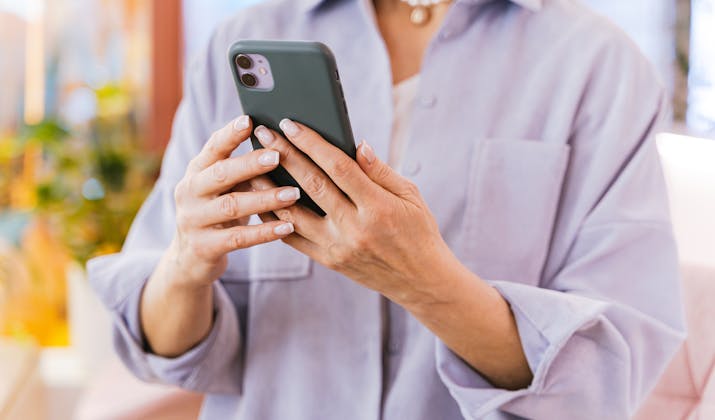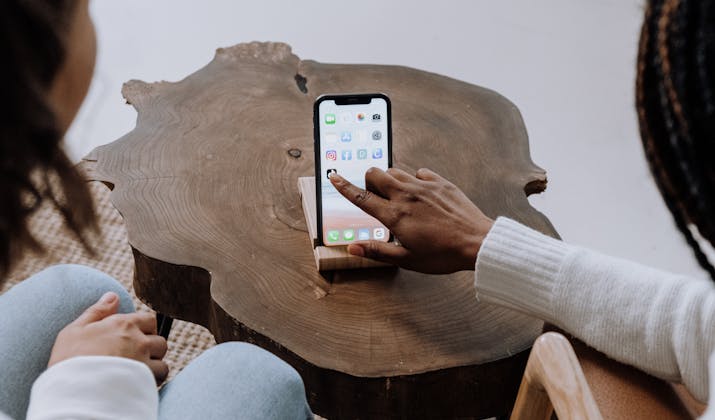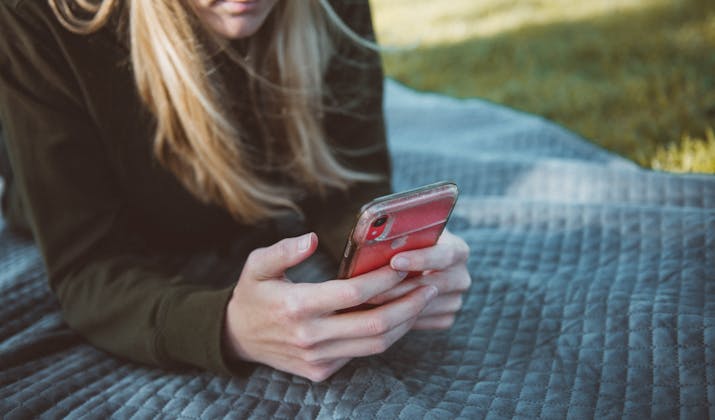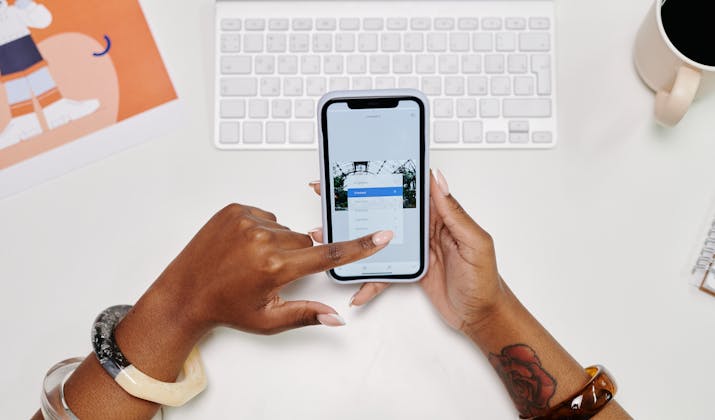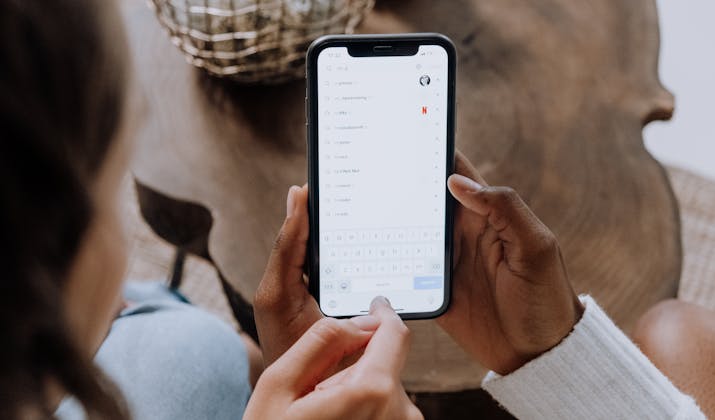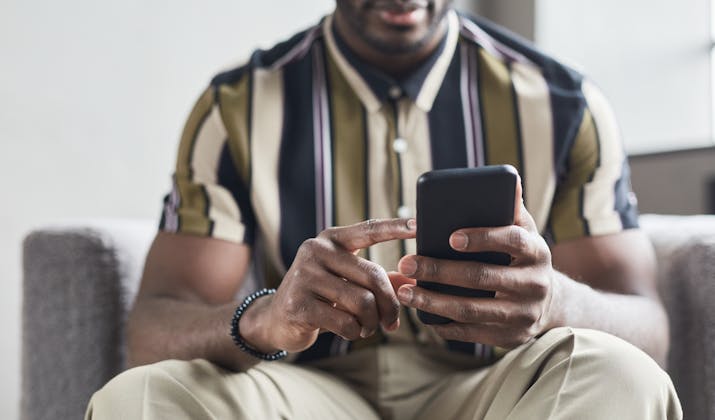Is your iPhone constantly telling you it’s running out of storage? You’re not alone.
Running out of iPhone storage can be frustrating, especially when you need to capture an important moment or download a crucial app.
Many iPhone users struggle with storage management, but there are several quick and effective ways to reclaim precious space on your device.
Here’s how to free up storage without losing what matters most. This comprehensive guide will walk you through both quick fixes and long-term solutions to maximize your iPhone’s storage capacity.
Read on.
Check Out: Best i-easydrive App Alternatives
Understanding Your iPhone Storage
How to Check Your Storage
- Navigate to Settings > General > iPhone Storage
- Wait for the storage bar to load completely
- Review the color-coded breakdown showing apps, media, and system files
- Scroll down to see recommendations and app-specific storage details
What the Colors Mean
- Blue: Apps and their data
- Green: Photos and videos
- Yellow: System files and iOS
- Gray: Other storage (caches, logs, and temporary files)
Also Read: Pros & Cons of Jailbreaking An iPhone
1. Master Photo Management
Optimize Photo Storage
Photos and videos often consume 50% or more of an iPhone’s storage. Here’s how to manage them effectively:
Enable iCloud Photos:
- Go to Settings > [Your Name] > iCloud > Photos
- Toggle on “iCloud Photos”
- Select “Optimize iPhone Storage”
- Your device will automatically store high-resolution photos in iCloud and keep lower-resolution versions locally
Smart Album Management:
- Use the “Screenshots” album to bulk delete unnecessary captures
- Check the “Videos” album to remove large files you no longer need
- Review “Live Photos” – each one takes up roughly twice the space of a regular photo
Handle Duplicates Like a Pro
With iOS 16 and newer:
- Open Photos app > Albums > Duplicates
- Review each set of duplicates
- Tap “Merge” to keep the highest quality version
- This preserves metadata and location information while freeing up space
Also Read: How To Fix “iPhone Is Disabled. Connect To iTunes?”
2. Deep Dive into App Management
Identify Storage-Hungry Apps
- Review apps in Settings > General > iPhone Storage
- Apps are sorted by size, including both the app and its data
- Look for apps with large “Documents & Data” sizes
Strategic App Cleanup
Review these common storage hogs.
Streaming Apps:
- Spotify: Check Downloaded Songs
- Netflix: Remove downloaded shows
- YouTube: Clear watch history and search cache
Social Media:
- Instagram: Clear search history and cached media
- TikTok: Clear cache in app settings
- Twitter: Delete and reinstall to remove cached data
Gaming:
- Remove games you haven’t played in months
- For favorite games, check if game data is backed up to Game Center
- Consider using game cloud saves where available
Advanced App Management
Use these built-in iOS features.
Offload Unused Apps:
- Enable automatic offloading in Settings > App Store
- Manually offload specific apps through iPhone Storage settings
- App data is preserved while reclaiming storage space
App Library Organization:
- Use App Library to identify rarely-used apps
- Create folders for similar apps to better track usage
- Regular organization prevents app accumulation
Explore: How To Find Hidden Apps On iPhone Home Screen?
3. Message and Communication Storage
Text Message Management
Messages can secretly consume gigabytes of storage.
Clean Up Large Attachments:
- Settings > General > iPhone Storage > Messages
- Review Large Attachments
- Bulk delete old photos, videos, and files
Message History Settings:
- Settings > Messages > Keep Messages
- Choose between 30 Days, 1 Year, or Forever
- Shorter retention periods automatically remove old messages
Other Communication Apps
Clean up storage in popular messaging apps.
WhatsApp:
- Settings > Data and Storage Usage > Storage Usage
- Review and delete large media files by chat
- Export important chats before deletion
Telegram:
- Settings > Data and Storage > Storage Usage
- Clear cache and manage media auto-download settings
- Use Telegram’s cloud storage feature instead of local storage
Also Read: Difference Between “No Location Found” & “Location Not Available” In Find My App
4. System Level Optimization
Safari and Browsing Data
Manage browser storage.
- Clear Safari cache: Settings > Safari > Clear History and Website Data
- Review and delete Website Data individually
- Disable automatic downloads in Safari settings
Mail App Storage
Optimize email storage.
- Remove unnecessary email accounts
- Download attachments only when needed
- Clear “Recently Deleted” folder
- Reduce mail preview length in settings
System File Cleanup
Address system storage bloat.
- Restart your iPhone weekly
- Update iOS regularly to optimize system files
- Reset all settings if system storage seems abnormally high
Explore: Notifications Silenced On iPhone – What To Do?
5. Advanced Tips and Tricks
Use Storage Saving Features
Enable built-in storage optimization.
- Turn on “Optimize Storage” for Music
- Enable “Optimize Storage” for TV shows and movies
- Use “Download and Keep Originals” only for essential apps
Cloud Storage Integration
Leverage cloud services.
- Use Google Photos as a backup solution
- Integrate Dropbox or OneDrive for document storage
- Consider increasing iCloud storage for seamless backup
Regular Maintenance Schedule
Create a storage management routine.
- Monthly app review and cleanup
- Quarterly photo management
- Bi-annual system optimization
- Annual deep clean of all data
Also Read: Why Top Left of My iPhone Screen Is Blurry, How To Fix?
6. Future-Proofing Your Storage
Storage Habits
Develop good storage management habits.
- Review storage usage weekly
- Delete apps immediately when no longer needed
- Regular export and backup of important data
- Use streaming services instead of downloading when possible
Planning for Upgrades
Consider these factors for future storage needs.
- Evaluate current storage patterns
- Project future storage requirements
- Research iPhone models with larger storage capacity
- Compare costs of storage upgrade vs. cloud services
Maintaining free space isn’t just about having room for new content. It’s about keeping your iPhone running smoothly and efficiently.
By implementing these strategies and making storage management a regular habit, you can enjoy your iPhone without constantly battling storage limitations.
Also Read: My iPhone Won’t Turn Off Or Open Apps – How To Fix?
Troubleshooting Common Issues
When Storage Doesn’t Add Up
If your storage numbers seem incorrect:
- Force restart your iPhone
- Check for pending iOS updates
- Monitor storage for a few days to see if it stabilizes
- Contact Apple Support if issues persist
Emergency Storage Solutions
When you need space immediately:
- Use the App Store trick: Try to download a large app
- Delete and reinstall storage-heavy apps
- Remove and re-add email accounts
- Temporarily disable photo sync
Check Out: How To Check Your iPhone For Viruses & Malware?
Wrapping Up
By following these methods, you can maintain optimal iPhone storage levels and prevent those frustrating “Storage Full” messages from interrupting your day.
Start with the methods that target your biggest storage consumers, and gradually work through the other techniques to create a personalizedv storage management strategy that works for you.