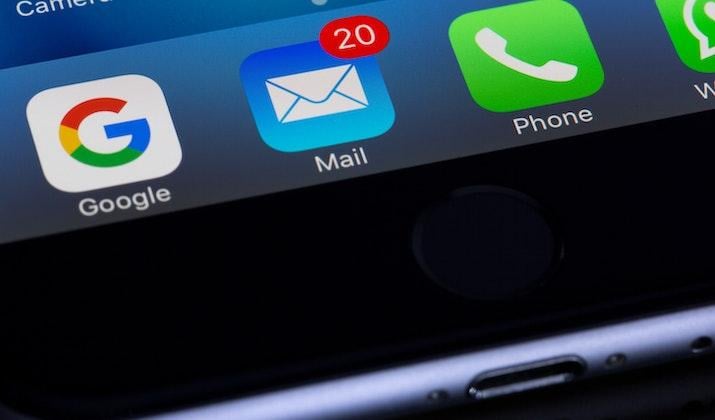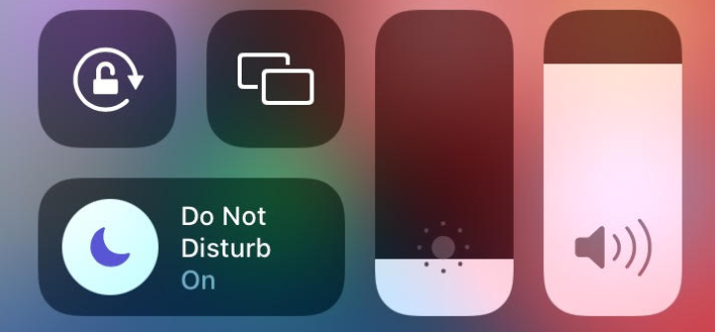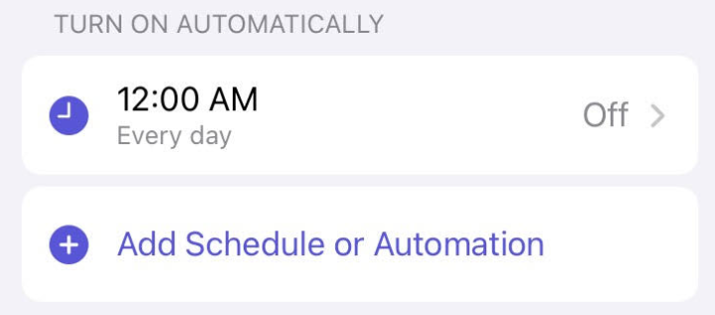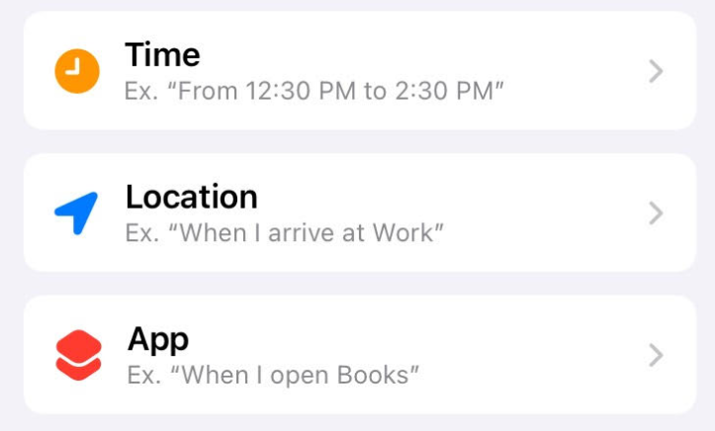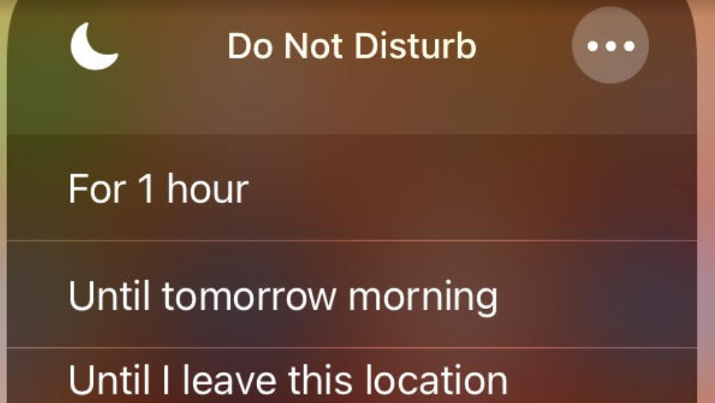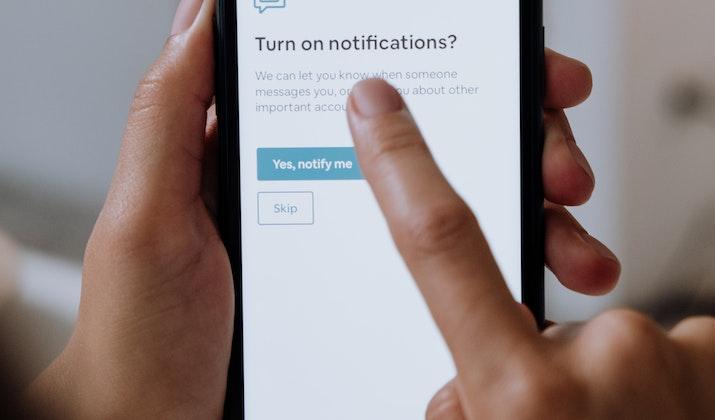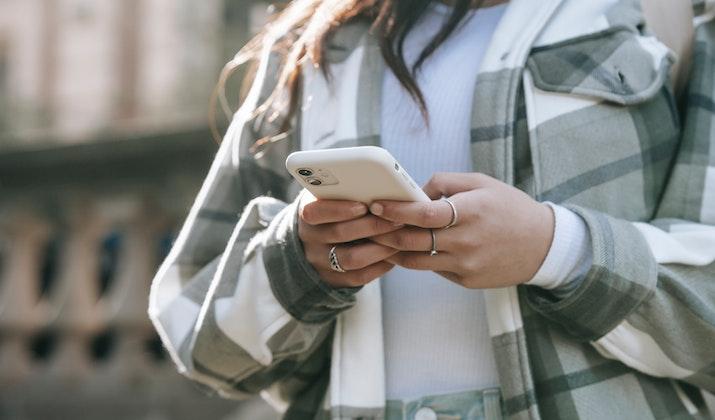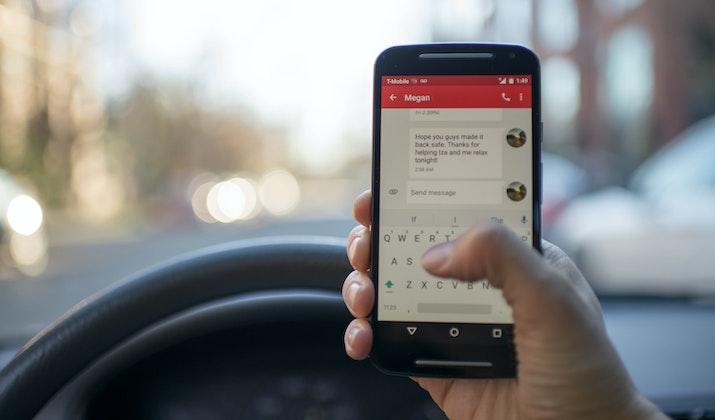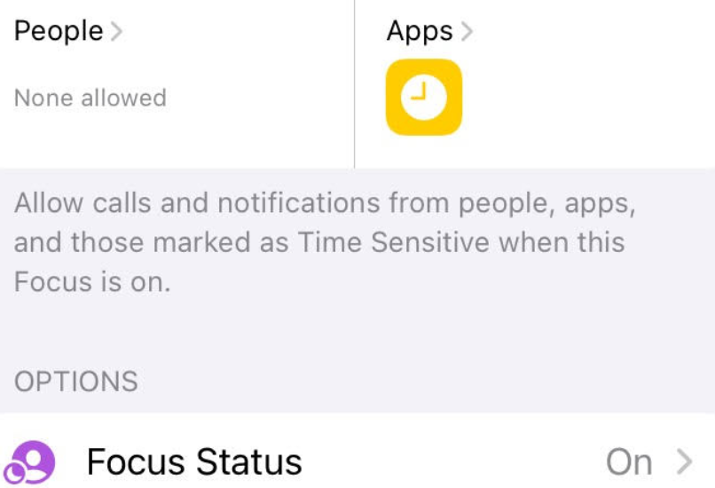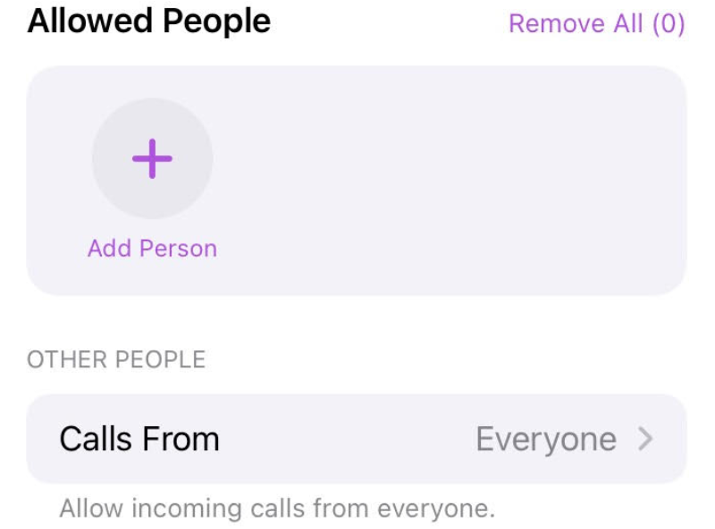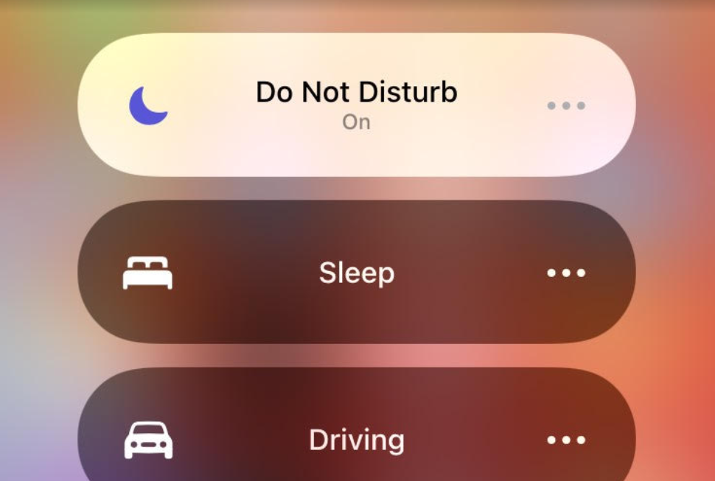Have you ever sent a message on iMessage, only to see a small notification at the bottom of the chat saying “[Name] has notifications silenced?”
It can be a bit frustrating if you’re trying to reach someone with something urgent. If you’re the anxious type when it comes to messages, you might also be wondering if the person you’re chatting with is intentionally ignoring you or has blocked you.
The short version: Don’t worry – most of the time, it just means that the other person has turned on a Focus mode on their iPhone, not that they are specifically blocking you.
In this article, I’ll go over the various reasons you might see “[Name] has notifications silenced” and how to get around it.
Also Read: Pros & Cons Of Switching From An Android To iPhone
- [Name] Has Notifications Silenced – Why Does It Happen?
- Troubleshooting “Notifications Silenced”
- How to Fix the “[Name] Has Notifications Silenced” Message?
-
FAQs About Silenced Notifications on iPhone
- Does “[Name] Has Notifications Silenced” Mean They Are Ignoring You?
- Does “Has Notifications Silenced” Mean You’re Blocked?
- Can the Other Person See if You Silenced Notifications?
- Does the Absence of “Notifications Silenced” Mean They Don’t Have a Focus Mode Enabled?
- Can You Still Send Someone a Notification if They Silenced Notifications?
- How to Turn Off the Notify Anyway Option?
- Can You Disable Notifications for Everyone Except Certain People?
- What Are Focus Modes?
- How Can You Delete a Focus?
- How Can You Turn a Focus on or off Using Siri?
- Wrapping Up
[Name] Has Notifications Silenced – Why Does It Happen?
Photo by Raka Miftah, Pexels
Usually, when you see a message at the bottom of a chat saying that the other person has their notifications silenced, it means that they have turned on a Focus mode on their iPhone.
There are different types of Focus modes. For example, there is Sleep mode and Do Not Disturb.
iPhone users can also set up custom Focus modes as per their preferences.
Apple created the “[Name] has notifications silenced” message so that people know that the other person has their notifications silenced and may not see their messages right away. It should help reduce your anxiety, because you know the other person is not intentionally ignoring you but is probably busy.
Perhaps they are napping and turned on Sleep mode, or perhaps they are in a business meeting and turned on Do Not Disturb.
Check Out: Pros & Cons Of Jailbreaking An iPhone
Troubleshooting “Notifications Silenced”
Photo by Torsten Dettlaff, Pexels
Sometimes, it’s not entirely obvious that a Focus mode is turned on. This can happen for several reasons.
If your friend claims that they did not turn on Focus mode, this section will help them troubleshoot the problem. The same applies if your friends are complaining that they are seeing the notifications silenced message when texting you, and you don’t recall turning on a Focus mode.
Also Read: No Location Found Find My Friends – How To Fix On iPhone?
They Turned It On by Accident
It’s possible to turn on a Focus mode, such as Do Not Disturb, by accident. You can turn it on and off from the Control Center, and people often do so without realizing what they’re doing, as all it takes is a tap on the Focus mode option to turn it on and off.
It Turned on Automatically
Some Focus modes turn on automatically at a certain time. In your settings, you can set up a Focus mode so that it turns on at a certain time, such as Do Not Disturb kicking in at 10 PM and lasting until 7 AM.
You can also set it up so that it turns on automatically when you get to a certain location. For example, someone might set up Sleep mode to turn on when they get home at night or Work mode to turn on when they get to work in the morning.
Sleep mode can be especially tricky. When you set it up, it follows your sleep schedule set in Apple Health.
Someone might have set up Sleep mode without realizing that it is following their sleep schedule in Apple Health. Or, they might have set up another Focus mode to turn on automatically when they reach a certain location, such as church.
Then, they might not have attended that place for months and totally forgot about it; now that they are back at that place, they might not realize that a Focus mode turned on automatically.
Also Read: iPhone Won’t Restore In Recovery Mode. How To Fix?
They Have Multiple iOS Devices
The notifications silenced message may also show up if someone has multiple iOS devices and has a Focus mode enabled on one of them. For example, they might have both an iPhone and an iPad and mainly use their iPhone, only using their iPad from time to time.
Therefore, they might not realize that they have Do Not Disturb enabled on their iPad. However, if they are signed in to the same Apple account on both devices, the fact that Do Not Disturb is enabled on their iPad may cause you to see this message when chatting with them.
How to Fix the “[Name] Has Notifications Silenced” Message?
The easiest way to fix the notifications silenced message is to turn off Focus mode. Here are some additional tips that can help you avoid having this problem in the future.
Turn Off Focus Mode
To turn off Focus mode, open the Control Center of your iPhone. If you have an iPhone model bearing a hard home button, you can access the Control Center by swiping up from the bottom right of your screen.
On the other hand, if you don’t have a physical home button, the way to access your Control Center would typically be by swiping down from the top-right corner of your screen.
Then, just tap on the Focus option, and a list of various Focus modes will appear. You can see if a Focus mode is enabled; it will be selected if it is, and you can turn it off by just tapping on it again.
Also Read: How To Fix Apple Id Verification Failed Error?
Be Aware of Automatic Focus Modes
Do be aware of any settings you might have set up that cause a Focus mode to turn on automatically.
To manage automatic Focus modes, go to Settings and then Focus. Then, tap on the specific Focus on question.
You will then see an option for setting up your phone so that the Focus mode turns on automatically.
Additionally, you can delete custom Focus modes that you set up and no longer want in your settings.
Another way to access your settings is to open your Control Center and tap on Focus. Then, click on the three dots next to a specific Focus and then click on Settings.
Note that when you click on those three dots, you can also set the Focus mode to turn on for one hour, until evening, or until you leave the location you’re currently at.
Also Read: Why The Top Left Of iPhone Screen Is Blurry? How To Fix?
Check your Other Devices
Another thing I recommend doing is checking any other devices you may have that you logged in to with the same Apple ID account. Those could be old iPhones or iPads you have lying around the house.
It could also include your Mac. You can open your Mac’s Control Center by clicking on the Control Center option in the top right menu of your Mac and then clicking on Focus to customize your Focus settings.
Also Read: Notifications Silenced On iPhone – What To Do?
In your iPhone’s settings, go to Focus, where you will see a Share Across Devices option. This is an important setting, because if it is toggled on, it means that enabling a Focus mode on one device will enable it on all devices.
That could be a problem if you have your kids playing on your iPad, for example, as they might accidentally turn a Focus mode on, causing you to miss out on notifications. In that case, you would likely want to toggle Share Across Devices off.
FAQs About Silenced Notifications on iPhone
Photo by cottonbro studio, Pexels
There seems to be a lot of confusion about this topic, so I’m answering some of the most common questions our readers have about this message and what it really means.
Also Read: How To Fix iPhone Is Disabled. Connect To iTunes
Does “[Name] Has Notifications Silenced” Mean They Are Ignoring You?
Photo by Charlotte May, Pexels
Possibly, but not necessarily. If you are blowing up someone’s phone with constant messages and not taking no for an answer or are unwilling to wait for a reply, they may turn off notifications just so they don’t get annoyed with the constant pinging or vibrating whenever a new message comes in.
Most of the time, though, that’s not the case at all. Instead, they likely have a Focus mode programmed to turn on at a specific time, forgot to turn off a Focus mode, or turned on a Focus mode because they were in a meeting or could otherwise not be disturbed.
Does “Has Notifications Silenced” Mean You’re Blocked?
No, not at all. Some people seeing this message for the first time panic and think they were blocked, but that’s not the case.
It just means the person has their notifications silenced – nothing more, nothing less.
There’s no way to tell for sure if you’ve been blocked on iMessage. It’s not like Apple will tell you “you’ve been blocked,” as that’s a recipe for disaster.
When you block someone, you don’t want them to know for sure they’ve been blocked, or they might take extreme measures to contact you.
However, if you don’t see a Delivered or Read receipt after sending a message, it could mean you’re blocked, but not necessarily so. It could also mean their internet isn’t working properly and they don’t have data.
Even if it stays that way for several days or weeks, it could mean their phone broke or got lost or stolen, and they had to get a new one with a new number.
Check Out: How To Check Your iPhone For Viruses & Malware?
Can the Other Person See if You Silenced Notifications?
Yes. If you silence your notifications by turning on a Focus mode, the other person will see that you turned off notifications.
This is actually a good thing because it means they won’t be expecting a reply as quickly as they normally would.
Does the Absence of “Notifications Silenced” Mean They Don’t Have a Focus Mode Enabled?
While the “[name] has notifications silenced” message means they have turned on Focus mode, the reverse does not always hold true. In other words, just because you don’t see that message at the bottom of the chat doesn’t mean they don’t have Focus mode turned on.
For this notification to show up, both participants of the conversations must be using iMessage on iOS devices.
If you are using iMessage and the other person is using SMS, this message won’t show up, even if the other person does have their notifications silenced.
Therefore, just because you don’t see the message, don’t get angry if the other person is not replying right away, because they may not have received a notification about your message.
It is also possible to disable sharing of the Focus mode status. In other words, if you want, you can choose for people not to find out that you silenced notifications.
You can do that in your settings by going to Settings, clicking on Focus, tapping on Focus Status, and toggling Share Focus Status off. That way, the message “[Name] has notifications silenced” won’t show up.
So, if someone else turned it off, you also won’t see that they silenced their notifications, so you won’t know for sure if they will get your notification or not.
Can You Still Send Someone a Notification if They Silenced Notifications?
Photo by Roman Pohorecki/Pexels
Yes. Apple has provided a way for users to send urgent notifications to their friends and contacts who have turned off notifications.
If you see the message that your friend silenced their notifications, you can use the “Notify Anyway” option to override the Focus mode they chose and make their phone ping. This option is meant to get around Focus modes, especially when they were left on by mistake or when the person doesn’t realize that they turned on a Focus mode.
However, it is important not to abuse this feature. If you keep selecting the Notify Anyway option when your friend has specifically decided not to allow notifications, then you will annoy them, and they may decide to block you.
Even if they don’t, they will likely get upset with you. That’s why it’s critical to only use this option when it truly is urgent.
Check Out: How To Find Hidden Apps On iPhone Home Screen?
How to Turn Off the Notify Anyway Option?
If you have a friend who is abusing the Notify Anyway option, you can disable it by turning off the ”Show Focus Status” option.
You can do that by going to your Settings, choosing Focus, tapping a specific focus, scrolling down to Focus Status, and turning Share Focus Status off.
When you do that, people won’t be able to see whether you turned notifications on or off. At the same time, they won’t be able to choose the Notify Anyway option and disturb you.
However, one downside of selecting this option is that if someone needs to send you a truly urgent notification, you might miss out, as they won’t have the option to make sure you get a notification about something.
Can You Disable Notifications for Everyone Except Certain People?
Absolutely. If you want to disable notifications from most people but still allow them from important contacts, you can go to your Focus settings and select the contacts you want to allow notifications from.
Go to your Settings, click on Focus, select the specific Focus in question, and then under “Allow People,” choose the contacts you want to allow notifications from.
You can also allow notifications from certain apps.
This is an important feature, because you might want to allow notifications from your romantic partner, for example, while filtering everyone else out if you are taking a digital detox for a few hours. Or, if you need to be on call for work, you might allow notifications from your boss.
Also Read: Ways To Retrieve Deleted Text Messages On iPhone
What Are Focus Modes?
Apple introduced Focus modes as an improvement on the Do Not Disturb option. While the Do Not Disturb option remains, there are additional Focus modes that allow you to focus on different activities, such as sleep or work, while customizing notifications for each.
This is very useful. For example, your Work focus mode might silence notifications from friends while allowing notifications from apps that you use for communicating with coworkers, such as Slack or Skype. By default, your iPhone will come with three Focus modes in addition to Do Not Disturb: Sleep, Work, and Personal.
However, you can create additional focus modes and select from one of the preselected options, such as Gaming or Driving. Alternatively, you can simply create a custom Focus mode from scratch.
Also Read: My iPhone Won’t Turn Off Or Open Apps. How To Fix?
How Can You Delete a Focus?
Deleting a Focus is possible. Go to your Settings, head to Focus, and click on the specific Focus you want to delete.
Scroll to the bottom and select Delete Focus to delete it from your phone.
How Can You Turn a Focus on or off Using Siri?
You can also use Siri to turn a Focus on or off. Siri is Apple’s voice assistant, and it is built into your iPhone.
You can simply tell Siri “Turn on the Work Focus” or “Turn off the Sleep Focus,” and Siri will follow your command.
Also Read: How To Reinstall Safari On iPhone?
Wrapping Up
If someone in your contacts has their notifications silenced, it doesn’t mean that you are blocked or they are ignoring you. They simply have a Focus mode enabled, either intentionally or not.
You can still send them an urgent notification by choosing the Notify Anyway option, but I would not recommend doing that unless it is truly urgent.
If they don’t know why their notifications are silenced, ask them to go to their settings and check their Focus settings. A Focus might be enabled on another device or might be scheduled to turn on automatically.