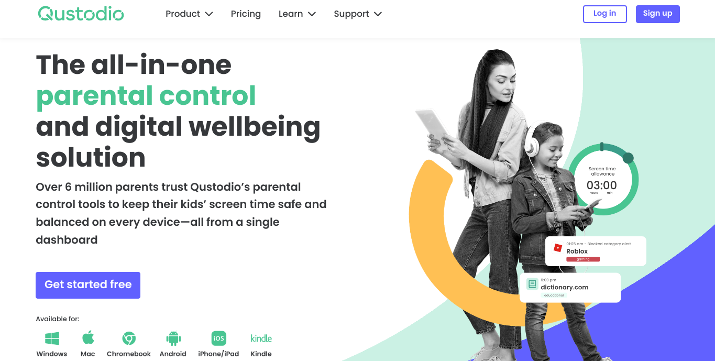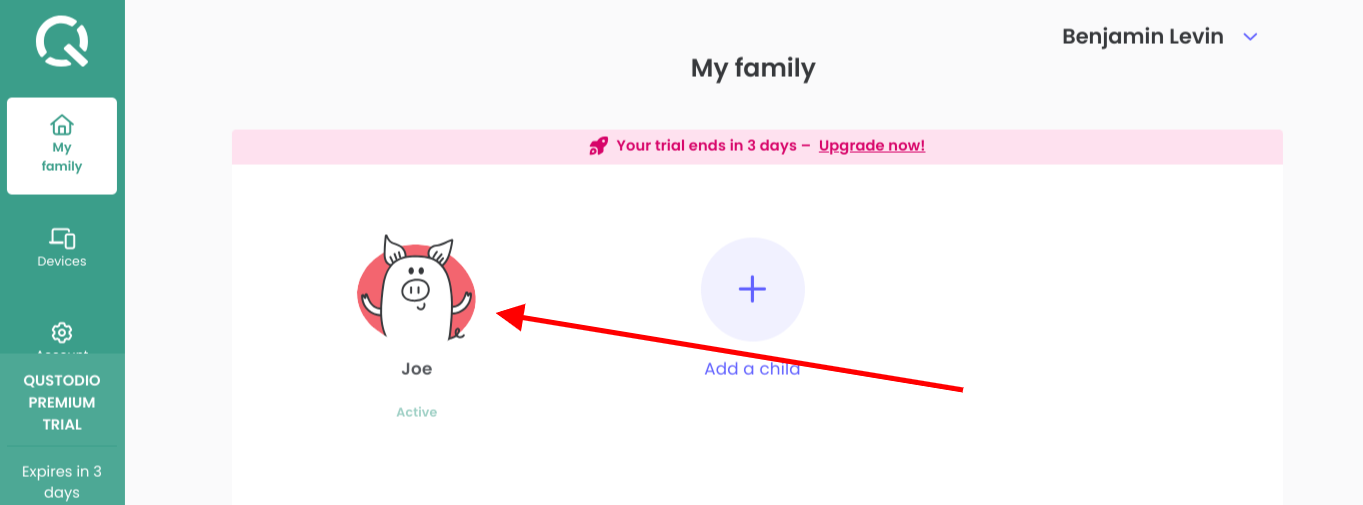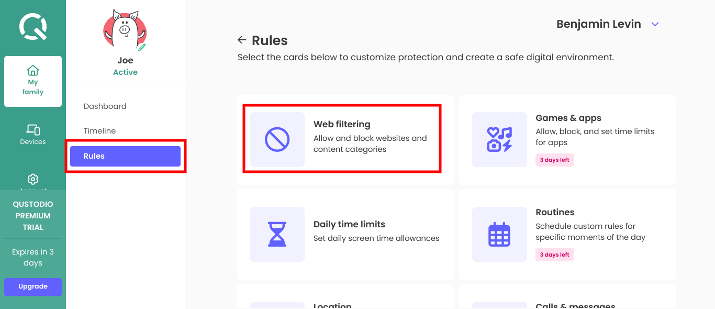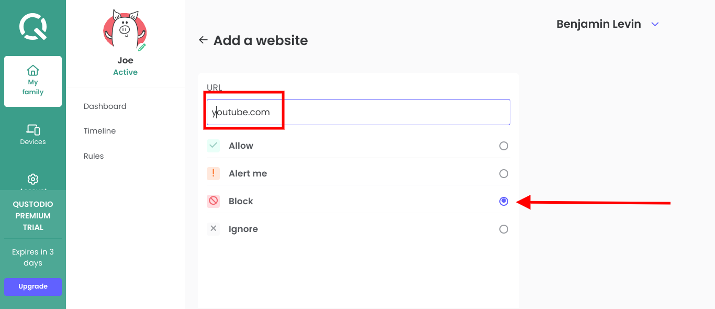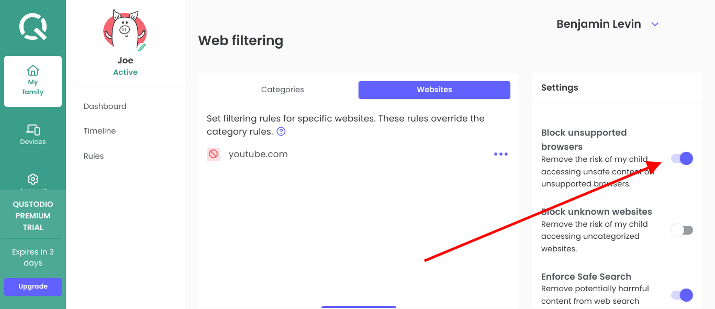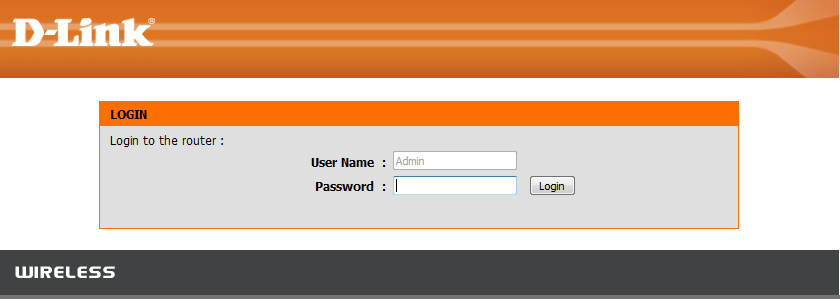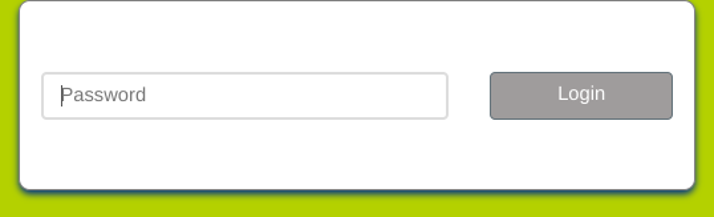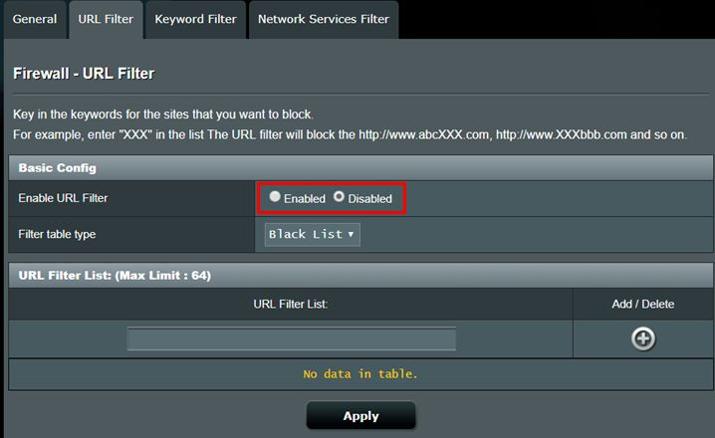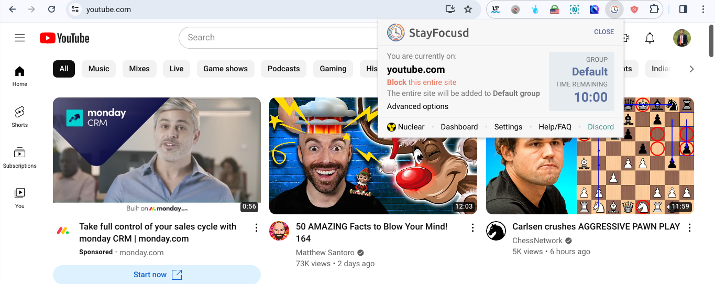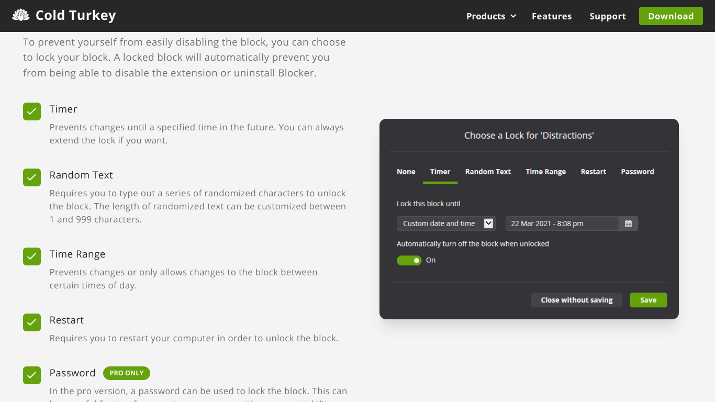YouTube can be either one of the greatest inventions or the worst thing that has ever existed, depending on how you look at it.
It offers tons of great information for free along with plenty of entertainment. You can find entire educational courses on YouTube at no cost. Listening to music, watching entertaining videos, keeping up to date on the latest news are among other things you can do on YouTube.
However, YouTube can be a total waste of time and seriously hamper your productivity.
If your kids are using YouTube, the same applies. Though there is plenty of educational content for kids on YouTube, there is also a lot of harmful content that your child should not be exposed to.
If you look at YouTube the other way, then blocking YouTube might sound like a good idea to you. In fact, in this post, I will discuss how you can block YouTube, especially if you’re on Windows 10.
Read on.
Quick Summary
There are several ways to block YouTube on Windows 10:
- Using a parental control app like Qustodio
- Block the website in your router’s settings
- Edit the host file on the laptop, so YouTube can’t be accessed
- Use a Chrome extension such as Cold Turkey or StayFocusd
If your goal is to protect your kids, the first three options would be preferable. Using a parental control app is the easiest and best method, and there are some free ones that are pretty good.
If you simply want to stop wasting time on YouTube, the last option would work best. Using the first three won’t be as effective, since you could easily remove the restrictions.
Also Read: Best YouTube Alternatives
How To Block YouTube On Windows 10?
Method #1: Use a Parental Control App
Addshore, CC BY-SA 4.0, via Wikimedia Commons
One of the easiest ways to block YouTube on Windows 10 is to download a parental control app. The settings will be locked with a password so your child can’t access them.
Many parental control apps give you the option of blocking specific URLs. The software we will be looking at is Qustodio, but you can use any other parental control app that offers web filtering.
Check Out: Best Free Alternatives To YouTube
There aren’t that many parental control programs for Windows that offer a solid forever-free plan, but Qustodio does. One of the features of the free plan is the ability to block URLs.
Your first step is signing up and creating a free account with Qustodio. Make sure to remember the email and password you use to sign up!
Once you’ve signed up, add a child profile and choose an avatar for them.
Check Out: Alternatives To YouTube In China
Then, click on the Next button. You will be prompted to download the Qustodio software on your Windows 10 device by visiting the downloads page.
Simply follow all on-screen instructions to download and install the software. You will need to log in to the software using the login details you just used and then select the child profile you just created.
Once you have done that, you can go back to the Qustodio settings in your web browser to set up web filtering and block YouTube.
Here are the steps you will need to take to do that:
1. Click on your child’s avatar in the “My Family” dashboard.
Check Out: Apple TV vs YouTube TV
2. In the “Rules” tab on the left, click on the “Web Filtering” options.
3. You will see two options: to block entire categories or to block specific websites. Click on “Websites” and then click on the “Add Website” button. Proceed to add the following two URLs: www.youtube.com and youtube.com.
4. Make sure to select the “Block” option, and then confirm by clicking the “Add Website” button at the bottom.
For Qustodio to work properly, you will need to keep the “Block unsupported browsers” option enabled.
That is because Qustodio only works with certain browsers. If you allow other browsers, your child could easily use them to access YouTube.
This option blocks your child from using other, unsupported browsers entirely.
Qustodio isn’t the only parental control software you can install on Windows 10, but I find it the easiest to use, and it also has a free plan, which includes web filtering.
See more about the difference between the free and premium plans here.
Also Read: How Much Does YouTube Pay Per View?
Method #2: Block YouTube From Your Router’s Settings
Most modern routers have web filtering capabilities built-in. The benefit of this method is that you don’t need to install any specific software on your child’s computer.
Also, another major benefit is that it will block all traffic going through the router from accessing YouTube. That means that if your child is trying to access YouTube on another laptop connected to your home’s Wi-Fi, it will still be blocked.
The downside of this method is that it will only work when your child is connected to your home’s Wi-Fi.
That means that if they connect their Windows 10 laptop to a different Wi-Fi network, such as the Wi-Fi at a friend’s house or even their mobile hotspot (if they have a smartphone with data), YouTube won’t be blocked.
Since the process can vary from one router to another, here’s a general guide on how to set this up.
The first step is logging into your router.
Each router has a unique IP address, and typing this IP address into your browser allows you to log into the router. You must be connected to your home’s Wi-Fi network for this to work.
Also Read: Best Remotes For YouTube TV On Samsung Smart TV
Image via D-Link
The IP address can vary, depending on which company you got your router from. Typically, it will be printed on the back of the router, so go and take a look.
Most of the time, routers will have one of the following common private IP addresses assigned to them:
- 192.168.0.1
- 192.168.1.1
- 192.168.1.254
- 10.0.0.1
- 10.0.0.2
- 10.1.1.1
The first two are the most common, in my experience.
These are private IP addresses, which means they are only accessible from within your private network. Nobody who is connected to the worldwide web can access your router by typing this IP address into their browser.
Once you are connected to your router, you will need to log in to the admin dashboard to change the settings. Typically, the default username will be “admin,” and the default password will be “admin” or “password.”
Again, the default username and password will be printed on a sticker on the back of your router.
Not all routers will require a username; some, like mine, may just require a password.
Explore: Best YouTube Videos To GIF Converters
If you don’t know your router’s IP address, check out TechSpot’s list, which lists the most common IP addresses used by different brands.
If you don’t know the default admin username or password, check out RouterPasswords.com and select your router’s manufacturer to find common default passwords.
Once you are inside your router’s settings, look for an option to filter web addresses. If you don’t find this option, your router doesn’t support web filtering, but most routers do support it.
It might be found under:
- Parental controls
- URL filtering
- Access control
- Content filtering
- Web filtering
- Blocking
- Firewall
You can then add the following web addresses to block access to YouTube:
- youtube.com
- www.youtube.com
- m.youtube.com
Some routers, like ASUS routers, allow you to simply enter a keyword to block a URL. For example, you can type “youtube” into the blacklist, and it will block any URL that contains this keyword in it.
Also Read: Best YouTube To MP3 Converters
Image via ASUS
Finally, you will need to change the login password to your router, if you haven’t yet done so! Otherwise, your child could simply log in to the router themselves (if they are tech savvy enough to figure out how) and unblock YouTube.
You can change the default password in your router’s admin settings.
Your router password is not your Wi-Fi password!
Your Wi-Fi password is the one that allows devices to connect to the Wi-Fi network and receive internet; the router password is specifically used to log in to the router’s settings.
Be sure to keep it different from the Wi-Fi password, so your child can’t figure it out.
Remember, the settings interface will vary from one router to another; there is no universal interface. If you are struggling to find the web filtering settings, call the manufacturer’s support line and ask for help.
Method #3: Change the Host File on the Laptop
A third option is changing the host settings on the laptop to prevent access to YouTube. This method has several pros and cons.
The benefit is that it will block all access to YouTube on the device, regardless of which Wi-Fi network it is connected to. It works for all browsers, and it also doesn’t require any additional software downloads.
So, you won’t need to use a parental control app, which could monitor your data. Many people see that as an invasion of privacy.
On the other hand, it requires a bit of tech skills. Also, if you are not careful, your child could easily undo these settings.
Here are the steps to take:
- Make sure you are logged in to your administrator account on Windows, not a standard user account.
- Open the Windows start bar and search for “Notepad.” You can also click on the Windows Key + S to search for it.
- Right-click on “Notepad,” and select “Run as Administrator.”
- In the “File” tab, click on “Open.” You can also click on CTRL + O.
- Navigate to Local Disk(C) > Windows > System32 > drivers > etc. If Windows is installed on another drive, replace C. For example, if it is installed on your D Drive, navigate to Local Disk(D) > Windows > System32 > drivers > etc.
- From the drop-down menu, select “All Files” to reveal hidden files.
- Open the “hosts” file.
- Add an empty line and then start typing on a new line. Type the following: 127.0.0.1 youtube.com on one line and 127.0.0.1 www.youtube.com on the next line. You can use the tab key to add a space between 127.0.0.1 and the URL and the enter key to start a new line.
- Go to “File” and click on “Save.” Or, click on CTRL + S.
- Restart your computer.
What this does is change the DNS host reference of the URLs “www.youtube.com” and “youtube.com” to the following IP address: 127.0.0.1.
This is actually a loopback IP address. In other words, instead of accessing YouTube on the internet when you type “youtube.com” into your browser, it will loop back to the laptop itself, and it won’t connect to the internet.
Pretty clever, huh?
However, those lines you added can always be deleted. Make sure to password-protect your admin profile on Windows and set up a standard user profile for your child.
That way, your child can only access Windows as a standard user, with no admin rights. Thus, they won’t be able to run Notepad as an administrator.
So, even if they are tech-savvy enough to figure out what you did, they won’t be able to change it.
Also Read: How To Stream YouTube Movies On Discord Without Black Screen
Method #4: Use a Site-Blocking Extension
Site-blocking extensions are designed to increase productivity by blocking certain distracting websites, such as YouTube.
The benefit is that there are free options, but the downside of the free options is that they are easy to bypass. Thus, they are better as motivation for avoiding distractions.
Also, they only work for the browser they are installed on, so you would need to install them on every browser.
One free Chrome extension is StayFocusd. Using it, you can block YouTube for the entire day or for certain hours.
You can block it directly from YouTube, as shown in the screenshot.
You can create different groups on StayFocusd, with different blocking hours for each one.
The default group allows for 10 minutes of time per day on each blocked site, but you can add additional groups with different limits or edit the default group’s limit. To completely block a site, change the limit to 0 hours and 0 minutes.
To better protect yourself, you can block the Chrome extensions page (which prevents you from simply disabling the extension). You can also activate the challenge, which requires you to complete a difficult challenge before changing any settings or unblocking YouTube.
The challenge involves typing a randomized text that is given to you, with no errors or spelling mistakes, and without hitting the backspace or delete key. This makes it incredibly inconvenient, although not impossible, to change any settings.
However, a better option, if you are willing to pay, is Cold Turkey. It is a Chrome extension that can be used for parental controls as well.
Cold Turkey makes it even tougher to change the settings. There are different lock options to entirely prevent or deter you from changing the settings:
- Require a password (if you have the Pro version), which is great for parents or if you let your spouse set the password
- Disable changes until a specific time has passed, with no option to remove the lock until the set time has passed
- Only allow changes during scheduled times during the day
- Require yourself to complete a difficult challenge to change settings
- Require yourself to restart your computer to change your settings, which is inconvenient as it may cause you to lose progress on things you were working on
When one of these lock options are applied, you can’t change the settings or uninstall Cold Turkey. If you try to disable the extension, it will block the entire browser.
Another cool benefit of Cold Turkey is that you can block specific YouTube channels.
Check Out: Best Browsers For Windows 10
Conclusion
If you want to block your child from accessing YouTube, using a parental control software is the best option, but make sure to install it on every Windows 10 laptop your child is using.
Another good option is blocking YouTube in your router settings, but it only works when your child is connected to your home router.
But if you want to prevent yourself from wasting time on YouTube, I recommend Cold Turkey.
StayFocusd is another good option. It’s free but easier to bypass.