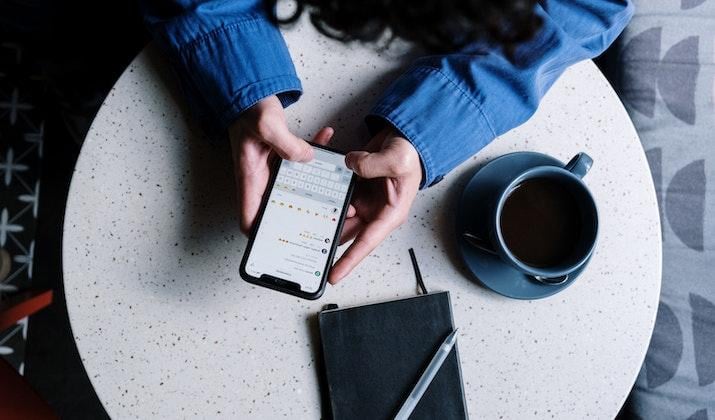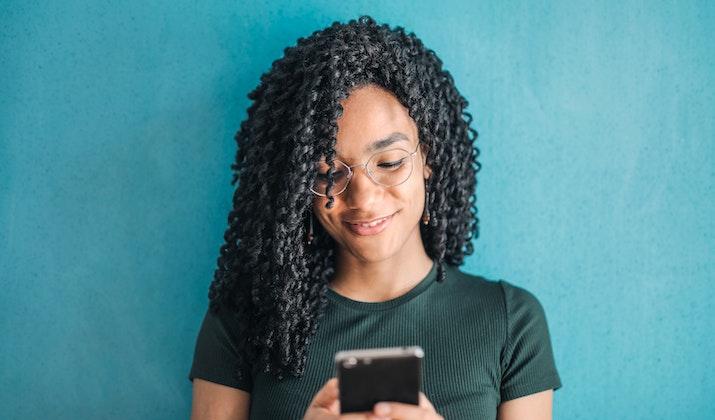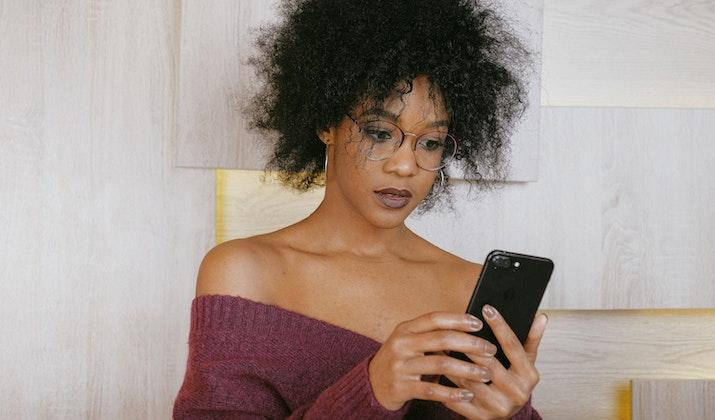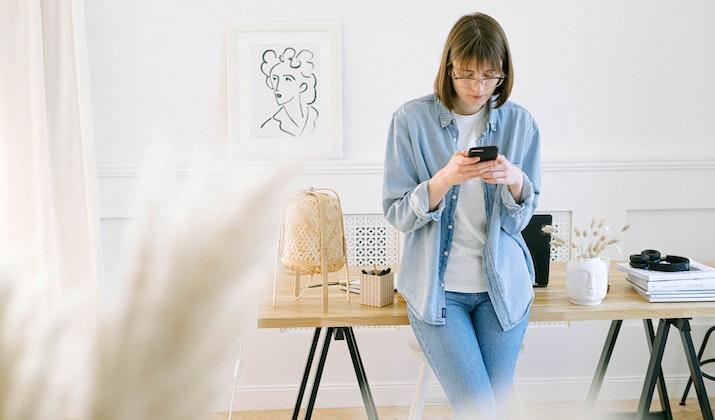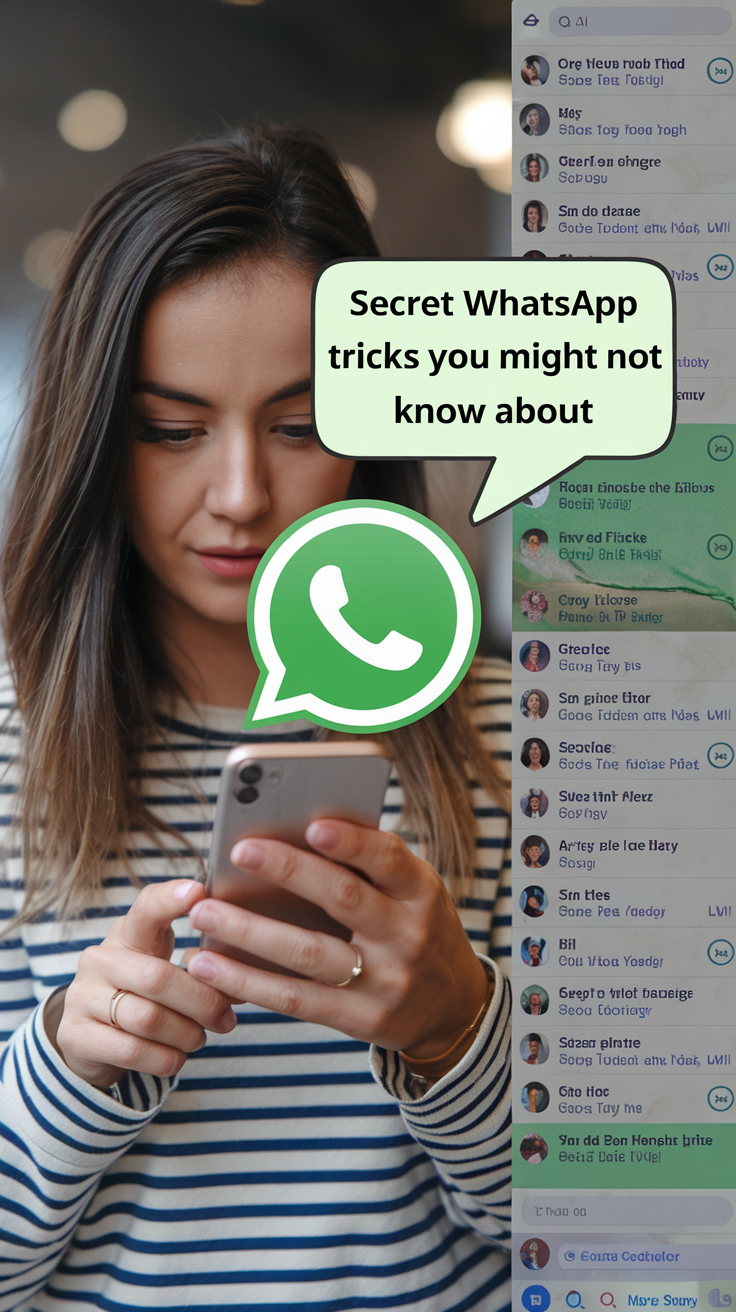One of the most popular messaging apps in the world, WhatsApp had over 2.26 billion users until June last year. The number is growing with every passing day.
WhatsApp is a free and easy-to-use platform for keeping in touch with loved ones, acquaintances, colleagues, and pretty much anyone with a mobile number.
Although it seems like what you see on WhatsApp is what you get, there’s more to the app that’s out of sight and waiting to be discovered.
In this post, I’ll be sharing with you some secret WhatsApp tricks and hacks that you can use to get a lot more use out of this amazing communication tool.
Secret Whatsapp Tricks You Might Not Know About
1. Keep your messages private
Photo by cottonbro studio
Technically, you and the person you’re chatting with are the only ones who can view the messages you send on WhatsApp because the platform uses end-to-end encryption.
However, if a new message comes in when someone else is with your phone or while your screen is within other people’s eyesight, they’d be able to read a preview of the message.
You can disable this preview option to stop this from happening. This way, your notifications will show who messaged you only without displaying any portion of the text itself.
Simply head to Settings on WhatsApp, click on Notifications, and turn off Use high priority notifications. Easy, right?
2. Change the font style for specific messages
Photo by Andrea Piacquadio
The ability to modify how certain portions of your text look is one of the secret WhatsApp tricks not many people know about.
You can use it to highlight important information or just to add some eccentricity to your messages by bolding, italicizing, or striking through text.
To turn your text into italics, simply add an _ to both ends of the word or phrase so it looks like this: _today_. Additionally an asterisk on both sides of a word or phrase—e.g. *tomorrow*—will bold the text.
If you want to strike through a word or phrase, just add a tilde to both sides of the text so it looks like this: ~yesterday~.
Also Read: Best Fake Number Apps
3. Suspend notifications for a conversation
If for some reason you don’t want to get notified whenever a particular group or person sends you a message, you can turn off notifications for that specific chat.
To do this on an iPhone, swipe left on the chat, click on the three dots icon in the pop-up menu, and select the crossed-out speaker icon to mute notifications for that chat. For Android, long-press on the chat and then select the crossed-out speaker icon from the menu at the top.
You can choose to mute notifications for 8 hours, one week, or always depending on your preferences and reasons.
Also Read: Best Secret Messaging Apps That Look Like Games
4. Record voice notes without using your hands
Photo by RODNAE Productions
When you’re too tired to text or you have a lot to say that will take a long time to type, recording voice notes is a handy option to have. But then comes the issue of holding down the microphone icon to fully record your message, which is not always convenient.
To free up your hands to focus on other things as you record voice notes, you can activate the hands-free recording function. All you have to do is long-press the microphone icon and swipe it up.
Now you can take your hand off the screen and record your message. Hit send when your recording is complete.
Explore: Best TextNow Alternatives
5. Pin important chats to the top of your screen
Photo by Anna Shvets
If you are the type that has a lot of WhatsApp contacts and gets a lot of messages, you may not enjoy having to scroll down your chat screen to find important chats from your partner, friends, or family.
So to save yourself some time and ensure you can always find those conversations easily, you can pin them to the top of your chat screen.
If you’re an Android user, long-press the chat you want to pin and select the Pin icon from the menu that appears at the top. For iOS, you’ll need to swipe right on the chat you want to pin, then tap Pin, and it’ll immediately be moved to the top.
You can pin up to three chats at a time. To unpin a chat, long-press or swipe it and select the Unpin icon.
6. Bookmark messages for the future
If you hate scrolling through a mountain of messages to find the specific information you’re looking for, you can star the message to bookmark it for later.
Android users can bookmark a message by long-pressing the message they want to save and tapping the star icon on top of the screen. If you use an iPhone, you can either long-press or double-tap the desired message and then click the star icon to bookmark it.
To view your bookmarked messages just open your WhatsApp, go to the top-right corner of your screen, click on the three dots icon, then tap Starred Messages.
7. Control who adds you to groups
Photo by Javier Pastrana
There are few things as irritating as getting added to a WhatsApp group you do not care about in the slightest. Sure, you can leave the group after being added if you want no part of it, but it’d also be nice to avoid the dance altogether by not getting added in the first place.
If you share this sentiment, then this WhatsApp hack is for you. Once you activate it, anyone who wants to add you to a group chat in the future must first send you an invitation link in the app.
You will be added to the group if you accept the link. But if you don’t, the link will simply expire in three days.
To set up this feature, tap the three dots icon on your WhatsApp screen, head for Settings, tap Accounts, then Privacy, and click on Groups. Choose who can add you to groups from one of three options: Everyone, My contacts, or My contacts except certain people.
8. Cancel the default saved media option
Photo by Askar Abayev
You’ve probably noticed that whenever you get sent a photo or video on WhatsApp, it automatically gets saved to your photo library. This can get problematic quickly if you tend to receive a lot of media because the photos and videos are going to eat up precious space on your device.
So to declutter your camera roll and free up memory you’d have to make time to manually delete those media files now and then.
What you might not know is that you can stop WhatsApp from saving media files to your phone by default. To do this on Android devices, click the three dots icon on your chat screen, open Settings, click on Chats, and turn off Media Visibility.
For iOS devices, Head to Settings, tap Chats and turn off Save time Camera Roll. You can also turn off the default saving media option for specific chats, rather than all your chats.
Just tap the name of the group or person whose media you don’t want to be saved in your gallery, then click on Media Visibility in their contact info page, select No, then OK to finalize changes.
9. Hide your conversations
This is one of the best secret WhatsApp tricks because it helps you keep certain chats private so that other people can’t find or view them if they go through your phone.
Once enabled, this feature will make selected conversations inside on your main chat screen so it’ll be like they don’t exist unless. To use this trick, launch WhatsApp and go to the specific chat you want to hide, and long-press on it.
Next, go to the top of your screen and select the Archive icon—it’s an envelope with an arrow pointing down. The message will be moved into your archives and hidden from the main chat screen.
However, you can still find them by accessing the Archives folder or using the search function.
10. Enable selective notifications
Photo by Eren Li
This secret WhatsApp trick is for those individuals and groups whose messages are mostly pure nonsense that you’re not interested in.
It can be annoying when you get a notification and reach for your phone thinking it’s something useful or relevant, only to find out it’s just the opposite.
With this trick, you can just assign different notification tones to different contacts or groups. This way you’ll always be able to tell who’s sending you a message and whether to ignore or respond without checking your phone.
Simply go to the group conversation that you consider interesting or relevant, tap the Group name at the top of the screen, followed by Custom Notifications. Choose a custom notification alert for the group.
You can also apply this process to individual chats to identify who is texting you and who is bugging you.
11. Hide your personal information
Photo by Jk Films
There are probably people on your WhatsApp list whom you don’t know very well or at all. And even if you are well-acquainted with everyone on your list, you still may not want them to be able to see your every digital move.
Thankfully, you can make certain aspects of your profile—Status, Profile picture, About, Last seen and online—private so only the people you want to see them can see them.
To accomplish this, click the triple dots icon on top of the page and go to Settings, then Privacy. From there, you can select the personal information you want to keep private and customize it to your liking.
You can choose to have that information be seen by everyone, nobody, only people on your contacts, or everyone on your contacts except for certain people.
12. Disappear messages automatically
Maybe you want to send a risky text or sensitive information that you want to vanish after a while without you having to manually delete them. Or maybe you get a lot of texts from individuals or groups that are just not memorable enough to be preserved forever?
Whatever your reasons, you can make your messages disappear after a given period. If you want to apply this trick to all your future chats, click on the three dots icon, choose Settings, tap on Privacy, and select Default message timer.
You can time your messages to disappear after 24 hours, 7 days, or 90 days.
To apply this feature to selected chats, rather than all chats by default, just click on the specific WhatsApp chat you want to disappear after a while.
Click on the Person or Group’s name or the three dots icon at the top of the page, tap Disappearing messages, then set your message timer.
Activating this feature will erase the chat history on both ends so neither you nor the other person will ever be able to see it again. However, it can’t prevent someone from taking a screenshot of the messages before they disappear, so keep that in mind.
13. Export a chat
Photo by Anna Shvets
There may be times when you need to save a conversation either for safekeeping, to serve as evidence, or for some other purpose. You don’t have to copy and paste every individual message into a separate document to achieve this.
You can just export the conversation to your preferred platform or destination. To use this secret WhatsApp hack on an iPhone, open the chat you want to export, go to the top of your screen and tap on the contact’s name, then scroll to the bottom of the page and tap Export chat.
For Android, open the conversation to be saved, tap the three dots icon on top of the page, and select More from the menu, followed by Export chat, then choose where you want to export the chat to.
You can choose to export the chat with media or without media. However, the former will increase the size of the exported file and consume more data.
14. Mark read messages as unread
Photo by Spencer SKIN
If after reading a message you plan to take some kind of action but you don’t want to forget or go through the trouble of setting up elaborate reminders, you can mark it as unread.
This way, when you see it, it’ll look like a new message, and when you open it, you’ll be reminded of what you want to do.
To enable this function, launch WhatsApp on your phone, go to the chat you want to mark as unread and long-press it, then click on the three dots icon and choose Mark as unread from the menu.
Bear in mind that marking messages as unread won’t get rid of the read receipts or blue tick marks. The other person will still be able to see that you’ve read their message, so this feature is only applied on your end alone.
15. Discover when exactly your message was read
If for some reason you need to confirm exactly what time someone read your message and how long it took them to respond after doing so, this simple trick is for you.
All you have to do is long-press or double tap the specific message you sent that you want to check out.
Follow it by tapping the triple dots icon appearing on the top right corner of the screen, and tap Info. WhatsApp will reveal the exact time your message was delivered and when the person read it.
However, if the other person is using privacy settings and has turned off their read receipts, you’ll only be able to see whether the message has been read, but not when it was read.
16. Get rid of read receipts
Photo by Ivan Samkov
Sometimes, you just don’t have the time or are not in the mood to reply to messages right away. But if you’ve already opened the message, the sender can tell that you’ve read it because the blue ticks—a.k.a read receipts will show up on their screens.
Now you feel pressured to send a response so the other person doesn’t think you’re ignoring them.
Thankfully, there’s a way to get around this and regain your freedom to reply whenever you please without the other person knowing that you’ve seen their messages.
Tap the three dots icon on your WhatsApp screen, go to Settings, then select Privacy and turn off Read Receipts. Keep in mind that disabling read receipts means you won’t be able to see when other people have read your messages too.
Also Read: Best Zoom Alternatives
17. Broadcast a message to different contacts individually
Photo by Ketut Subiyanto
When you want to share important news or send season’s greetings to multiple people, it can be tiring having to message each person individually.
You can’t put them all in a group chat and send the message to that group because they all don’t know each other and that would be awkward and weird.
But those are not your only options. There’s a way you can send that message to everyone at once without adding them to a group or them ever knowing that you shared the same text with other people.
To use this WhatsApp trick on your Android device, click on the three dots icon and select New Broadcast from the menu and select the contacts you want to get the message.
For iOS devices, click on Broadcast Lists from the three dots icon menu, then click New List to select the message’s recipients.
Click the green ✅ mark when you’re done and those contacts will receive your message as individual chats.
Explore: Zoom vs Google Meet
18. Minimize mobile data consumption
Not everyone has access to unlimited data or ample phone storage that they can afford to let WhatsApp automatically download any and every media content that they receive. If you fall into this group, this WhatsApp hack is going to help you conserve your data by using as little as possible.
To take advantage of this option and prevent your data from getting wasted on irrelevant media downloads, go to WhatsApp and tap the three dots icon in the top-right corner of your screen.
Choose Settings from the menu, select Storage and data, then turn on Use less data for calls. Next, go to Media auto-download, select When using mobile data, untick all the options, and press OK.
If you use your personal WiFi, you can apply the same setting to this option as well. Click on When connected on WiFi, untick all the options, and tap OK.
You will now need to manually download the media content you want to see in your chats going forward. And you will burn less data as a result.
Explore: Best Free Zoom Alternatives
19. Change your chats background
Photo by Seth Ebenezer Tetteh
You don’t have to stick with the default WhatsApp background wallpaper for chats if you don’t want to. You can switch it to something more fun and relevant to you.
First, launch WhatsApp, tap on the three dots icon at the top, and select Settings from the options. From the screen that opens, tap Chats, then Wallpaper.
Click on Change on the next page that appears and you’ll be shown the available wallpaper options. You can either choose from WhatsApp’s premade wallpaper images, select a solid color, or use an image from your photo library.
After selecting an image, you’ll be shown a preview of the wallpaper, click Set Wallpaper to save the changes and start using your new chats background.
Check Out: Best GIF Apps For WhatsApp
20. Send a disappearing photo or video
Photo by Nicole Michalou
You don’t have to delete your entire chat history or enable disappearing messages for all the texts in a chat when all you want to protect or delete is a photo or video.
With this hack, you can send private or sensitive information via WhatsApp that disappears once it has been viewed by the recipient.
The beauty of this feature is that it also prevents the receiver from taking screenshots of the photo or video before it vanishes. So how do you activate disappearing media content?
If you use an Android, go to the chat you want to send the video or picture to, tap the Paperclip icon, then select what you want to send, tap the “1” sign above the green send icon, and hit Send. For iOS, go to the chat, tap the ➕️ icon, choose a photo or video, tap the “1” sign, and press send.
Also Read: Jitsi vs Zoom
In Summary
Your WhatsApp has a lot more to offer you beyond the visible features on the surface.
With these tricks and tips, you’ll be able to unlock more functionalities and customize the chat app to suit your needs and preferences.
Happy messaging!