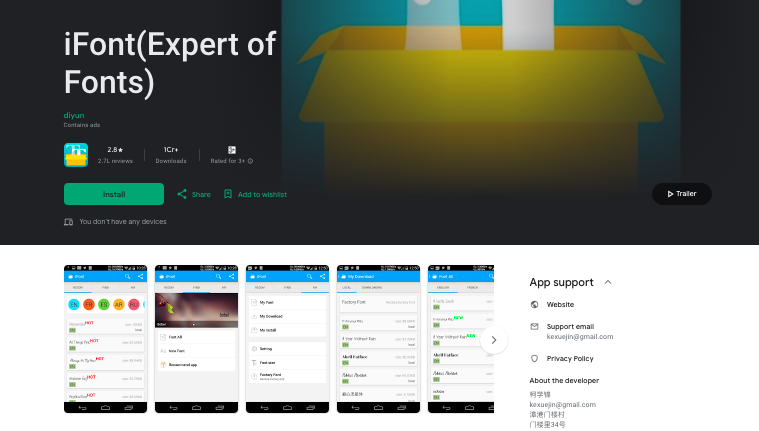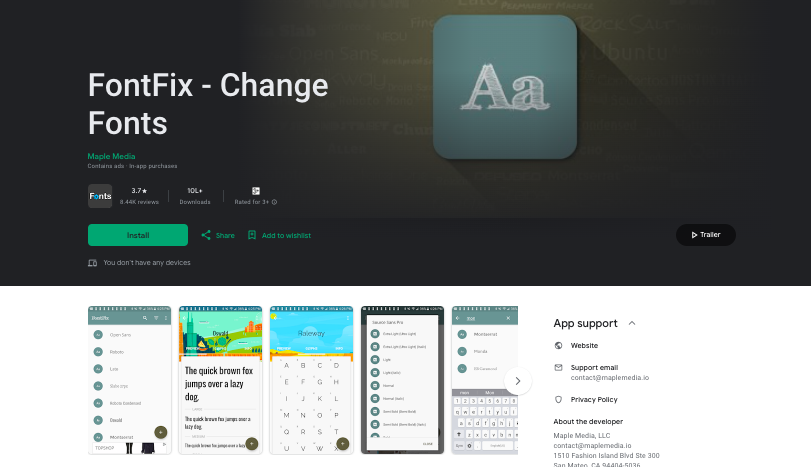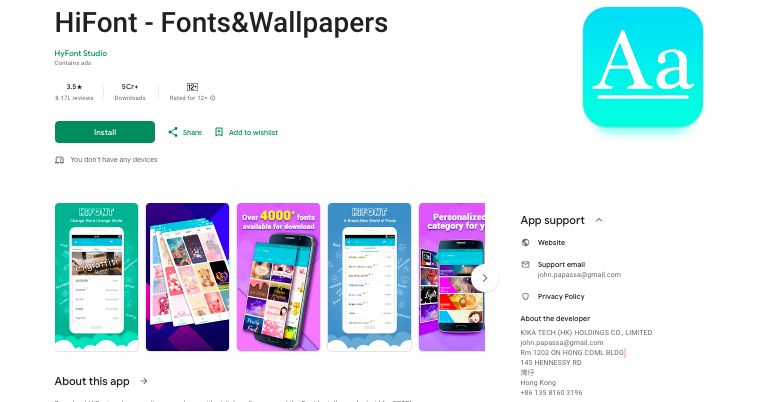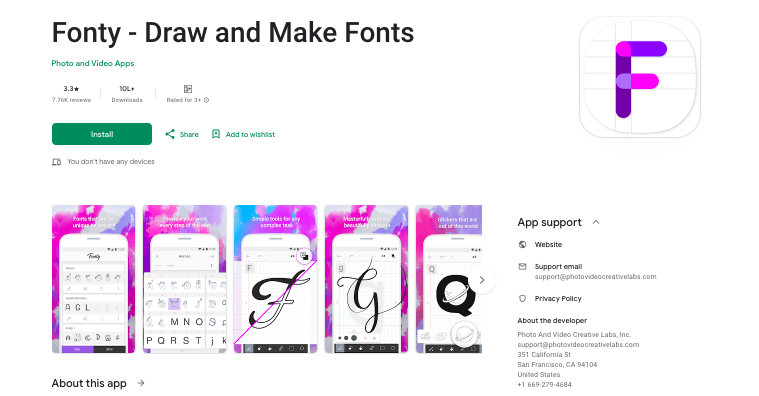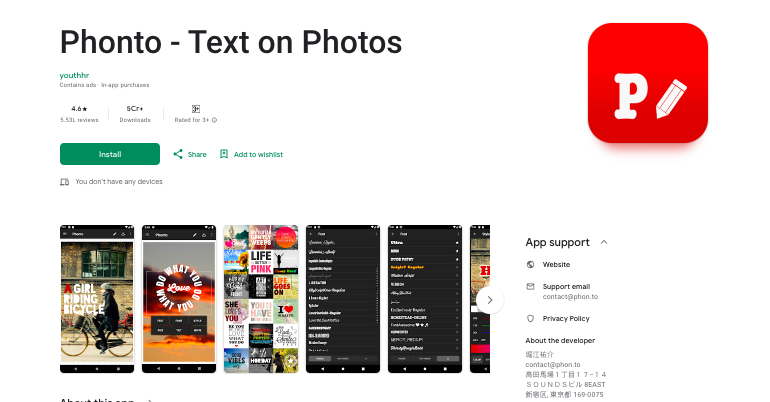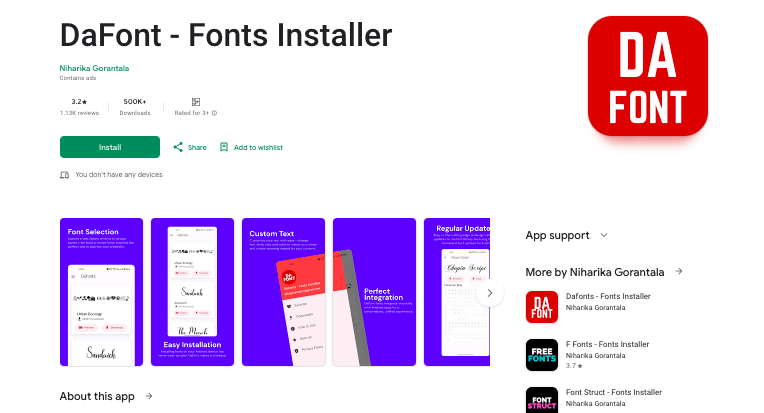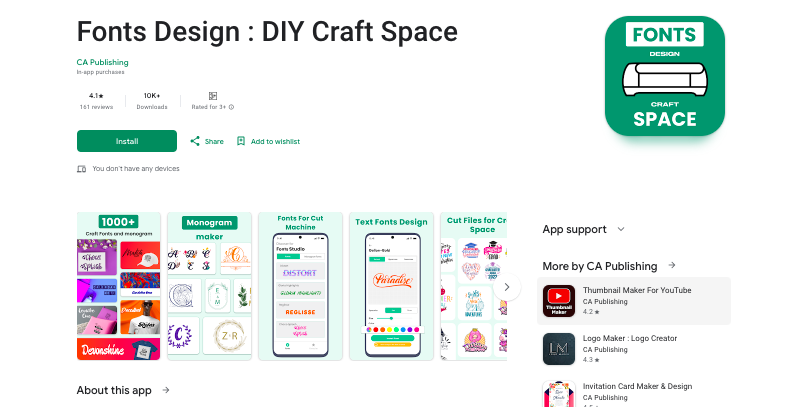As a Cricut enthusiast, you know that the right font can make or break your crafting project.
While Cricut Design Space comes with hundreds of built-in fonts, sometimes you need something more unique to bring your creative vision to life.
The good news is that Android users have access to several excellent font apps that seamlessly integrate with the Cricut Design Space app.
In this comprehensive guide, we’ll explore the seven best font apps that work flawlessly with your Cricut Android app, helping you expand your font library and take your crafting projects to the next level.
Let’s begin.
Also Read: Best Barbie Fonts On Cricut
How Fonts Work with Cricut Design Space on Android?
Before diving into our top font app recommendations, it’s important to understand how fonts work with Cricut Design Space on Android devices.
Unlike desktop computers where you can simply install fonts directly to your system, Android requires a different approach.
The Cricut Design Space app accesses two types of fonts:
- Cricut Fonts: Built into Design Space, available through Cricut Access subscription
- System Fonts: Fonts installed on your Android device that Design Space can access
To use custom fonts with your Cricut Android app, you’ll need to install them as system fonts on your device. This is where font management apps come in handy.
Check Out: Best HandWriting Fonts For Cricut Card Making
Best Font Apps for Cricut Android Users
1. iFont (Free)
Why it’s perfect for Cricut users: iFont is the most popular and reliable font management app for Android devices, and it’s completely free. This app makes installing custom fonts incredibly straightforward, and the fonts you install will automatically appear in your Cricut Design Space app under the “System” fonts section.
Key Features:
- Simple drag-and-drop font installation
- Supports TTF and OTF font formats
- Font preview before installation
- Batch font installation
- No root access required
- Regular updates and bug fixes
How to use with Cricut: Download your font files, open iFont, navigate to “My Font,” select your downloaded font, preview it, and tap “Set” to install. Once installed, restart your Cricut Design Space app, and your new fonts will appear under System fonts.
Check Out: Wood Craft With Cricut – Best Ideas
2. FontFix (Free)
Why it’s great for crafters: FontFix is another excellent free option that works seamlessly with Cricut Design Space. It’s particularly good for users who want to install multiple fonts at once and prefer a more streamlined interface.
Key Features:
- Clean, user-friendly interface
- Supports major font formats
- Font preview functionality
- Batch installation capabilities
- Compatible with most Android versions
- Regular compatibility updates
Best for: Users who want a simple, no-frills font installation experience that integrates perfectly with Cricut Design Space.
Also Read: Best Harry Potter Fonts For Cricut
3. HiFont (Free with Premium Options)
Why Cricut users love it: HiFont offers both free and premium features, making it versatile for different user needs. The free version provides excellent font management capabilities, while the premium version offers additional customization options.
Key Features:
- Extensive font library (free and premium)
- Advanced font preview options
- Custom font creation tools (premium)
- Social sharing features
- Regular font updates
- Backup and restore functionality
Best for: Users who want access to a built-in font library plus the ability to install their own custom fonts for Cricut projects.
Check Out: TrueType vs OpenType
4. Fonty (Free)
Why it works well with Cricut: Fonty is a lightweight font management app that focuses on simplicity and reliability. It’s particularly good for users who primarily work with fonts they’ve downloaded from other sources.
Key Features:
- Lightweight and fast
- Simple installation process
- Support for multiple font formats
- Font organization tools
- Minimal system resource usage
- Stable performance
Best for: Users who want a reliable, basic font management solution without extra features that might slow down their device.
Also Read: Best Sites Like DaFont
5. Phonto (Free with In-App Purchases)
Why it’s valuable for Cricut users: While Phonto is primarily a text-on-photo app, it also serves as an excellent font management tool. It comes with a large collection of fonts and allows you to install additional ones that work with Cricut Design Space.
Key Features:
- Built-in font library (400+ fonts)
- Custom font installation
- Font preview and testing
- Text editing capabilities
- Regular font additions
- Integration with Design Space
Best for: Users who want access to a large font library plus the ability to test fonts before using them in Cricut projects.
Check Out: Best Fontello Alternatives
6. DaFont Fonts Installer (Free)
Why it’s valuable for Cricut crafters: DaFont Fonts Installer is specifically designed to work with fonts downloaded from DaFont.com, one of the most popular free font websites. This app bridges the gap between downloading fonts from DaFont and installing them on your Android device for use in Cricut Design Space.
Key Features:
- Direct integration with DaFont website
- Simple font installation process
- Supports TTF and OTF formats from DaFont
- Font preview before installation
- Organized font categories
- Regular updates for Android compatibility
How it works with Cricut: Download fonts from DaFont.com, use the DaFont Fonts Installer app to install them on your Android device, and they’ll appear as system fonts in Cricut Design Space. Fonts downloaded from DaFont will be recognized by Cricut Design Space as System fonts, making them accessible for all your crafting projects.
Best for: Users who frequently browse and download fonts from DaFont.com and want a streamlined installation process.
Check Out: Best Creative Fabrica Alternatives
7. Fonts Design: DIY Craft Space (Free with Premium Options)
Why it’s perfect for Cricut users: This app was specifically created for crafters who work in design space, offering fonts that are “ALL fonts compatible with design space”. It’s designed with Cricut users in mind and focuses on providing beautiful, craft-appropriate fonts.
Key Features:
- Curated collection of craft-friendly fonts
- All fonts guaranteed compatible with Design Space
- Regular font additions specifically chosen for crafters
- Easy installation process
- Font preview and organization tools
- Both free and premium font options
How it enhances your Cricut experience: The app specifically curates fonts that work well for crafting projects, saving you time testing compatibility. Once installed through the app, these fonts appear in your Cricut Design Space under system fonts and are ready to use immediately.
Best for: Crafters who want access to a curated collection of fonts specifically chosen for their compatibility and suitability for Cricut projects.
Also Read: Best Transfonter Alternatives
Tips for Using Custom Fonts with Cricut Design Space
Font Format Compatibility
Ensure your fonts are in compatible formats (TTF or OTF work best). Avoid web fonts or other formats that may not display properly in Design Space.
Font Licensing
Always check the licensing terms of fonts you download. Some fonts may have restrictions for commercial use, which is important if you plan to sell your Cricut creations.
Font Organization
Create folders on your device to organize fonts by category (script, sans-serif, decorative, etc.) to make them easier to find and manage.
Performance Considerations
Installing too many fonts can slow down your device and Design Space app. Install only the fonts you actively use and remove ones you no longer need.
Testing Before Projects
Always test new fonts in Design Space before starting important projects to ensure they cut properly and look as expected.
Check Out: Creative Fabrica vs Creative Market
Troubleshooting Common Issues
Fonts Not Appearing in Design Space
- Restart the Cricut Design Space app completely
- Check that fonts are properly installed in your font management app
- Verify the font format is compatible (TTF/OTF)
- Clear the Design Space app cache if necessary
Font Installation Failures
- Ensure your font files aren’t corrupted
- Check available storage space on your device
- Try installing fonts one at a time instead of in batches
- Restart your device after installation
Performance Issues
- Limit the number of installed fonts
- Close other apps while using Design Space
- Ensure your device has adequate storage space
- Consider using a font app with lighter system resource usage
Check Out: Creative Fabrica vs Design Bundles
Conclusion
Expanding your font library is one of the easiest ways to take your Cricut projects from good to amazing.
With these seven excellent font apps, Android users have plenty of options for adding custom fonts to their Cricut Design Space toolkit.
Remember to always check font licensing, test fonts before important projects, and maintain your font library regularly for the best experience.
Enjoyed the post?