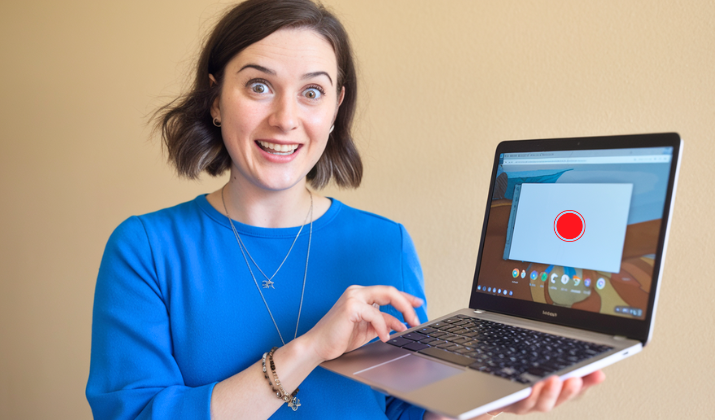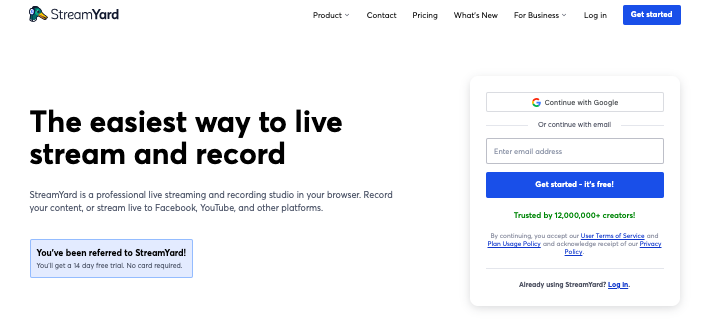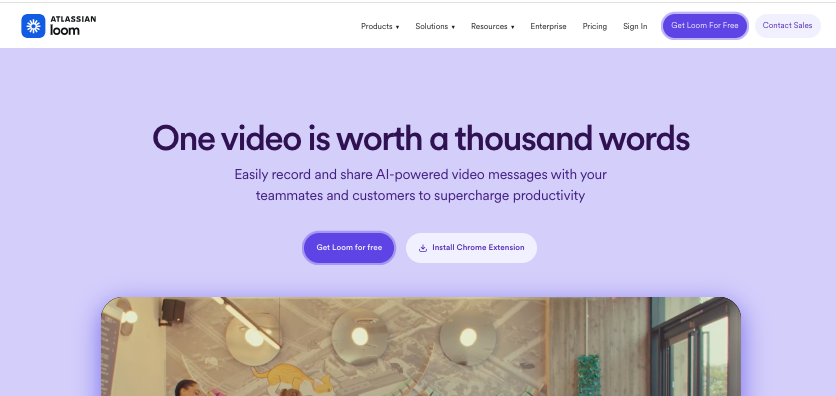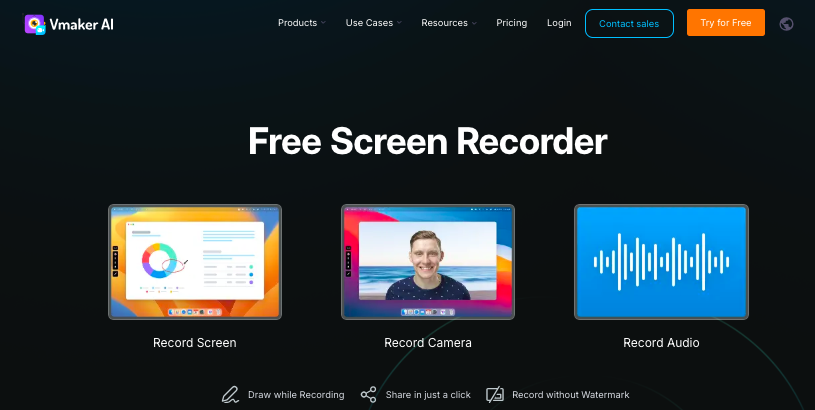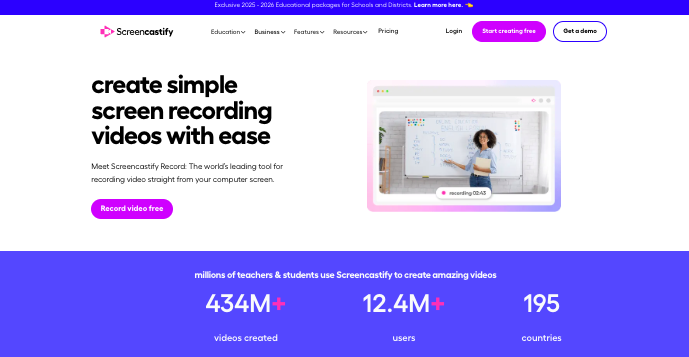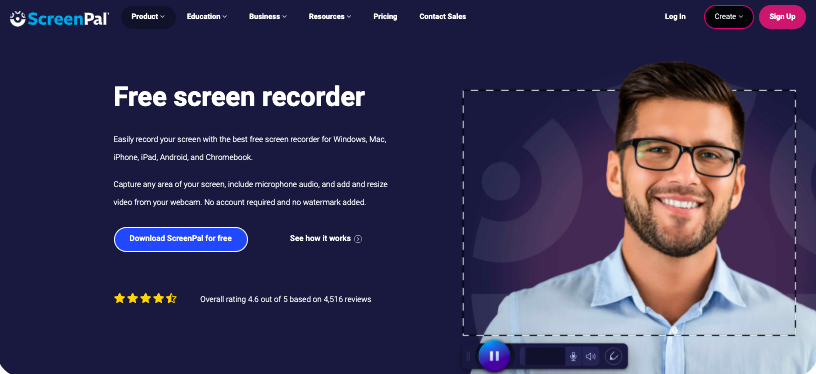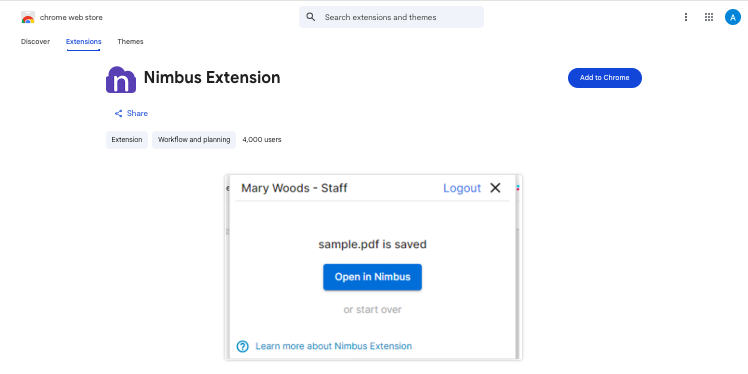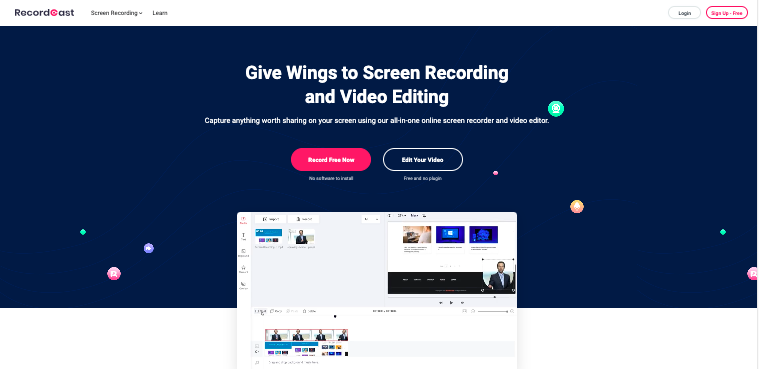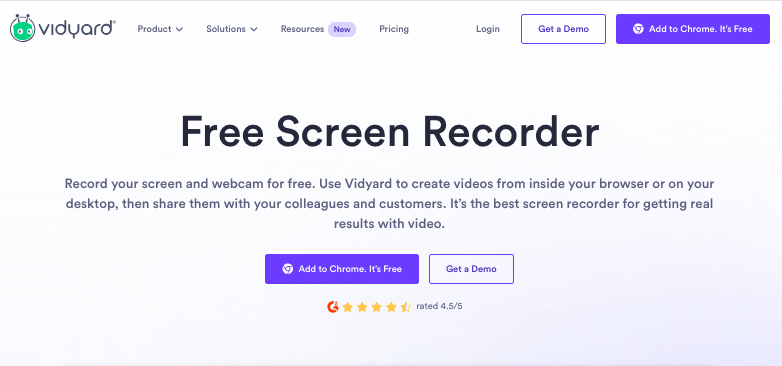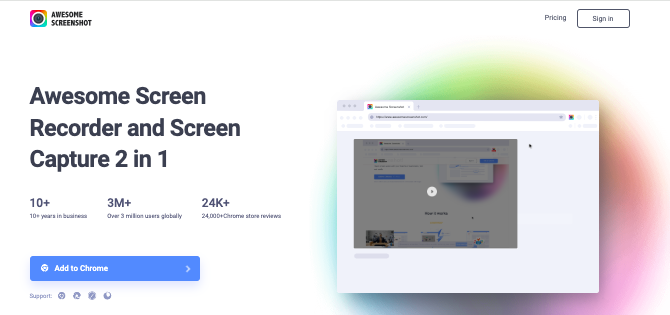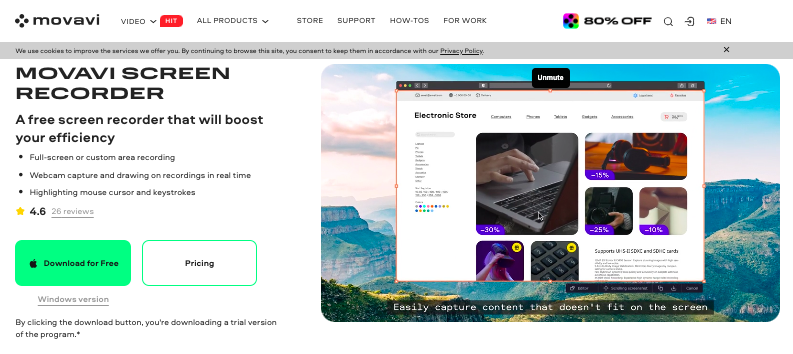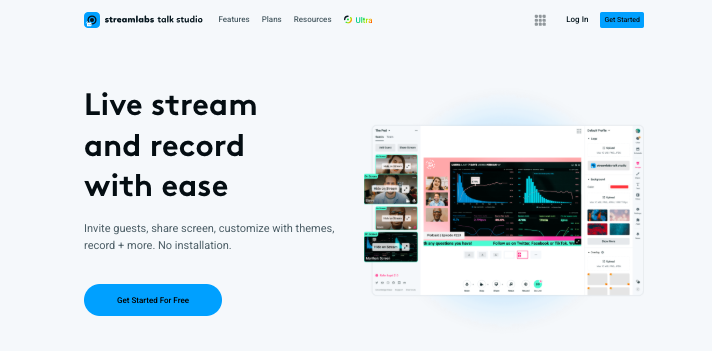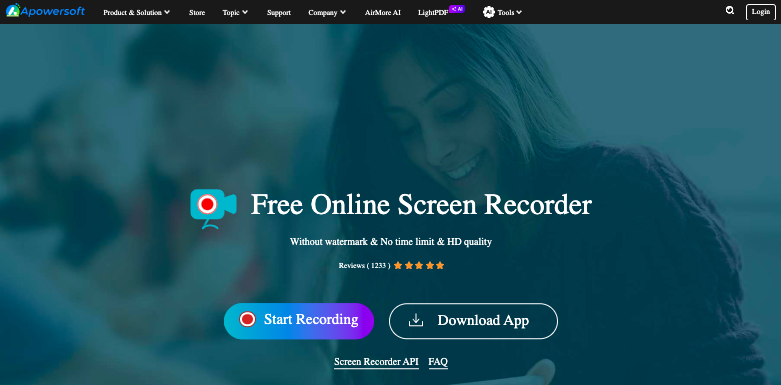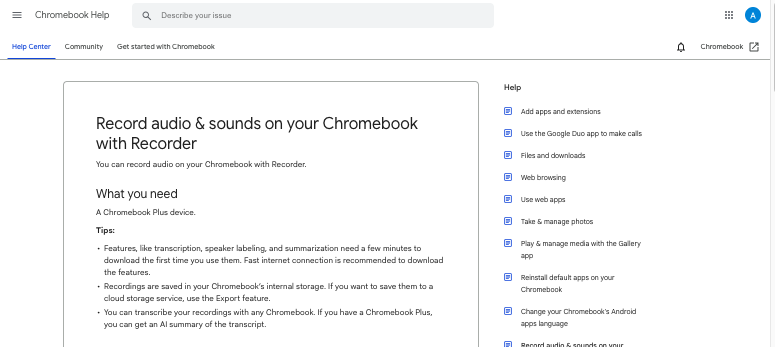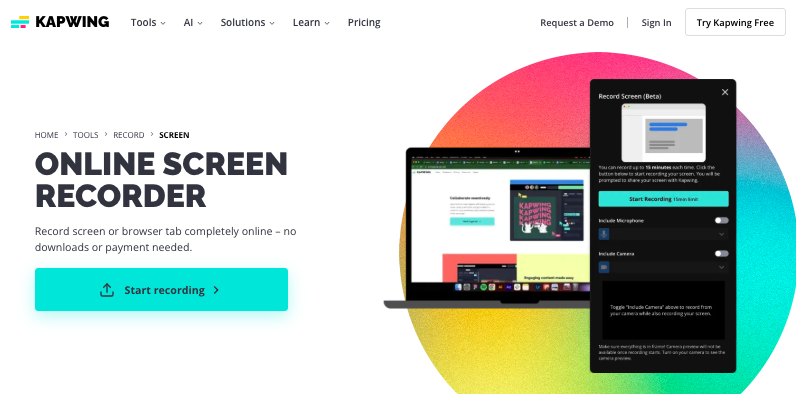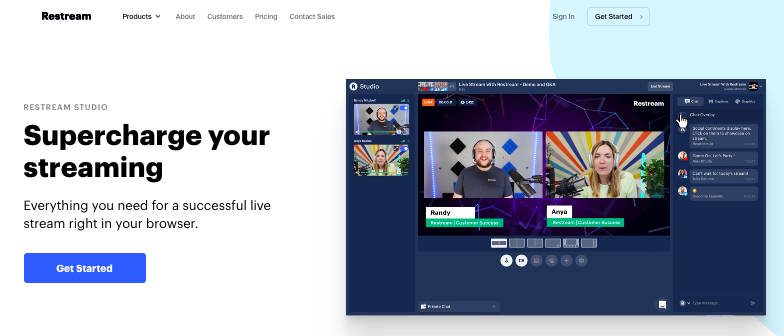OBS Studio is a beloved choice for live streaming and screen recording on desktops, but if you’re a Chromebook user, you’ve probably discovered it doesn’t always play nicely with Chrome OS.
Hardware limitations, Linux setup complexities, and compatibility issues can make it frustrating to use OBS. The good news?
There are plenty of lightweight, browser-based, and Chromebook-friendly alternatives available in the market today.
Some of these tools are designed specifically for online use, while others offer simple extensions that integrate right into Chrome.
This guide highlights some of the best OBS alternatives that work seamlessly with Chrome OS. Each one comes with its own set of features and strengths, so you can choose what fits your workflow best.
Let’s break them down, one by one.
Best OBS Alternatives For Chrome OS
1. StreamYard
StreamYard has become a go-to platform for creators who want professional-looking streams without complicated setups.
Because it runs entirely in the browser, it’s perfect for Chromebook users who can’t install heavy desktop apps.
You can stream directly to platforms like YouTube, Twitch, and Facebook, invite multiple guests, and even add overlays, banners, and backgrounds.
The user interface is intuitive, so even if you’re new to streaming, it won’t feel overwhelming. Unlike OBS, which requires a lot of manual scene creation, StreamYard makes everything click-and-go.
Performance is generally reliable, but it does depend heavily on your internet speed and your Chromebook’s processing power.
Some advanced options like local recording and higher quality outputs are available in paid plans, but the free version is still strong.
If your goal is to run talk shows, webinars, or live events straight from your Chromebook, StreamYard is one of the best tools you can pick.
Check Out: StreamYard vs OBS
2. Loom
Loom is ideal if you’re more into screen recording than live streaming, and it works beautifully on Chrome OS through its Chrome extension.
With Loom, you can record your screen, your camera, or a combination of both, and then instantly share the result with a link.
It’s especially popular in education and business because it cuts down the steps between recording and sharing. After recording, you can do some basic trimming and add small edits to polish your video before sending it off.
While Loom isn’t built for fancy live broadcasts, its simplicity is its superpower. The extension integrates smoothly with your Chromebook, so you don’t need to worry about installing software or dealing with compatibility issues.
Recordings are automatically stored in the cloud, which makes collaboration effortless.
If your focus is tutorials, feedback videos, or training content, Loom gives you speed and simplicity that OBS can’t match on Chrome OS.
Check Loom pricing here.
Find out more tools like Loom in this post.
3. Vmaker
Vmaker is another Chrome extension that provides a bit more flexibility than some other recorders.
It allows you to record your entire screen, a single tab, or just your webcam, and it also offers mouse emphasis and annotation tools to make your content more engaging.
A handy feature is its built-in editor, where you can trim or crop recordings right in the browser. Unlike Loom, Vmaker lets you blur sensitive content in real time, which is great if you’re recording something with personal or confidential details.
The free version is fairly generous, but for higher resolution or advanced features, you might consider upgrading.
Because it’s extension-based, it runs well on Chrome OS but won’t handle massive, resource-heavy tasks like advanced game streaming.
Still, it gives you more customization than some lightweight alternatives. For anyone making training modules, presentations, or online tutorials, Vmaker hits a nice balance between usability and flexibility.
Also Read: Bandicam vs OBS
4. Screencastify
Screencastify is one of the most widely used screen recorders for Chromebooks, and for good reason.
Its Chrome extension makes recording simple, whether you want to capture your desktop, a specific tab, or your webcam.
You can add narration with your microphone, making it perfect for educators and trainers. After recording, you get access to basic editing tools that allow you to trim, split, or add annotations.
The free version does impose time and feature limits, but upgrading unlocks everything you’d want for longer or more frequent videos.
Because it’s designed with students and teachers in mind, Screencastify’s interface is straightforward and accessible for all skill levels.
It may not be advanced enough for live streaming or production-style broadcasts, but it handles tutorials and lesson recordings easily.
If you need something lightweight yet dependable, Screencastify is a Chromebook staple.
Check pricing here.
5. ScreenPal
ScreenPal, formerly known as Screencast-O-Matic, has evolved into a polished and modern screen recording solution that works smoothly on Chrome OS.
It lets you record your screen, webcam, or both together, with the option to add narration for tutorials or presentations.
One of its standout features is the picture-in-picture mode, which allows your webcam feed to sit neatly on top of your screen recording.
Beyond capturing, ScreenPal includes an editing suite where you can trim, add captions, insert images, or even overlay shapes and highlights.
For Chromebook users, its web-based interface is lightweight and doesn’t bog down the system, making it great for longer recordings.
The free version handles basic needs well, but upgrading unlocks more editing power, higher quality outputs, and branding removal.
Performance is reliable, and it’s particularly popular among teachers, coaches, and professionals who need polished results without OBS’s complexity.
If you’re after a balance of power, accessibility, and easy sharing, ScreenPal makes an excellent OBS alternative.
Check Out: Best Screen Recorders For Gaming
6. Nimbus
Nimbus Screenshot & Screen Video Recorder is a Chrome extension that combines capturing with annotation.
It lets you record a tab, a window, or your whole desktop, and you can draw or highlight directly while recording.
This is especially helpful for tutorials, walkthroughs, or training videos where you need to guide your viewers visually. You also get post-recording editing tools to trim, add text, or highlight areas of your screen.
Its interface is lightweight and easy to learn, so you won’t feel overwhelmed. Advanced features like higher resolution or longer recordings do require upgrading, but the free version covers most essentials.
Like other browser-based tools, it may struggle with extremely long or high-resolution recordings on weaker Chromebooks.
If your work relies heavily on visual explanations, Nimbus is a fantastic choice. It makes adding clarity and emphasis to your content effortless.
7. RecordCast
RecordCast is a completely web-based screen recorder, which means you don’t need to install anything to get started.
Once you start recording, you can choose between capturing your screen, your webcam, or both together.
What makes RecordCast stand out is that it includes a built-in video editor, so you can trim, merge, or add text before downloading your final video.
This saves you from moving files to another app for basic adjustments. The free plan has some limitations, such as shorter recording times and lower export quality, but it’s still perfectly fine for many casual users.
Because it’s entirely online, it runs smoothly on Chrome OS without hogging system resources. If you want a simple all-in-one workflow, RecordCast is very appealing.
It’s especially handy for making explainer videos, tutorials, or quick demos with minimal hassle.
Check pricing here.
8. Vidyard
Vidyard is geared toward professionals and businesses who want more than just recording. You can download the Chrome extension and get started with it.
Like many others, it allows you to capture your screen, webcam, or both at once, but it goes further by giving you viewer analytics and tracking.
This makes it especially popular in sales and marketing teams who want to see who watched their videos and for how long.
For Chromebook users, it’s lightweight and runs smoothly in the browser. While it doesn’t have advanced broadcast features like OBS, its strengths lie in communication and engagement rather than technical production.
Recordings are automatically stored online, making it easy to share them instantly via links or email. Some editing options are available, though they’re not as in-depth as dedicated video editors.
If your content is meant for outreach, lead generation, or customer communication, Vidyard is a perfect fit.
Check Vidyard pricing here for other tools.
Explore: Best Vidyard Alternatives
9. Awesome Screenshot
Awesome Screenshot is a versatile Chrome extension that handles both screenshots and screen recordings in one place.
You can capture your tab, desktop, or webcam, and then add annotations like arrows or highlights.
This dual-purpose design makes it great if you often need both still images and video. The video recording side lets you include microphone narration, making it suitable for tutorials and presentations.
Its editing tools are straightforward but effective for quick polish. On Chrome OS, it runs without issues since it’s lightweight and browser-based.
However, long or very high-quality recordings may strain weaker devices. While it doesn’t offer advanced broadcast features, it’s perfect for casual recording, quick explainer videos, or creating documentation.
Check pricing plans here.
10. Movavi Screen Recorder
Movavi’s screen recorder allows you to capture your screen, webcam, or both with clear video and audio. Movavi is known for its polished editing tools.
It’s ideal if you want a smooth experience without digging through lots of settings. For Chromebook users, it provides reliability and a professional feel.
The free version has some limitations, but upgrading unlocks more advanced options. Since it’s browser-based, performance is stable as long as your Chromebook isn’t overloaded.
Movavi won’t replace OBS for heavy-duty live production, but it covers the essentials well. If you’re after dependable screen recording with a touch of polish, it’s worth trying.
Find out its pricing here.
Check Out: Vidyard vs Loom
11. Talk Studio
Talk Studio is built with streaming in mind and was created by Streamlabs as a lightweight solution for Chrome OS.
Unlike heavier software, it runs directly in the browser and is optimized for lower-powered machines.
You can broadcast to multiple platforms, add branding elements, and invite guests with ease. The interface is simple, focusing on what most streamers need without drowning you in advanced settings.
While it doesn’t allow the deep customization of OBS, it makes streaming accessible to Chromebook users who otherwise couldn’t do it.
Performance is generally smoother since it’s tuned for online use. Paid tiers unlock more advanced options like HD streaming and custom branding.
For creators who want to stream reliably without worrying about compatibility, Talk Studio is one of the best Chromebook-friendly options.
It bridges the gap between simplicity and functionality.
12. Apowersoft Online Screen Recorder
Apowersoft’s online recorder has been around for a while, and it remains a reliable option for Chrome OS.
You can record your screen, webcam, and audio, all from a browser window without downloading software.
The interface is simple enough that even beginners can start recording right away. Recordings can be saved locally or uploaded for sharing, depending on your needs.
As with many free tools, there are time and watermark restrictions unless you upgrade to premium. Performance is tied to your Chromebook’s resources, but for most users it runs smoothly enough.
It’s not designed for live streaming, but for straightforward screen recording it delivers.
13. Chrome OS Built-In Recorder
Sometimes the best tool is the one already included. Chrome OS has a built-in screen recorder that can be activated with a simple keyboard shortcut.
It lets you capture your full screen, a selected window, or a specific area, and you can also record your microphone along with it.
While it lacks advanced features like overlays, editing, or live streaming, its simplicity makes it very reliable.
Since it’s built directly into the operating system, it doesn’t require any installation or setup. For students, casual users, or anyone needing a quick capture, this is often the fastest option.
The output is clear and saved locally, so you can always edit it later in another program if needed. It won’t replace advanced recording tools, but as a backup, it’s indispensable.
14. Kapwing
Kapwing is a browser-based creative suite that goes far beyond just screen recording, making it a versatile tool for Chromebook users.
You can capture your screen directly and then dive right into editing with features like trimming, adding subtitles, inserting transitions, and even layering music.
Unlike OBS, which is geared toward heavy-duty streaming, Kapwing shines in quick content creation where you want polished videos fast.
Its collaboration tools are a big plus, letting multiple people edit the same project in real time, perfect for classrooms or remote teams.
The drag-and-drop interface is approachable, so even beginners won’t feel overwhelmed. Since it’s cloud-based, your projects stay synced across devices, making it easy to start on a Chromebook and finish on another computer.
Export options cover common formats, and you can instantly share to YouTube or social media without extra steps.
See Kapwing plans here.
Also Read: Best Kapwing Alternatives
15. Restream
Restream is designed with live streaming at its core, giving Chromebook users a straightforward way to broadcast without the need for OBS.
Everything runs in the browser, so you don’t have to install heavy software, and setup only takes a few clicks.
You can multistream to platforms like YouTube, Facebook, and LinkedIn simultaneously, which is ideal for expanding your reach.
Restream also provides customization options like overlays, logos, backgrounds, and chat integration to keep streams professional.
A highlight is its guest feature, allowing you to invite others to join your broadcast through a simple link, making interviews or panel-style discussions easy.
Audio and video quality remain consistent, even when streaming to multiple platforms at once. The tool also includes analytics, so you can track audience engagement across channels. Check Restream pricing here.
Explore more tools like Restream here.
Closing
From browser-based studios like StreamYard and Talk Studio to quick recorders like Loom, Vmaker, and Screencastify, the Chrome OS space has grown to support both casual and professional creators.
Lighter tools like the built-in recorder are great for fast tasks, while feature-rich platforms like StreamYard bring professional streaming to your browser.
No matter your style, you don’t have to feel limited by your Chromebook.