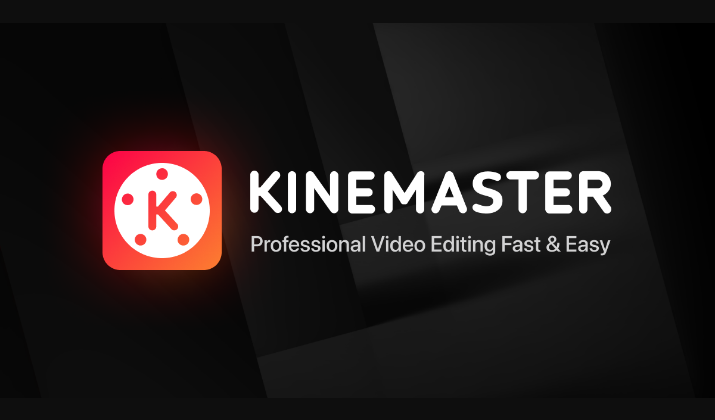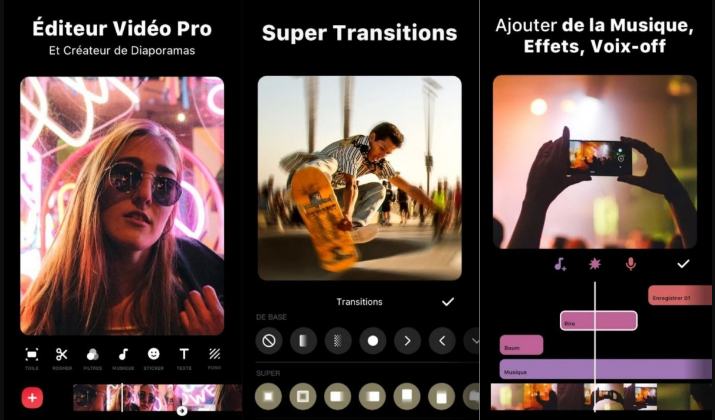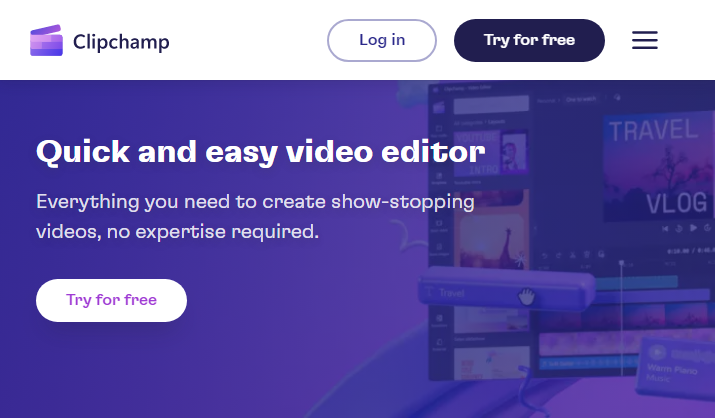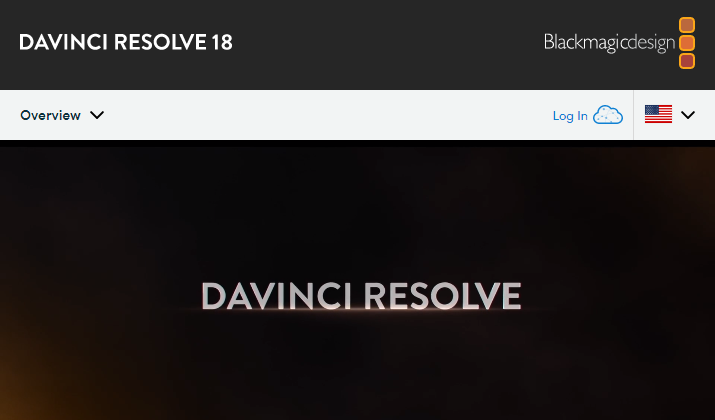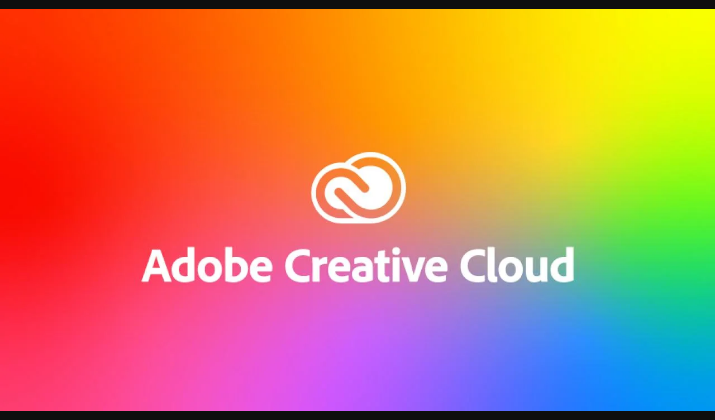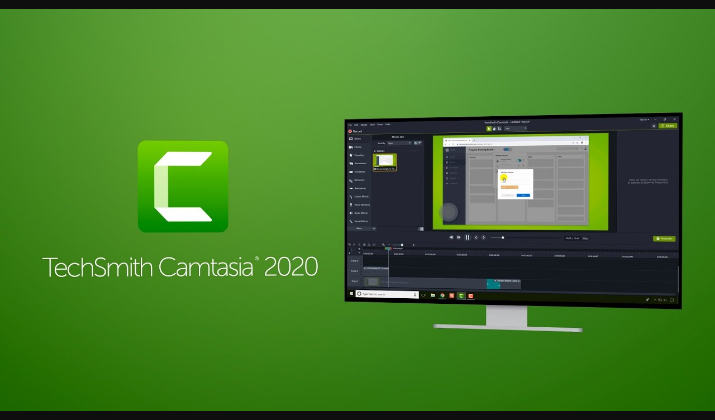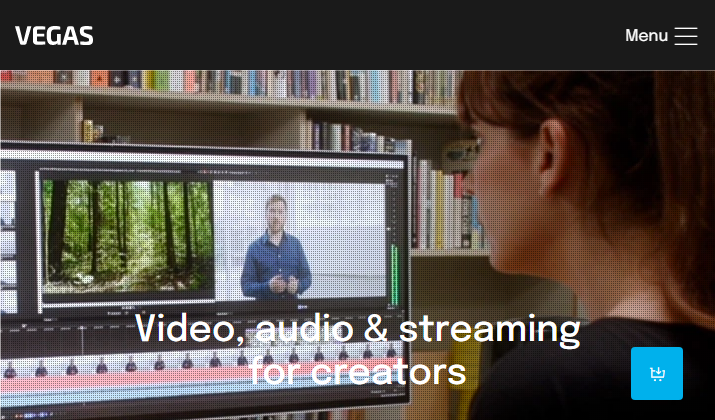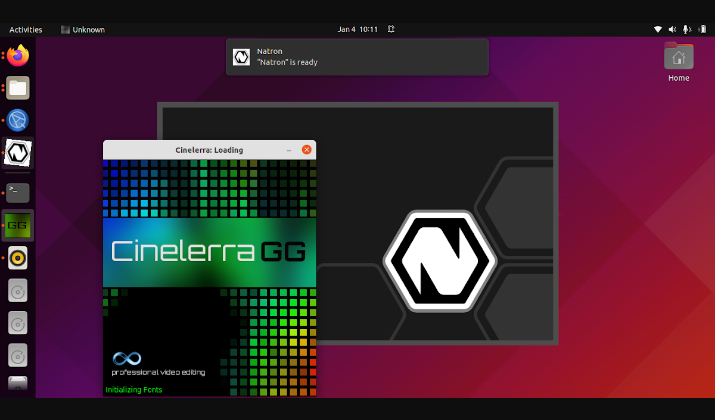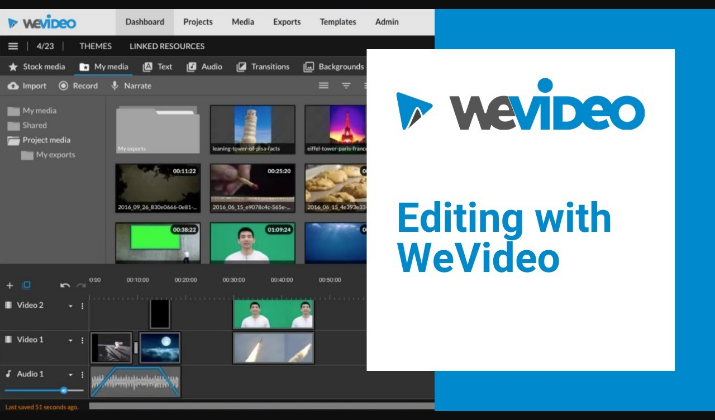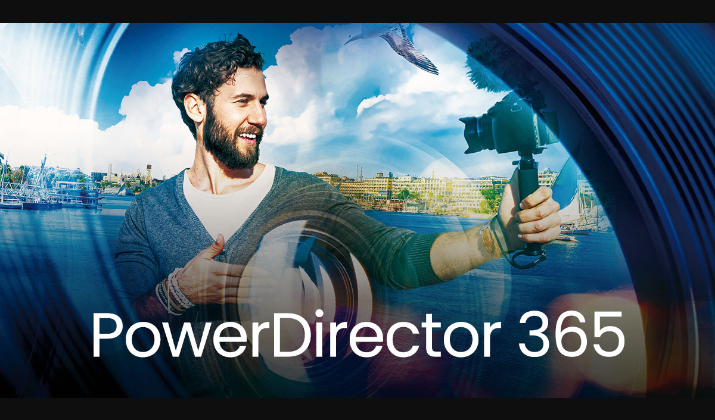CapCut is one of the most popular video editing apps available today. It incorporates an array of features and functions that simplify things like cropping, merging, trimming, and adding voiceovers to videos.
However, it is not the only impressive editing app out there. Similar alternatives include KineMaster, InShot, and Clipchamp.
Nonetheless, the best editing app like CapCut is OpenShot thanks to its simple design, free access, and open-source nature.
Why Would You Need Editing Apps Like CapCut?
While CapCut is good for basic editing, it does not have advanced features for complex projects. For instance, you can only add a single track to the video you are working on.
It also offers limited color grading options. Luckily, there are a number of alternatives that are similar to CapCut which also offer relatively advanced features and can handle complex projects easily.
Let’s discuss them at length.
Best Editing Apps Like CapCut
1. OpenShot
OpenShot Video Editor is a great editing app like CapCut. It offers numerous features and functions. For starters, it is a cross-platform editor meaning you can use it on different devices including Linux, Windows, Mac, Android, and iOS.
Another important thing to note is that it is available completely free of charge with no limitations. Additionally, it is an open-source tool so you can obtain the source code and make some adjustments if you have the know-how.
The app lets you add as many layers to your video as you wish. You can also include audio tracks and watermarks to keep your content from getting pirated.
It incorporates different title templates so you can add or change titles with simple clicks of the button. The workspace is quite large so you won’t feel restricted when working on different projects.
With this application, you can crop, trim, and even remove sections from your video. You can also add effects and filters if that is what you want.
Users get to utilize its built-in 3D animation creator to come up with pleasant effects such as flares, texts, and snow, among others. Like most apps on this list, OpenShot lets you slow down frames or speed up certain sections.
What’s more, the app supports over 70 languages making it quite accessible to people of different nationalities.
Find it on Google Play.
2. KineMaster
KineMaster makes an excellent alternative to CapCut when creating videos. It comes in a lightweight file that easily downloads and installs on your Android or iOS device.
One of the best things about it is that it comes with thousands of video templates for you to choose from. You are also free to create your own video templates and share them with the community so people can fashion their videos like yours.
As soon as you launch the application, you’ll be greeted by an intuitive interface with clearly marked sections so you can navigate easily. The app lets you add as many videos, photos, and layers as you like.
It has a fullscreen timeline so you can work on your videos without feeling too restricted. The video editor incorporates multiple features and functions so you can work on simple and complex projects without breaking a sweat.
With the editor, you get to enjoy the chroma key feature that allows you to composite your green-screen videos. There is a Magic Remover option allowing you to get rid of video backgrounds and an audio editor that makes it easy for you to fine-tune the audio output quality.
The application supports 4K exporting so you can create FHD and UHD videos without needing to install any additional software. Like most editors, it comes with a color filter and adjustment controls so you can tweak your videos to get the best picture quality.
It’s available on Google Play and App Store.
Explore more apps like KineMaster here.
3. InShot
InShot is another excellent video editor you can install on your mobile device and work on projects from anywhere. The app boasts a simple yet intuitive interface that makes working on complex projects seem like a walk in the park.
It allows you to work on a full screen so you’ll enjoy a comfortable overview of your project. The video editor offers multiple functions so you can trim your video or remove any section that you deem unnecessary.
You can also split videos to make them fit platforms such as Snapchat or merge multiple videos and upload them on platforms such as YouTube. There is an option to adjust the speed of your video so you can slow down certain sections and speed up others.
InShot comes with a lot of filters letting you brighten up your videos, add contrast, or include unique things such as dark, cinema, and glitch effects. While working within the app, you’ll get access to royalty-free music meaning you can add soundtracks without having to deal with copyright violations.
Alternatively, you are free to add any song of your choice as long as you do not risk violating any rules. Creators are also free to add voiceovers and sound effects.
InShot comes with an array of animated stickers and texts.
Download it from Google Play or App Store.
4. Clipchamp
Clipchamp offers many features and functions that are similar to those you find in CapCut. For starters, it has a fairly simple workspace so anyone can log in and start working on their project with little to no prior skills.
Like most tools on this list, you can trim your videos and even remove certain parts with a few clicks of the button. The application includes filters for you to change the color theme and even add effects to emphasize certain sections.
Another impressive thing about this tool is that it incorporates a green screen feature which makes it possible for you to remove backgrounds and specific objects. You can also use this feature to add special effects.
You’ll be pleased to know that the application provides free overlays that you can use to boost the wow factor of your clips. In case you are not good at editing or want to get things done without working manually, you can activate the AI editor to carry out a number of editing functions.
Other things you can do using this editor include video cropping, resizing, and speed adjustments. Clipchamp lets you add voiceovers through text.
That means you simply enter text and let it turn into audible speech. You get to choose the language of the voiceover and even select the appropriate accent from a variety of options.
You can find it on the App Store and Google Play.
5. VideoPad Video Editor
VideoPad is software for Windows devices. It allows you to create videos that are compatible with many different platforms.
For instance, you can use it to create videos for DVDs and 360-degree devices. It can also be a good option for creating clips for different social media platforms.
VideoPad has a minimalist design letting you work on your projects without having to deal with unnecessary distractions. The workspace is pretty straightforward so you will be able to identify different sections and the functions you can initiate by simply clicking on them.
Like CapCut, VideoPad allows you to carry out things like trimming, cropping, resizing, and adjusting your video’s orientation. You also get to add audio effects and voiceovers to clips you made earlier.
There are over 50 effects available in the system for you to choose from. Additionally, you get to adjust the speed of your video by specifying how fast or slow you want each frame to move.
There is a chroma-green screen function so you can add unique graphics or remove unnecessary or unpleasant objects and backgrounds. This tool lets you add custom logos and watermarks that ensure no one can use your videos without proper permissions.
VideoPad easily integrates with major social media platforms allowing you to upload content to different destinations with a simple click of a button. You can also connect it to your favorite cloud service for convenient storage.
Install it from Google Play or App Store.
6. Shotcut
Another app that bears striking similarities to CapCut is Shotcut. It is completely free of charge, therefore, anyone can download and start using all its features immediately.
It is an open-source alternative meaning users are free to get its source code and improve it in case they have the necessary programming skills. It utilizes FFmpeg making it one of the best options for anyone that wants to create videos in different formats.
With this application, users can perform a variety of editing tasks including removing certain parts of the video, resizing, and adjusting the overall speed of their clips. Its simple interface makes it a pleasant workspace even for those who are new to video editing.
It also incorporates multiple dockable and undockable panels. You get a playlist and a history view so you can quickly get a glance at the projects you have been working on.
Shotcut is a portable application meaning it can work directly from a USB stick without requiring any additional installation processes. Lastly, it is a lightweight option that takes up little space on your device and uses a fraction of the system’s resources.
It’s available on Google Play.
7. DaVinci Resolve
This is another cross-platform alternative to CapCut that you can start using today. It is slightly different from most of the options on this list because it allows multiple people to work on the same project simultaneously.
There is a collaboration chat section where you can exchange notes with other team members as you edit your videos. Another impressive thing about it is that it utilizes hardware acceleration technology.
That means it uses your GPU and CPU to speed up rendering, conversion, and overall performance. It is also unique because it can work with controllers for devices like Xbox and PlayStation.
Its workspace is quite roomy so you’ll not have to worry about working in a small area. The editor allows you to perform a variety of actions including color manipulation in some of the most creative ways.
You also get keyframe compositions so you can adjust them whenever you want. DaVinci Resolve supports third-party Virtual Studio Technology plugins and that gives you even more flexibility to work on both simple and extremely complex projects.
Finally, this app has a green screen function that lets you remove the background or add graphics to any video you may be working on.
It’s available on the Mac App Store and App Store.
8. Adobe Creative Cloud
Adobe Creative Cloud also provides features and functions you get in CapCut. However, it also includes others that are not available on the latter.
Its simple yet intuitive interface makes it a good place to work on both simple and complex projects. With this app, you can add graphics, effects, and transitions with a few clicks of the button.
It has a built-in camera function that allows you to capture videos right from within the app. You can then start making edits right away.
It has preset colors so you can change your video’s overall color theme by simply clicking on a specific section. Alternatively, add custom filters with simple slides to adjust the tint, exposure, and contrast among other things.
The app makes it easy for new creators to come up with quality videos thanks to built-in templates. While working on a video, you are free to import new clips or audio and add them to the one you are working on without having to worry about file formats.
That is because the system converts all the files into compatible formats. This is a cloud-based editor so you get to use it on any device as long as you are connected to the internet.
Additionally, it automatically syncs your projects so you can access them from any location.
Install it from Google Play or App Store.
Explore: Is Hitfilm Express Safe?
9. Camtasia
Next up on this list is Camtasia. It makes it possible to either record videos and then edit them immediately or import videos before you start editing.
With this app, you can perform a number of tasks including trimming, cropping, and resizing. You can also change the video’s orientation from horizontal to vertical and vice versa.
It lets you add text over videos and even remove objects that may be unnecessary. Additionally, you can use it to speed up or slow down video frames.
It boasts a clean intuitive interface with a drag-and-drop function so you can quickly move clips to the workspace. The app is compatible with Mac and Windows systems and supports the creation of HD videos.
Explore the best alternatives to Camtasia.
10. Adobe After Effects
Another app that’s comparable to CapCut is Adobe After Effects. It stands out because of the array of features and functions it incorporates.
For starters, it has a motion capture function that makes it possible for you to animate faces, gestures, and objects. It has the chroma key feature so you can remove video backgrounds or add things that were not in the original video.
You’ll be pleased to know that this app works seamlessly even when you are offline. Note that it is compatible with Mac and Windows systems.
Its built-in editor allows you to trim, crop, resize, and change video orientation. It also allows you to manipulate the overall color theme.
Adobe After Effects supports add-ons, plugins, and extensions so you can make it even more versatile when editing different types of videos.
You can find it on Google Play and the App Store.
11. Lightworks
Like CapCut, Lightworks installs directly on the PC but can also work as a web-based editor.
It features a clean interface so you won’t have to worry about working in a cluttered workspace. It does not include any adverts either so you can rest assured that no unpleasant distractions will come your way.
Like most on the list, it supports chroma key or green screen effects meaning you can use it to remove video backgrounds and unwanted objects. The app supports most modern file formats so you can import anything from AVI to MPEG and MP4.
Lightworks auto-saves everything you do ensuring that you do not have to redo anything in case of a power outage or other interruptions. This is another app that makes it possible for you to collaborate with others on the same project.
12. Vegas Pro
Vegas Pro is packed with features and functions to help you create videos that are compatible with different platforms. It includes a full-screen timeline so you can work on your project easily.
The built-in editor lets you do things like video cropping, trimming, and resizing. There is also a storyboard and timeline synchronization option so you do not have to spend a lot of time doing it manually.
Vegas Pro comes with over 360 effects including things like flares, glitches, blurs, and mesh warps. The app lets you add subtitles, credit rolls, and even animates text if that is what you want.
You also get to correct color thanks to features like preset color filters, color match effects, and color wheels & channels. Another impressive thing about Vegas Pro is that it removes unwanted noises and stabilizes your videos.
13. Cinelerra GG Infinity
While Cinelerra is similar to CapCut, it is also a free and open-source application. It is compatible with Linux systems and allows you to do just about anything that video editing software can do.
For instance, you can use it to add audio to your video and to remove unwanted backgrounds. What’s more, you can use it to change the size and orientation of your clips.
The app allows you to change the color theme of your video through a simple glide feature. You can also crop, trim, and add text to different parts of your clips.
14. WeVideo
This is another excellent video editor that bears a lot of similarities to CapCut. One of the best things about it is that it works directly from your favorite browser.
Instead of having too many settings and controls, it offers some of the most important features and functions only. This makes it easy for just about anyone to use it even without prior editing experience.
With this app, you can trim your videos, split them to create separate clips, or even merge different clips to create one long piece. WeVideo lets you add your own music or voiceovers to previously created videos.
You also get to choose from a wide range of stock media including videos, audio clips, and images. Like most on this list, this editor incorporates a green screen feature so you can change the background of your videos to suit your preference.
Find it on Google Play or App Store.
Also Read: Best ScreenCastify Alternatives
15. PowerDirector 365
Finally, we have PowerDirector 360 by CyberLink. The editor features a mask designer that makes it easy for you to remove objects, composite clips, and even enhance the footage.
It includes drag-and-drop presets to make your work simpler. What’s more, you get an array of gradient, border, and shadow tools to work with.
Motion graphics and special effects can help bring the wow factor to your videos while the animated stickers, shapes, and callouts can help grab your viewer’s attention.
Another impressive thing about this app is that it comes with customizable video intros and outros so you can pick any and tweak it to suit your preference.
It is available on the App Store and Google Play.
Explore: Bandicam vs Camtasia
Wrapping Up
If you are looking for something available for free but offers exceptional features and functions, consider options such as OpenShot and Shotcut.
On the other hand, if you want more sophisticated software and are not afraid to spend some cash go for options such as Clipchamp and Vegas Pro.