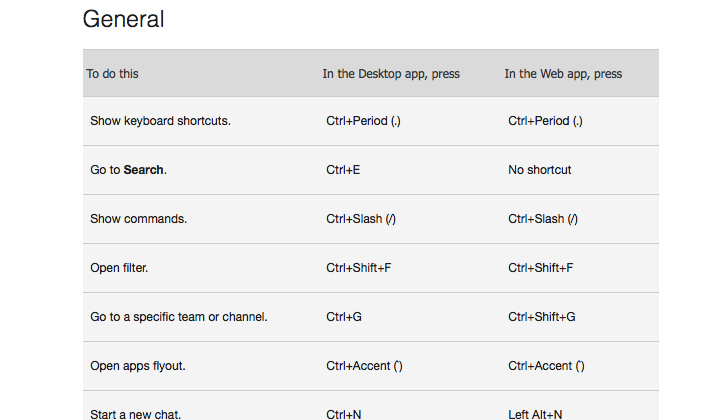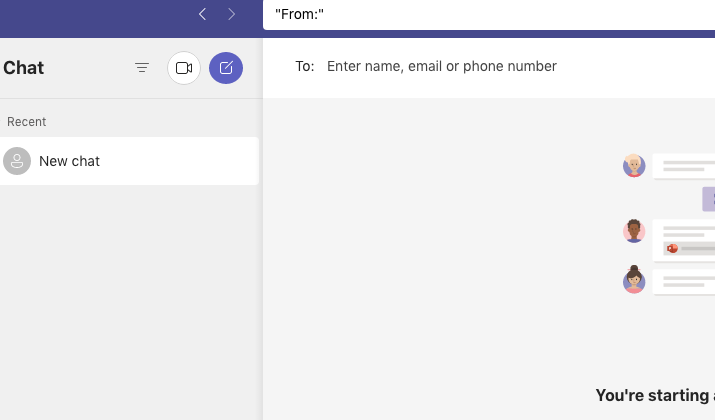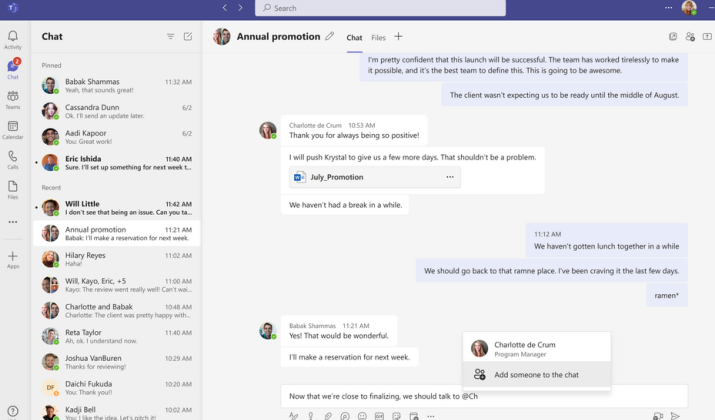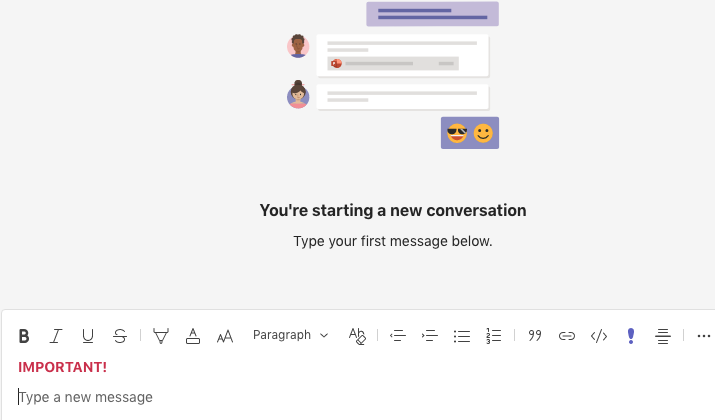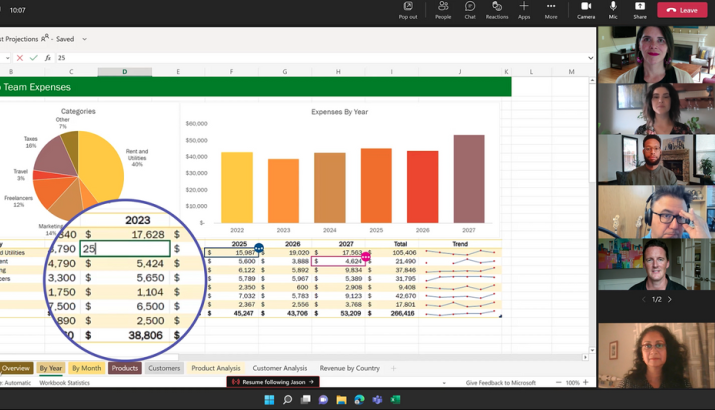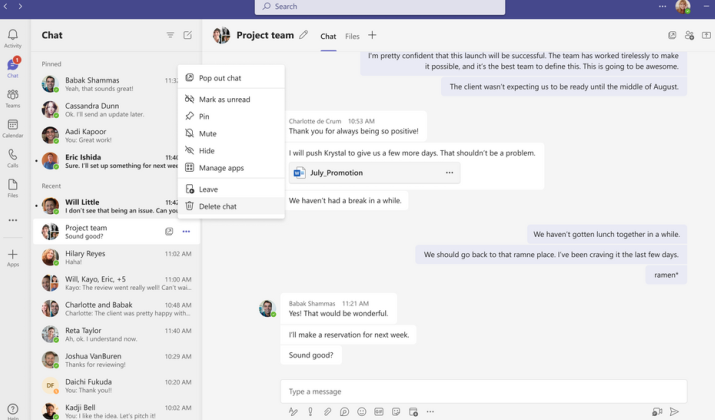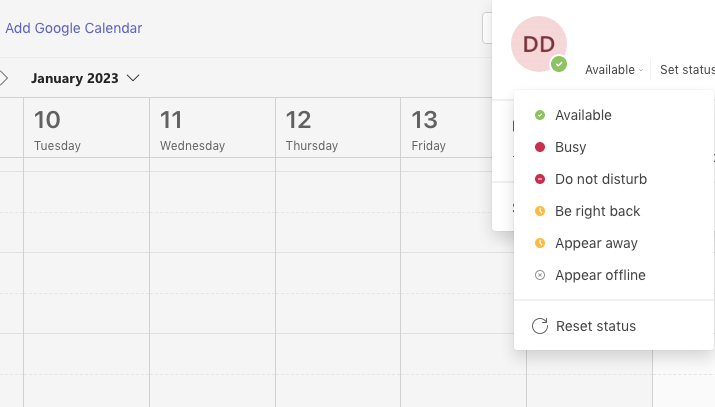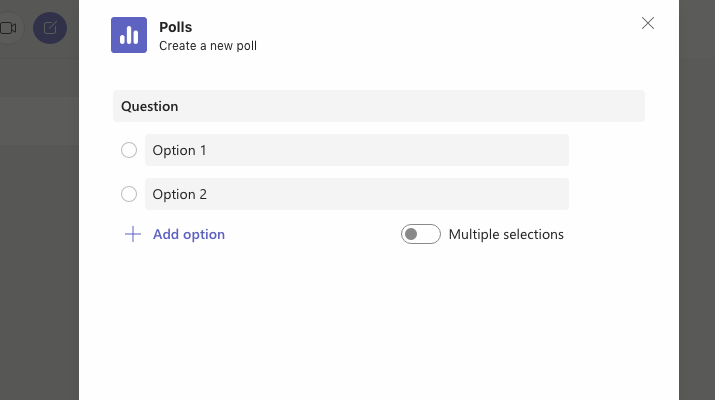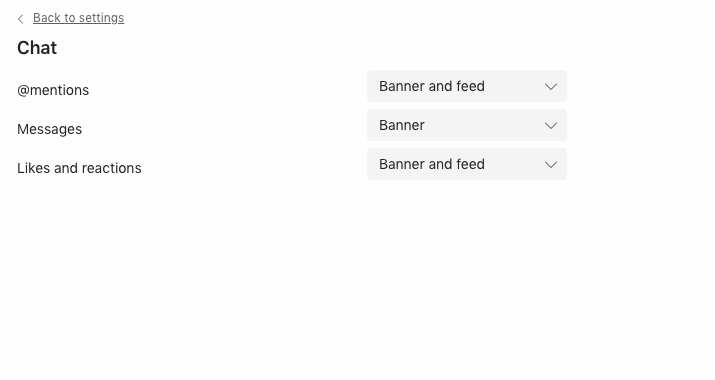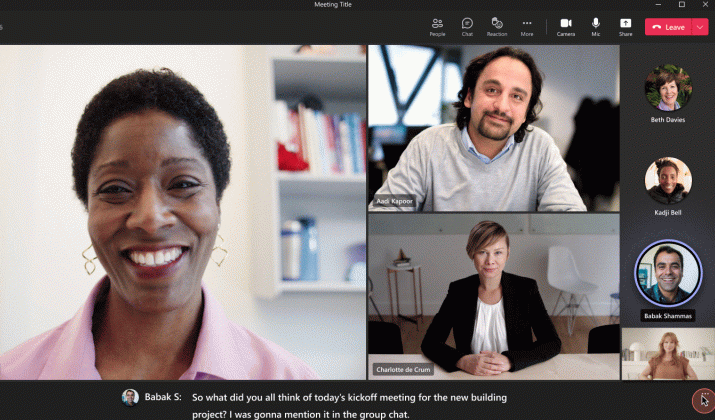Microsoft Teams is one of the most useful messaging apps that’s used by organizations, companies, and schools around the globe.
Since it’s a business-oriented communication app, it also serves as a virtual workplace that helps with collaboration, productivity, and communication.
It might take you a while to learn Microsoft Teams and in this article, you’ll learn the top 20 Microsoft Teams tips and tricks.
These tips and tricks will help improve your efficiency, productivity, and help you learn how to get the most from Microsoft Teams for yourself and for your company/organization so stay tuned!
Microsoft Teams Tips and Tricks
1. Learning and Using Shortcuts
Before you learn anything else in Teams, learning some of the most basic shortcuts will help improve the way you navigate and use Teams.
There are dozens of shortcuts for each part of Teams so you can control your meetings, messages, and navigation.
You have to keep in mind that shortcuts are almost similar for the desktop and web versions of Teams. However, a web version might lack some of the shortcuts you can use in the desktop version.
Also, there is a difference between shortcuts for the Windows version and the macOS version.
The best way to learn shortcuts is to press the Ctrl + Period keys together on Windows or the Command + Period keys together on a macOS. This will show you a list of all shortcuts and commands you can use.
Also, you can check the shortcuts on the official Microsoft Teams shortcut page.
2. Perform Your Searches Quicker
Microsoft Teams doesn’t only have shortcuts you can press on the keyboard, but it also integrates shortcuts within its search engine.
This means that you can use shortcuts to perform your searches quicker by narrowing down what you’re looking for with one command.
All shortcuts that you can use within the search queries start with a slash. For example, if you would like to reach your saved messages, you can type in /saved and you’ll get all your saved messages and conversations in seconds.
To find all commands you can use and take advantage of, simply type the slash symbol (/) in the search bar and press enter. This will drop down a list full of search shortcuts you can use to improve your searches.
Check Out: What Can Your Employer See About You On Microsoft Teams?
3. Find Conversations in Seconds
When you’re looking for conversations, you could be browsing through a long list. And if you’re looking for a specific conversation that happened months ago, you can spend hours looking for it.
But if you take time to learn a couple of conversation-searching tricks, you can find conversations almost immediately and save yourself hours.
When you’re searching for a conversation, you can use any of the following commands in the search bar:
- “From:”
- “Sent:”
- “Subject:”
- “In:”
You have to keep the colons but you can add any other information after the command. This will help you narrow down your search and find specific conversations from people in your Teams.
On top of that, you can use these commands to search specific folders as well such as the sent folder. And the great thing is that you can add more specific keywords after the commands to further narrow your conversation searches.
4. Filter Your Communication (@Mention)
Working in a large team isn’t always going to be easy when you have to go back to your old conversations or find files sent weeks or months ago.
Therefore, this is one of the tricks you can start implementing to make your future searches a lot easier.
Whenever you’re starting a conversation or have to send a quick message, use @mention right before you type in the message in the chat.
This will help you mention a specific person even in a chat where there is more than one person included. The person will get the notification and will see the message sooner.
On the other hand, you’ll also be able to quickly search for the messages with that specific person as long as you start mentioning people in the messages you send out.
5. Change Your Background
The background is one of the most overlooked features in Microsoft Teams. While many people think it is only to customize the look, it can actually be used to improve efficiency by minimizing distraction.
You might not always be able to work in a nice room with a pretty background. Instead of worrying about your actual room and surroundings, you can blur your background.
This will help minimize distractions for others but also ease your mind since you won’t have to worry if you’ve cleaned your room enough before taking that Microsoft Teams video call.
And of course, you can recommend this to other people on your Team so you aren’t distracted by their background either.
6. Reduce Waiting Time by Using Urgent Messages
When you’re a part of a larger team but need an answer or revision quickly, you can find that your communication is a bit slower on Teams than if it was in person.
However, there’s a solution to this and it’s a feature called Urgent Messages.
When you’re typing up a new message, you can click on the urgent or important button above the text composition box.
By marking your message with the urgent feature, there’ll be a notification every two minutes for the message to the recipient within the first 20 minutes of sending it.
This way, you’ll be able to get a response much quicker, usually within the first five minutes or less of sending the message.
When you can’t go directly into someone’s office to reach them, this is the best substitute you can get in Teams.
Check Out: Best Apps Like Yubo
7. Connect Your Teams With Third-Party Apps
What’s great about Teams is that it can be integrated with third-party apps and it even comes with some integrations on its own.
Of course, Office is integrated with Teams and this can help boost productivity combined with file sharing and collaboration that improves the real-time workflow even when working remotely.
But there are also additional third-party apps such as Yammer that can be used to improve the flow of your Teams meetings.
Yammer is an app that introduces Q&A style and type of meeting. This helps structure the conversation more and have teams discuss important matters or brainstorm ideas together while getting the questions out of the way together.
8. Improve Team Calls by Using Reactions
When you’re having a video call meeting on Teams, there’s a feature that’s often overlooked called Reactions.
These reactions allow you to react to certain participants of the meeting whenever you choose. For example, the most common reaction you can use is a thumbs up, among others.
With the use of these reactions, you can agree, disagree, or share your opinion or the way you feel about a certain subject without interrupting the speaker.
When there are many participants in one Team meeting, this can help keep the workflow going with everyone on the same page. Also, it can reduce interruptions and distractions.
And if you combine this with a third-party app like Yammer, you’ll be able to control the flow of meetings much better.
9. Listen Instead of Reading Messages
Microsoft Teams comes integrated with an immersive reader feature that isn’t very well-known among users.
This feature helps you keep up with your tasks, minimize distractions, and improve your multitasking. Instead of having to open and read every message or notification you get, an immersive reader can read it out loud for you.
Whether you’re deep down in your work and you can’t afford a distraction but still need to check every notification you get from your team, this is a pretty good trick to use.
It is also useful even if you’re not working but still want to stay up to date with urgent messages and notifications in your Teams.
It’s super useful if you’re driving to work and you can’t use your phone but can still hear messages and notifications without having to make a stop.
10. Turn Live Transcriptions On
Transcripts are an available feature within Teams that you can turn on for every meeting you have. It’s a great trick and we believe you should do so for a couple of reasons.
With transcriptions on, any late members to the meeting can quickly catch up on what’s been discussed. However, you can also download transcriptions and keep them as a reminder of the meetings.
You can use transcripts to gather information long after the meeting is done, too. But what’s also significant is that you can instantly search your transcripts, even in real time while your meeting is happening.
You’ll have to turn the transcription on for every meeting. To do so, you click three dots that open a drop list menu of features and click on the “Start transcription” button.
11. Reorganize All Teams You’re a Part Of
If you’re a part of many teams and channels, you can reorganize them by dragging and dropping them in your order.
There’s also a place you can pin the top teams to keep them at the top. Within each team, you can also choose to display or not to display channels. We recommend you keep the channels hidden for better insight into your teams.
Whenever you need to access channels within a team, you can quickly open the channels menu and open a specific channel.
This is one of the features users might accidentally stumble upon yet it can help with organization. It’s especially useful for people who deal with a lot of channels at once or are a part of many teams.
Even a couple of team channels can make things busy in Teams. Therefore, pinning the most important ones and sorting or reorganizing the list per priority is a better way.
Explore: Jitsi vs Zoom
12. Stay Connected Better With Status Duration
Status is a great feature that allows you to manually set whether you’re online and ready for work, busy, or have stepped away for a bit.
You can even choose to appear offline or as away. If everyone from a team uses Status the right way, it can help the whole team function a lot more. You won’t ever have to wonder if anyone is available or not.
But what’s even better is that Microsoft Teams added a status duration feature. Now, you can choose how long you would like the set status to be.
So when the status duration is done, it will go back to a default status or a status of your choice.
Check Out: Best Zoom Alternatives
13. Save Important Messages as Memos
Some messages will be super important and you don’t want them to be lost in the sea of messages you’re dealing with daily.
Therefore, a great tip is to start using a Teams feature that allows you to mark a specific message as an important message or thread.
So no matter how many messages you bookmark, you’ll always be able to access them through the “Saved” feature in your profile dropdown menu.
This will quickly give you access to the most important messages you have saved for later use so you never lose them. Also, you can avoid searching endlessly for important messages which can help you stay more productive.
Explore: Adobe Connect vs Zoom
14. Improve Communication by Pinning a Message
While some find it easier to communicate with a team using Microsoft Teams, others find it a bit more difficult.
It’s important to keep the communication open and clear and you can do so by starting to pin important messages that can serve as notifications. Every member of the thread will be able to see the pinned message and in a way, it can serve as a notification or a reminder.
Another thing you can do to improve communication is by replying to specific messages only. You can even combine it with the @mention feature we mentioned earlier.
This will help keep the busiest threads clean and leaves no one wondering who the message is for.
15. Use Polls to Easily Gather Information
When you have a team full of people and you need to find out something specific but don’t want to interrupt the flow of the channel, polls are a great trick to use.
The poll icon is right below the chat where you would usually type your message. This feature is also overlooked, but it can help you write the question and even possible answers.
When you add your possible answers below the question, you can also set the poll to accept more than one answer.
Whether you would like to get quick feedback on something, get everyone’s opinion, or make a decision, there’s no better way to do so than making the most of the poll feature.
Of course, keep in mind that the poll you created is only available within the chat you created it in. If you would like to use it in other chats, you will have to create another poll.
Explore: Bluejeans vs Zoom
16. Take Control Over Your Notifications
By default, Microsoft Teams can show you a bunch of notifications, thinking that all of them are of the same importance to you.
You probably have teams and threads of different priorities so this won’t be the most efficient way to get notified.
Instead, you should head to the settings and then to the notification center. There, you can make sure to follow your most important channels by choosing the type of notifications you’d like to receive.
For less important channels, you can reduce the number of notifications you get.
The great thing about Teams notifications is that they give you a lot of choices so you can customize them to your preference.
As a result, you can make sure you never miss an important notification and aren’t bothered with notifications that might not be important to you.
Also Read: Best Discord Alternatives
17. Integrate Non-Teams Users into Your Teams Using Tabs
Not many Microsoft Teams users know this, but you can integrate other ways of communication right into Teams.
Even though you can’t directly integrate other apps such as Slack, you can do this through Mio.
Mio is an integration through which you can integrate chats from third-party apps such as Slack, Webex, or even Zoom.
This way, you get to keep all your chats in one place for easier access, increased productivity, and better versatility.
These chats function perfectly and you even get to respond with emojis or GIFs so you won’t lose any functionality. Instead, you’ll save yourself some time since you won’t have to switch between these apps.
Also Read: Best Google Voice Alternatives
18. Secure Your Teams
Yes, Microsoft Teams comes with an integrated end-to-end encryption system. However, there’s a way you can additionally improve security, specifically for shared files.
If you have important files and are working on super-important projects that can’t be leaked and shouldn’t be accessed by anyone, here’s a solution.
SharePoint is a platform designed by Microsoft to increase security and provide much better file-sharing safety.
The great thing is that it comes integrated into Teams but still you have to manually choose it when you click “Files” in the channel.
Next time, select Share Using SharePoint, and all your important files will be sent and protected with an even better security system.
You still get to share your files with the participants on your channel, and these participants can use Office or other apps to collaborate on these files with you.
Explore: 15 SharePoint Intranet Website Examples
19. Bulk Invite Everyone to Your Team
If you have to create a new team and you know that it will consist of many people, you can send one invite for all of them to save yourself some time.
To do this, you have to create a team, choose to build it from scratch, and click on the Org-wide feature.
All you need to do is choose the name of your team and click create. When you create your team, it will be automatically shared with all your members except guest users in your Teams.
The users that will be automatically invited are all your users on the list you have in Microsoft 365, and when you add or remove anyone from the list, they’ll also be removed from the team.
Check Out: Zoom Call Etiquettes
20. Translate Within Teams
If you’re working with clients overseas or have skilled workers within your team who speak a different language, you can still communicate with integrated translation.
Teams provide translation features that help you to translate the text. All you need to do is select the text you want to translate, click on the three dots, and select Translate.
The translation isn’t perfect, but it’s efficient and good enough so you can keep up with the work.
There is also a real-time translation for video calls which translates the language and displays it as a subtitle.
This is a neat feature that might not be seen in any other similar tools. All you need to do is to enable the feature by clicking on the three dots and then clicking on the Translate button.
Summary
While you might not need to use all 20 of these Microsoft Teams tips and tricks, you can choose at least a couple of them and try them out the next time you use Teams.
Not only will this improve your efficiency and productivity, but you will also be able to collaborate on a different level.
Shortcuts can help you navigate and do more in less time but some other features can help you improve workflow and help your team work better.
Also, feel free to share some of these tips with your team to help them out. This will raise the standard of your team and improve communication whether it’s through chat, audio, or video.