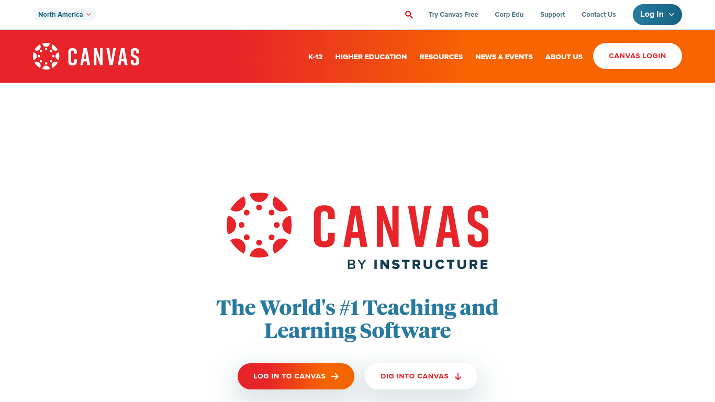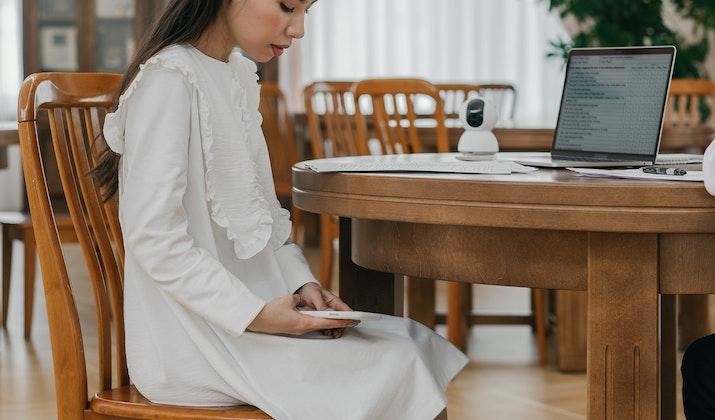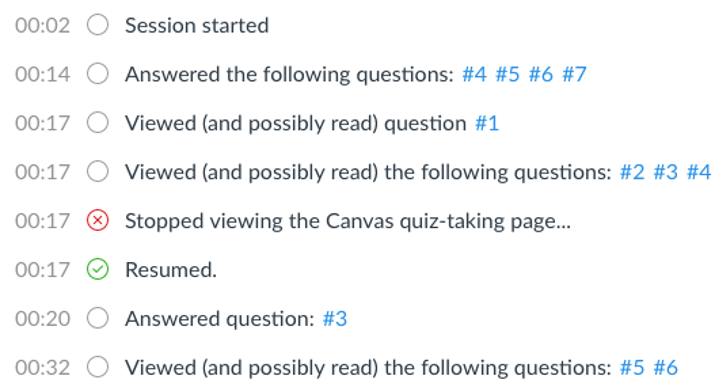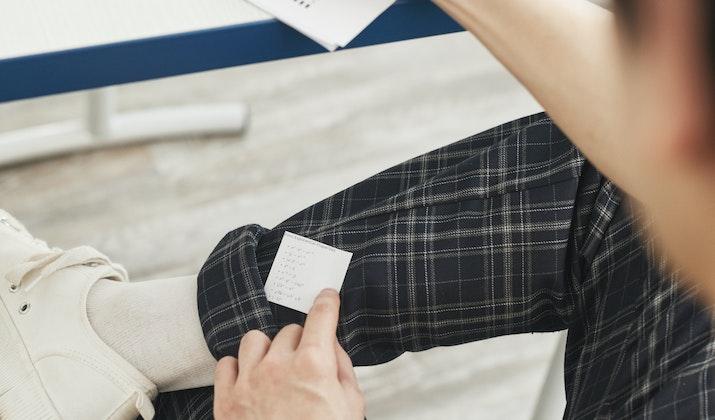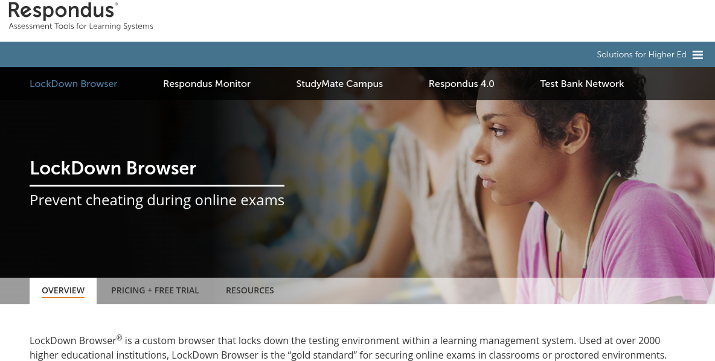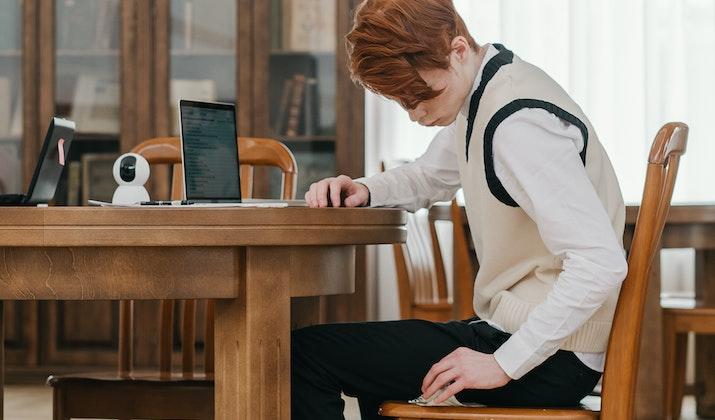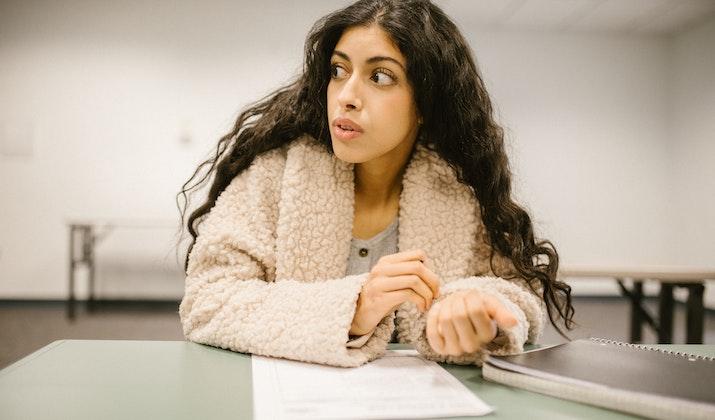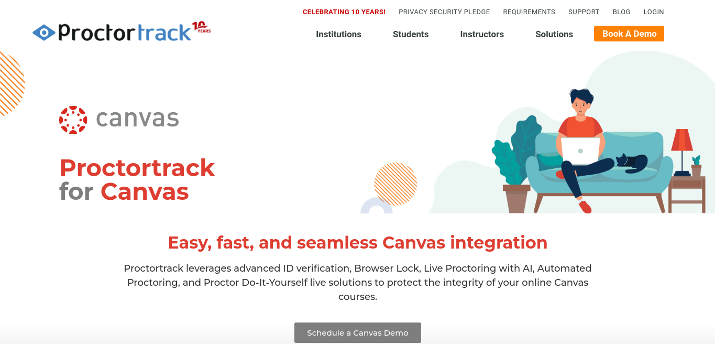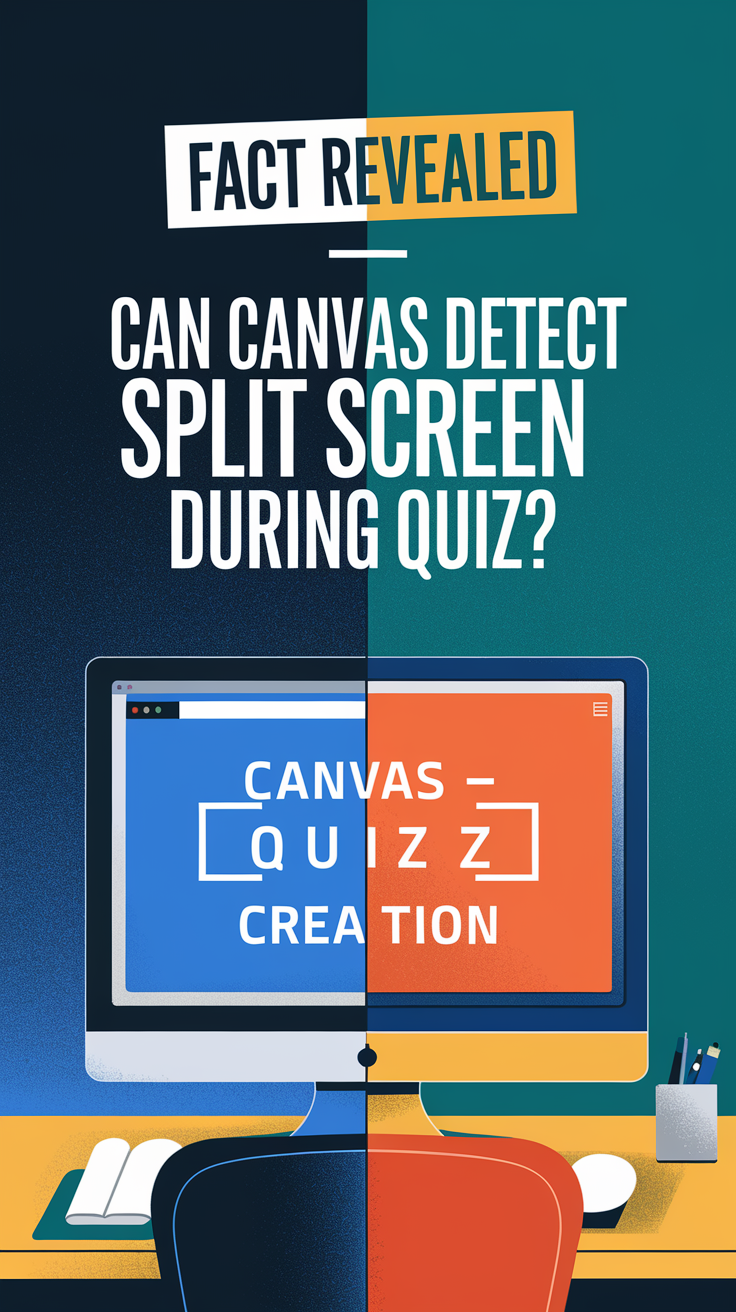Many teachers use Canvas, an online Learning Management System, to administer quizzes online. Since online testing invariably provides an opportunity for students to cheat, Canvas has implemented some basic measures that allow teachers to detect and prevent cheating.
One of the things that you may be wondering about is whether Canvas can detect split-screen mode. If you split your screen in half, with Canvas open in one window and your notes in another window, can Canvas detect it?
Today, I will explain exactly what Canvas can see when you are taking a quiz and whether it can detect split-screen mode specifically.
What Can Canvas See When You Take a Quiz?
Canvas provides test administrators with basic logs displaying the activity of the test taker, including when they answered a question. Most notably, however, Canvas has a built-in feature that allows test administrators to see when a student has left the page.
More on how that relates to split-screen mode in a bit. For now, though, let’s just explain what that means.
If you navigate away from the Canvas test page and to a new tab or window on your device, the system will log that. It will tell the teacher exactly when you left the page and when you returned.
Also Read: Best Seasaw Alternatives
Photo by Teona Swift/Pexels
It won’t know what you did when you were off the page, as without a screen recording or proctoring software, Canvas can’t actually detect what you are doing off the page.
All it can see is that you left the page and returned; it won’t know if you checked notes, looked for the answer on Google, or used WhatsApp Web to ask a fellow student for the answer.
Nevertheless, if your teacher sees you navigate away from the page, it is likely they will suspect you of cheating.
Also Read: Best Edmodo Alternatives
Can Canvas See Split-Screen Mode?
Photo by Mikhail Nilov/Pexels
So, how does that relate to split-screen mode? By itself, without the addition of add-ons such as screen recording or proctoring software, Canvas can’t see if you are in split-screen mode or not.
All it can see is if you left the test page or not. However, with split-screen mode, you don’t have to navigate away from the Canvas page to view the other window you have open, as you can have two windows open side by side.
The caveat, however, is that you can’t click on that other window with your cursor because that would count as navigating away from the Canvas page. In turn, that would trigger a notification in your log that you left the page.
Check Out: Best LearnDash Alternatives
As long as you don’t click away from the open Canvas page, though, your professor will never know you had split-screen open.
Of course, that really limits you. Since you can’t click on that other window, you won’t be able to type a message to a friend, search for something on Google, or scroll around.
All you can do is view the other window with your eyes without interacting with it. If you only have a few notes that you need to check, it will help, but otherwise, using split-screen to cheat on a Canvas quiz is of limited benefit.
According to reports, this notification (that you stopped viewing the Canvas page) will also be triggered after a period of inactivity. If your mouse cursor is still on the Canvas page, the notification will be triggered after 30 seconds of inactivity, even if you didn’t navigate away from the page.
If you navigate your cursor to an area outside the Canvas page, the notification will be triggered after just 15 seconds, even if you didn’t click on anything outside the window.
Therefore, using split-screen while taking a quiz on Canvas is quite tricky. Not only do you have to be extra careful not to click on anything in the other window, but you have to keep using your mouse within the Canvas window so as not to trigger a log notification that you stopped viewing the Canvas page.
It would make much more sense to use alternative methods to cheat, which I will discuss later in this article. For now, though, let’s talk about some situations in which Canvas can indeed detect split-screen mode or at least prevent it.
Explore: Best LearnWorlds Alternatives
When Canvas Can Detect Split Screen Mode?
Photo by Andy Barbour/Pexels
Canvas is compatible with various proctoring software tools that allow your teacher to ensure you are taking the test in good faith. While Canvas alone can’t detect split-screen, the addition of proctoring software does make it possible.
There are various proctoring software tools on the market. Generally, though, a proctoring software tool will require you to share your screen and/or webcam with a proctor.
Sometimes, your teacher will proctor multiple students at once. At other times, a teacher will proctor a student one-on-one; every institution and class is different.
Also, it won’t always be your teacher doing the proctoring, as various proctoring software solutions do offer third-party proctoring services, allowing your teacher to outsource the actual proctoring.
To start with, you may have to show your ID or passport to verify your identity and to ensure that someone else is not taking the test for you. Additionally, you may have to do a 360-degree live video of your room to show that there is nobody else in there with you.
Throughout the exam, your proctor may be able to see you through your webcam. Most importantly, though, they will likely be able to see your screen as well through screen-sharing software.
That means that if you have split-screen mode enabled, your proctor will see everything you are doing, whether you click on the other open window or not.
Note that not all proctoring software involves live monitoring, as some simply involve a recording.
Check Out: Best Moodle Alternatives
Can Canvas Disable Split-Screen Mode?
Yes and no. Canvas itself can’t prevent you from using split-screen mode.
However, it is compatible with third-party tools that allow your teacher to lock your screen during the test. One of the most popular tools of such a kind is the Respondus Lockdown Browser.
The Respondus Lockdown Browser literally locks your screen when you start an exam. It not only prevents you from opening new windows, but it can require you to maximize the browser you are using to take the test, effectively preventing split-screen mode.
You will not be able to minimize your screen during the test, effectively disabling split-screen mode. It also disables various keyboard shortcuts, functions such as copy and paste, and even the browser toolbar (except for some essential menu options).
I will talk about how to circumvent the Respondus Lockdown Browser later in this article as well.
Note that various proctoring software also come with browser lockdown options, allowing your teacher to lock your browser and prevent you from accessing anything else on the screen.
How to Use Split-Screen Mode With Canvas?
Photo by Mikhail Nilov/Pexels
You can use split-screen mode on Canvas, but you must take care not to click on the other window. If you do that, it will trigger a log entry that you have left the tab.
Since this notification will also get triggered after a period of inactivity of 30 seconds, even if you didn’t navigate away from the page, you will have to keep clicking on the page every 30 seconds.
Since it’s easy to get distracted when looking at notes you have open in another window, I would recommend having some sort of timer or stopwatch that goes off every 25 seconds to remind you to do something with your mouse.
Furthermore, you shouldn’t navigate your cursor away from the page, as that habit can get you in trouble, as it can trigger a log notification that you stopped viewing the page after just 15 seconds of inactivity.
Not every teacher will mind that, but some teachers have strict policies about students leaving the tab. Since they can’t see what the student is doing off the page, they have a zero-tolerance policy towards it.
Also, you can’t use split-screen mode if your school is using proctoring software. Usually, proctoring software allows a proctor to see what you are doing on the screen in real-time.
Some proctoring software tools simply record your screen and let a proctor play it later, but there’s nobody monitoring you in real time. Still, if they speed through the recording, they will be able to notice what you are doing immediately.
Besides, the software may use AI to detect suspicious behavior, and navigating to another window may trigger an alert and timestamp that will direct the proctor reviewing the recording to check out what you were doing.
Also Read: Best edX Alternatives
How to Get Around vethe Respondus Lockdown Browser?
Photo by Max Rahubovskiy/Pexels
If your institution is using the Respondus Lockdown Browser or any other software that locks your screen and prevents you from opening another window, there are ways to get around it.
Remember, the browser only locks your screen. While that is one method to prevent cheating, it is far from foolproof, as it only covers specific scenarios and cheating methods.
The easiest way to get around the Respondus Lockdown Browser is to simply use a second device or a notebook with notes you can refer to.
Unless the browser is paired with some kind of proctoring software or your teacher is watching you over your webcam, there is literally no way Canvas can detect what you are doing on another device.
You may not be able to navigate away from the screen on your desktop, but you can have a phone on the table or another laptop open and do your research there during the quiz.
Check Out: Nearpod vs Pear Deck
Photo by RODNAE Productions/Pexels
Prop your phone up with some books or even hold it in your hand. As long as you are careful to keep being active on the Canvas page every 30 seconds – use a timer if you are afraid you will go over that limit – you will be fine.
The reason Canvas triggers a log notification of inactivity after 30 seconds is precisely to prevent students from doing research on another device. However, by simply being smart about continually being active in the Canvas page and using a timer to remind you, you can circumvent it.
How to Get Around Proctoring Software?
Getting around proctoring software, such as Proctortrack, however, is going to be a lot more difficult. That is because your proctor will usually be able to see what you are doing through your webcam, which means that cheating will be a lot more challenging, even if you are using another device.
Of course, you might be thinking that you can simply keep a phone on your lap, under the table, or beside the webcam so that it is not visible in the field of view of your camera.
However, the software may trigger an alert for the proctor if your eyes move away from the screen (if it uses AI; otherwise, your proctor may be monitoring you in real time to check that your eyes do not navigate away from the screen).
Furthermore, you may be required to do a 360-degree video of your room and desktop before the test begins so the proctor can verify that you do not have any other devices or notes on the table. It all depends on your institution and the rules they have created for online test takers.
There are various methods to cheat a proctoring software, but it depends on the rules and how well you are being monitored.
Check Out: Best Course Hero Alternatives
Photo by Mikhail Nilov/Pexels
One option when your screen is being monitored is to take the test on a virtual machine or sandbox while doing your research on the rest of your screen.
Since the test will be taking place in the virtual machine, that is all that the proctor will be seeing when they watch your screen – it will appear as a full-size computer to them, and they will have no way of knowing that it is only a virtual machine.
However, some software can detect virtual machines. In fact, Respondus Lockdown Browser is a great example of a software that detects and doesn’t allow virtual machines.
Another method that people use is to tape their answers to the inside of a water bottle label. This works when the test-taking rules allow you to have a water bottle on your desk.
When you do the surround video, they will just see a water bottle. Then, flip the label inside out, and you can see the answers during the test.
However, some test-taking rules specify that you can only have a cup of water, not an actual bottle.
Another option is to have someone tape the answers to your window after you complete the surround video. You can then pretend you are staring out the window to think while you are simply looking at the answers taped to it from the outside.
You will need someone to help you with that, though, and they will need to get the timing right. Furthermore, if the window is far from the desk, you will likely be unable to read the letters on the note taped to the window.
Finally, this method is a bit risky because the proctor might become suspicious and wonder why you keep looking away. They may ask you to show them what you are looking at by directing the webcam toward the window.
You can also tape the answers to your screen, but if the proctor requires you to have an external webcam so they can view your screen instead of using your computer’s built-in webcam, that won’t work either.
Explore: Best Flipgrid Alternatives
Photo by Zen Chung/Pexels
There may be other methods you can use. For example, your proctoring software may allow you to use your phone’s camera as a webcam if you don’t own an external webcam.
In that case, you may be able to hide notes on your phone’s screen, either in an app or by taping a physical note on your phone’s screen.
If you are using an external webcam, you can tape notes to the webcam, but you have to be careful to be very subtle about it. If they are tracking your eye movement, it can get you in trouble.
Check Out: How To See Chegg Answers For Free?
Is It Worth Cheating on an Online Exam?
Photo by Mikhail Nilov/Pexels
Cheating on an online exam can have serious repercussions if you are caught. If you are only taking the test in Canvas, and your school is not using proctoring software, you can easily get away with cheating if you are just smart about it.
However, if a proctoring software is monitoring you, it will become a lot more tricky. Most likely, the school is outsourcing the proctoring to a proctoring service, and if they catch you cheating, you may get blacklisted.
Besides, you risk repercussions from your institution, such as an immediate fail on your exam or even your entire course. In some cases, you may also get expelled from school for cheating, and that can really ruin your life.
Therefore, it’s sometimes better to simply study hard and put in the work.
Explore: Ways To Unblur Chegg Answers Without Homeworkify
Wrapping It Up
Canvas can’t detect split-screen mode by itself, but it can tell if you have navigated away from the page by clicking outside the Canvas page or by being inactive.
If your school is using a lockdown browser or proctoring software, it will be hard or impossible to use split-screen mode. There may still be ways to circumvent the software, though, depending on the specific software and test-taking rules.