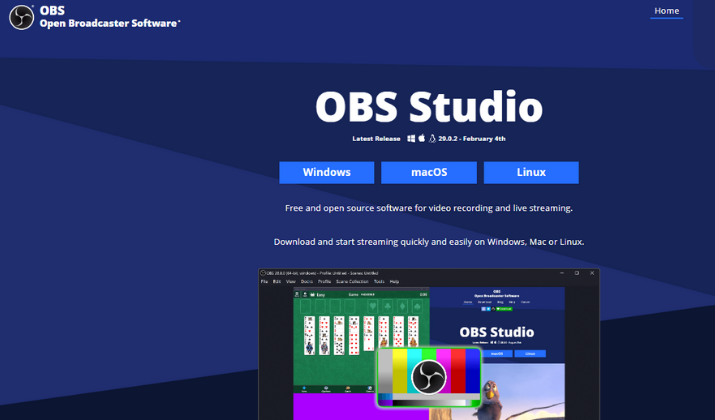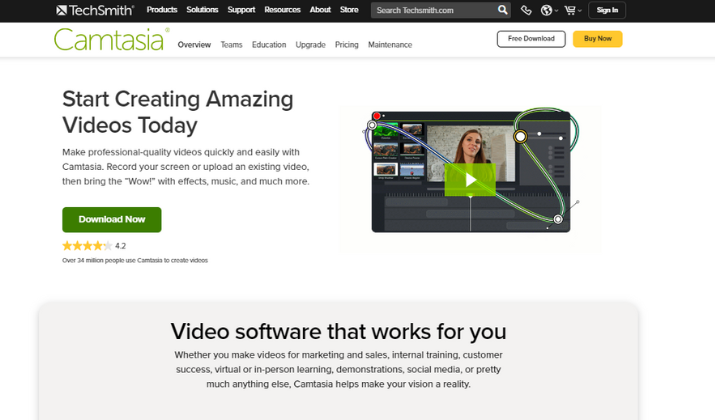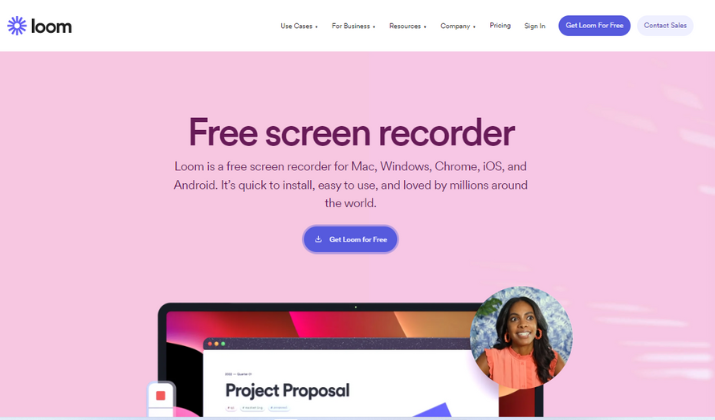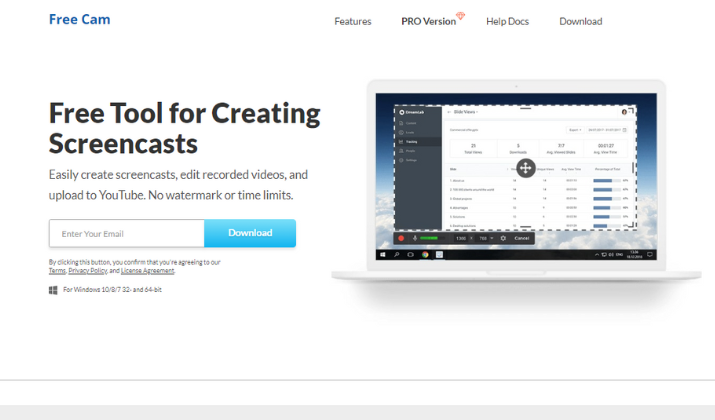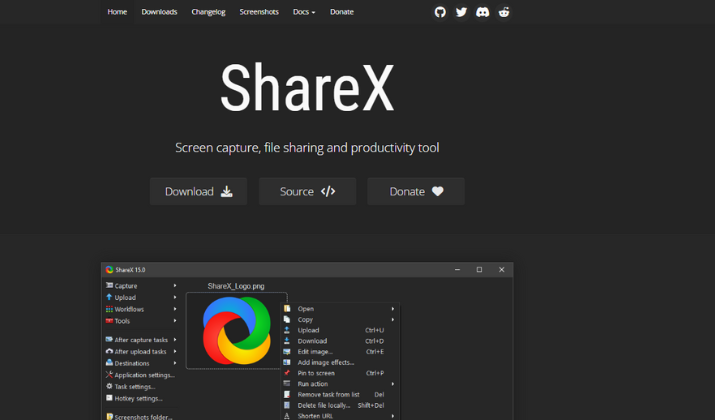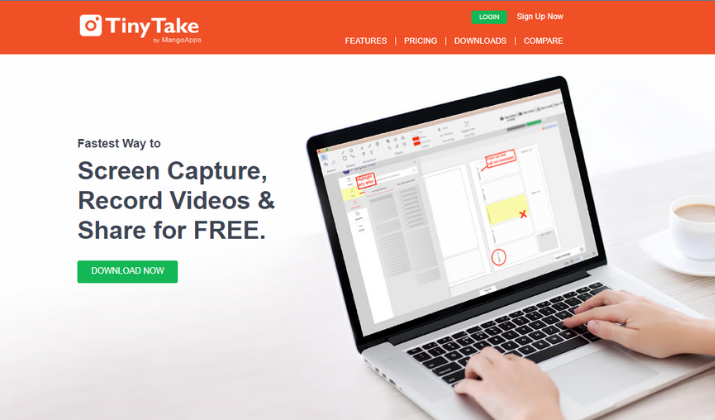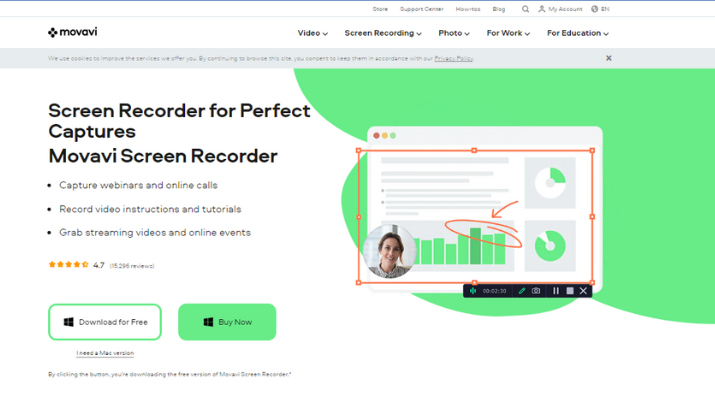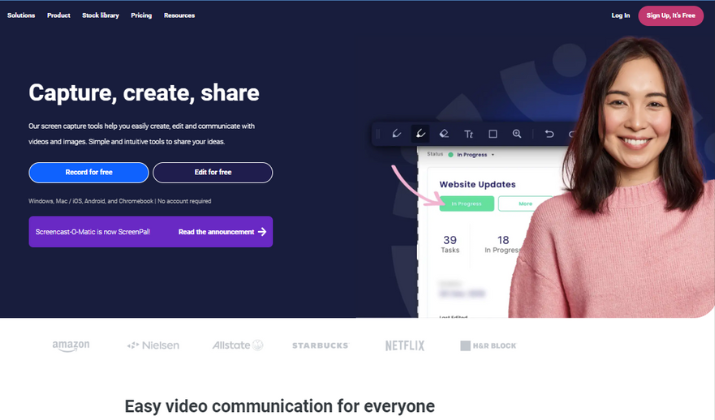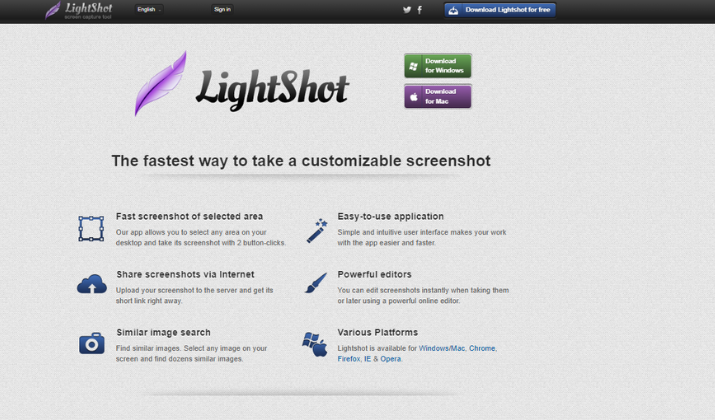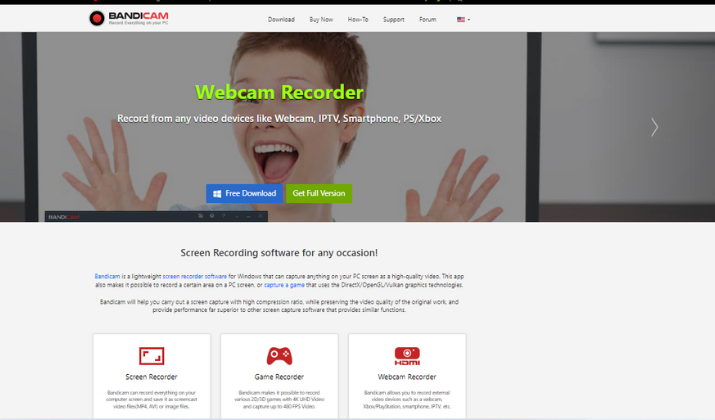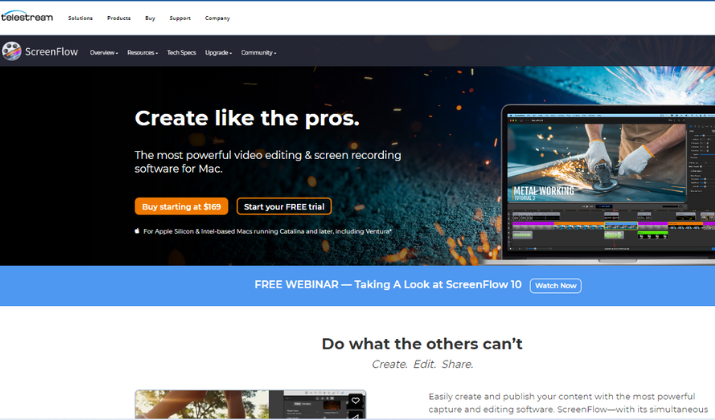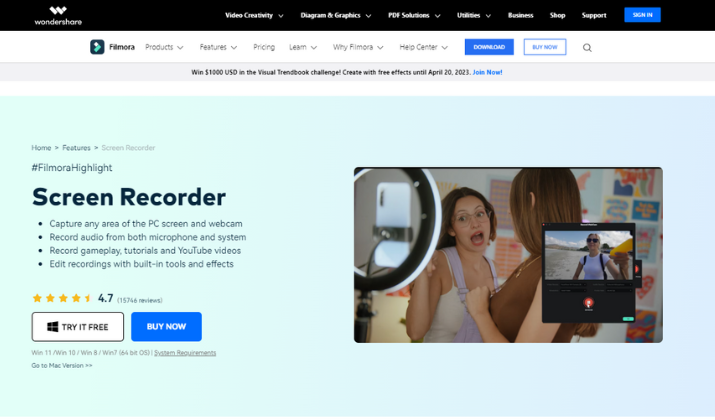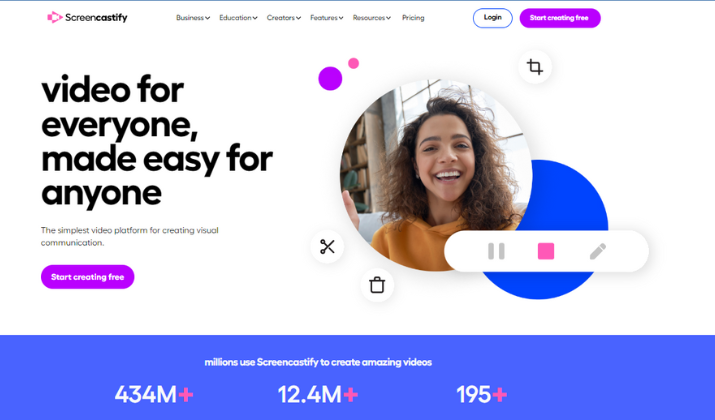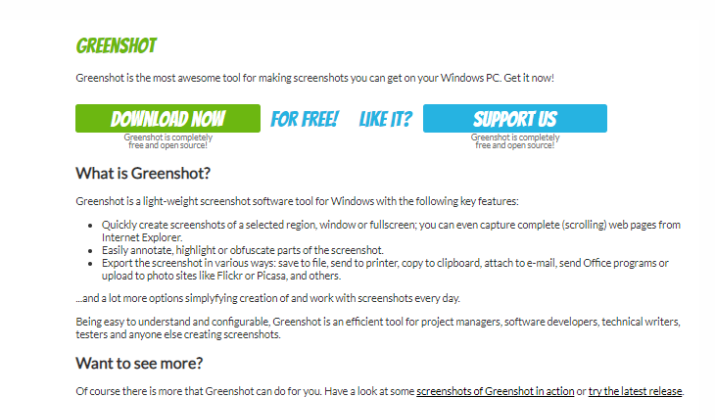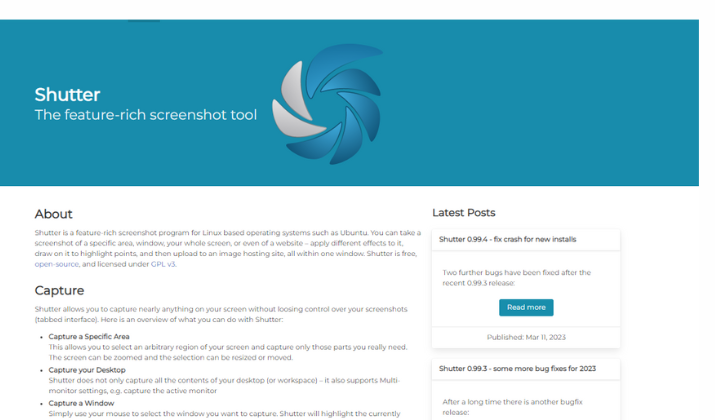For good reasons, Snagit is one of the market’s most popular screen recording tools. This tool works just like the screenshot function on a smartphone by letting you capture whatever is going on on your computer screen.
The good part is that it captures images and allows you to record and edit videos and audio. Snagit has many intuitive features, making it a solid screen recording tool for beginners and advanced users.
However, Snagit is not the only tool of its kind. Some alternatives to Snagit are OBS Studio, Bandicam, Loom, and Lightshot.
The best Snagit alternative is Camtasia though. This is because it offers impressive recording and editing features, primarily its Audiate features that let you add voiceovers, take out fillers, and automatically generate captions.
Why Explore Snagit Alternatives?
Exploring Snagit alternatives is good for having options. Maybe you need an option that works better than Snagit or is easy to use. Or it could be due to better features you want from a tool.
Regardless of why you want to explore alternatives, I’ve taken the time today to compile these alternatives that will tick most of your boxes.
Take a look.
Best Snagit Alternatives
1. OBS Studio
Open Broadcaster Software, popularly known as OBS Studio, is a free and open-source screen recording software that lets you record anything on your screen, whether image or video.
It is compatible with Mac, Linux, and Windows, and due to it being open-source, users can customize their interface to suit their needs and preferences. This screen recording tool lets you capture video and audio in real-time, create ‘scenes’ from multiple media sources, and create unlimited ‘scenes.’
One thing to like about OBS Studio is that this screen recording tool has a useful audio mixer packed with pre-source filters such as noise gate, noise suppression, and gain. It also comes with configurable options such as hotkeys which serve as shortcuts for specific recording and editing commands.
Although both Snagit and OBS Studio offer impressive features for screen recording, OBS is a better alternative because it is entirely free to use, unlike Snagit which is a paid tool.
OBS also offers advanced, configurable options, which Snagit lacks. This tool works well if you are looking for a screen recording that lets you capture your screen, live stream videos, and has a customizable interface.
2. Camtasia
Camtasia is another impressive screen recording tool from the same producers of Snagit. This tool doubles as a screen recorder and video editor, allowing users to create high-quality recordings and edit them seamlessly.
Whether you are trying to record your screen during a product demo, live presentation, or tutorial, Camtasia lets you capture your screen, internal or external microphone, and even webcam, producing high-resolution clips.
You can edit these recordings using annotations, shapes, and animations. I like that Camtasia allows users to highlight their cursor by making it bolder or colored. Educators and even product/app developers will find this feature helpful during a live presentation.
You can add transition effects and edit audio recordings with the tool’s inbuilt Audiate feature, which also allows you to add captions automatically and even remove filler words like ‘uh,’ and ‘umm’ from recordings. There are hundreds of templates, text effects, music, and other creative features available on Camtasia that users can use to create a spectacular screen recording.
Camtasia is highly recommended because it offers a free trial, unlike Snagit. The tool is also easy to use and supports various output formats such as MP3, AVI, JPG, PNG, WMV, etc.
Explore more tools like Camtasia here.
3. Loom
Loom is a popular productivity and project management tool and doubles as a screen recorder. This screen recorder works for Mac, Windows, Chrome, iOS, and Android.
Also, it lets you cut back on long physical meetings by helping you to record your PC screen and webcam and edit the recordings.
Loom offers up to 4k high-resolution recordings and a custom recording dimension feature which means you can choose to record just a part of your screen or the entire screen. You can trim clips, generate closed captions, remove filler words, add hyperlinks to additional resources, create multiple recordings known as ‘Looms,’ and merge them.
The most distinctive feature of Loom is that you immediately get a shareable link once you are done recording. I like that this link can be shared with multiple viewers at once, and these viewers can leave time-stamped comments and emoji reactions on your recorded clip.
Loom fares better than Snagit because it is a great collaborative tool allowing users to share their screens in real time. It is also free to use and can be integrated with other useful apps like Zendesk, Gmail, GitHub, Slack, and Dropbox.
Find out similar tools to Loom in this post.
4. Free Cam
Free Cam is highly recommended if you are new to screen recording tools. This screen recorder is compatible with Windows and comes with simple recording features that do not require much to set up.
You can make recordings of your entire screen, a single window, or a section of your screen. Free Cam also allows users to record up to 720p HD videos and add a voiceover using an external microphone while recording their screens simultaneously.
If you want to emphasize specific steps and details while recording your screen, Free Cam has a feature that lets you highlight your mouse. You can trim unnecessary parts of the video, remove background noise, add fade-in and fade-out effects, edit video volume, and even add annotations if needed.
I also like that Free Cam allows you to easily share your recorded clip to YouTube with just a click.
Snagit comes with multiple recording and editing features, which can be overwhelming for beginners. On the other hand, Free Cam offers just what you need to create a great video without wasting much time.
It is also a free tool that doesn’t add a watermark to your recordings and there isn’t a time limit on recordings.
ShareX is another fantastic Snagit alternative you should consider when looking for a functional screen recording tool. It is an open-source, file-sharing, and productivity tool that is free to use.
ShareX has an intuitive interface and customizable workflow. It is lightweight software that works on most operating systems.
One thing to like about ShareX is its multiple capture function. You can record your entire screen, just a section, and even record when you are scrolling through.
You can add image effects, annotate your recorded clips with different shapes and stickers, outline a text, and erase and blur parts of the recorded clip. You can crop images, highlight the cursor and other elements, magnify a region, and line essential details.
I also like that ShareX lets you upload your recorded clip from the clipboard or URL or drag and drop a file from its upload folder. With this tool, you can shorten and share your video URL rather than send chunky video files.
ShareX fares better than Snagit as it is free, open-source, and customizable. It also has helpful productivity tools like a QR code generator, color picker, image thumbnails, video converter, and directory indexer.
6. TinyTake
Another free screen recording tool you can use in place of Snagit is TinyTake. It helps you capture images and videos on your screen, add comments, and share them with other viewers.
You can select what part of your screen to record and annotate these clips with an arrow, sticker, text box, and other highlighting tools. I like that you can decide what parts of your clips you want to annotate.
You can also add a voiceover to your clip, edit mouse movements, and save all of your recorded clips with just a click. TinyTake allows you to save clips to a file or printer, attach them to an email, or copy them to a clipboard.
Another impressive thing about TinyTake is how fast it is to share your files. You can share any file, even up to 2GB, on the go. I also like that you can share your recorded clips in bulk with viewers even when they don’t have a TinyTake account.
This screen recording tool also has an inbuilt online file viewer to view any document, zipped files, image, and video. TinyTake is also integrated with YouTube, so you can easily share your clip to YouTube in an instant.
You can opt for this screen recording tool over Snagit because it is free, easy to use, and has an online user portal where all your projects are stored on the cloud and accessed from anywhere.
7. Movavi Screen Recorder
Movavi Screen Recorder is an excellent choice if you need a screen recording tool to capture your screen seamlessly. It is compatible with Windows and Mac.
If you want high-quality videos, this screen recorder allows you to record in full HD or 4K resolution. You can also choose to record only the audio from the screen, capture only webcam output, and draw on videos for emphasis.
You can schedule your recording by selecting which day and time you want the tool to record your screen, and you can also set a time limit if you wish. Snagit lacks this feature which makes Movavi a better alternative.
Also, it offers a free trial and simple editing tools with useful filters, effects, and presets, unlike Snagit. More so, you don’t necessarily need the internet to use the Movavi Screen Recorder.
Its smooth and user-friendly interface makes it a good choice for beginners. You can save your video in any output format, including JPG, AVI, MP4, GIF, PNG, and MP3.
Like many screen recording tools, Movavi Screen Recorder allows users to share recorded clips directly to YouTube.
8. ScreenPal
ScreenPal, formerly known as Screencast-O-Matic, is another impressive screen capture tool that comes highly recommended. This tool lets you capture, edit, and share your clips seamlessly.
You can record your PC, internal microphone, webcam, and external mic. More so, you can also personalize your videos using the tool’s video editor, which makes it easy to customize texts and add overlays such as shapes, multimedia, GIFs, and animations.
Additionally, you can add creative effects like a green screen, automated captions, and markup selected parts of the recorded clip. One thing to like about ScreenPal is that you’ll have access to a built-in stock library with access to stock images, videos, and even music tracks.
You can use these to transform your recorded clips from ordinary to professional-looking videos. I like how this screen recording tool aids collaboration by allowing users to share feedback on essential tasks through video messages.
The most glaring difference between ScreenPal and Snagit is that the former is free and straightforward while Snagit is a paid tool. Also, you don’t need to download ScreenPal as it’s a web application.
It works for web browsers, macOS, and Windows.
9. LightShot
If you need a screen recording tool focused on only capturing screenshots from a PC, we recommend LightShot. The tool is compatible with Mac, Windows, Chrome, Firefox, Opera, Ubuntu, and IE.
The first thing that catches your attention is the highly intuitive and straightforward interface that makes it easy to navigate the tool without stress. You can screenshot any part of your computer screen with just a two-button click while also editing instantly.
A pen editing feature allows you to draw, highlight, or underline certain parts of the video. You can customize the font color from LightShot’s color template or add your custom colors.
Another feature I like is the similar image search feature that allows you to find dozens of images identical to the one you have selected. You can create customizable hotkeys for specific functions, such as saving a file, editing selected clip areas, and uploading screenshots.
You get a shareable link once you upload a recorded clip to LightShot’s server, and you can share this to your social media accounts and also paste this link into your documents. LightShot lets you print your screenshot instantaneously and supports JPG, PNG, and BMP output formats.
10. Bandicam
If you need a screen recording tool for the sole purpose of recording gameplay, Bandicam is your best bet.
The lightweight software lets users gameplay up to 4k resolution and 480 frames per second. You can record from any device, such as a PC screen, webcam, smartphone, PS/Xbox, and IPTV.
Bandicam ensures that every recorded clip has a high compression ratio but also maintains the video quality of the original video. Also, it seamlessly captures both 2D/3D games and lets you add a webcam overlay which can be helpful in multiplayer games, tutorials, or presentation videos.
You can create a daily or weekly schedule to record at specific times and also record your voice along with your PC audio. You can also decide to record only audio without any visual aid.
Aside from being free, Bandicam helps you to record gameplay conveniently without fear of lags or crashes. You can also share your gameplay straight to YouTube and Vimeo, and video files are saved as AVI, MP4, WebM, and MKV.
11. ScreenFlow
ScreenFlow allows you to record your screen and microphone simultaneously. This tool maintains high-quality recording regardless of the video source.
Anyone would find this tool easy to use as it has an intuitive and user-friendly interface. You can edit your screen captures using powerful editing tools, such as text animations, transitions, multichannel audio, freehand annotation, video animation, etc.
The tool also provides tools like Styles and Templates to make recording software tutorials easy and fast. ScreenFlow also has a caption editor tool that allows you to add, edit, and burn in ADA-compliant (Americans with Disabilities Act) subtitles for closed-caption support.
There is a built-in stock media library with over 500,000 images, video clips, and audio to make your projects as creative as possible. I like its streamlined media management feature that lets you organize your tasks using labels, clips, and markers for accessibility.
ScreenFlow lets users publish directly to YouTube, Vimeo, Wistia, Imgur, and other streaming platforms. You can save clips using any of the tool’s preset export settings.
Although ScreenFlow isn’t free, it offers a free trial for beginners, which is not as limited as Snagit, and its easy-to-use interface makes it a perfect option for newbies.
12. Filmora Screen Recorder
This screen recording tool is excellent for creatives because it comes with a lot of creative recording and editing tools. Like other screen recording tools, you can select what areas you want to capture and record from a webcam and microphone.
It works for YouTube, online tutorials, and gameplay recordings. You can customize the size and ratio of your recorded clips by simply dragging the window and entering your specifications.
Filmora Screen Recorder has a record timer that lets you create scheduled tasks, and the tool starts to record even when you are not behind the screen. You can customize your mouse click, choosing from four font colors which are green, yellow, purple, and red.
You can pause & resume hotkeys and start and stop. You can split your screen while recording, batch edit if you are working with time, and track motion in each clip.
The speed ramping and auto beat sync are sleek features that you’ll find helpful when editing your videos. You also have access to over a thousand preset templates, save these templates to the cloud and share them with other creators.
Filmora Screen Recorder has a mobile app that works on Android and iOS devices, so you can always work on the go, which is one way it performs better than Snagit. This tool is free to use if you do not mind the watermarked output files.
13. Screencastify
Screencastify is a screen recording tool that only works for Chrome browsers on Mac and Windows. It is a simple tool with three main features: Record, Edit, and Submit.
The Record feature lets you record anything on your screen up to 1080p resolution. You can annotate your recordings, attach clips to emails, and share seamlessly with viewers.
You can also create title cards or on-screen text for better understanding, adjust audio levels, and blur out unnecessary parts of the clips.
Unlike Snagit, Screencastify has a Watch page feature that lets you track who has seen your videos, including the time they viewed the video and how many times it was watched. You can also add interactive questions to your clips, a feature educators and instructors find particularly useful.
I greatly appreciate that Screencastify immediately saves all your projects to Google Drive and allows you to share to YouTube in seconds. Another thing is that you can decide who can view your videos by customizing the sharing settings.
Overall, Screencastify caters to both experienced and new users looking for a great screen recording tool and offers these innovative features for free, making it a fantastic alternative to Snagit.
Check Out: DaVinci Resolve vs Premiere Pro
14. Greenshot
Greenshot lets you grab screenshots from your PC and is compatible with Windows. You can annotate, highlight, and blur out certain parts of your screenshots and also export the file to several destinations.
For instance, you can attach them to an email, send them to a printer, copy them to a clipboard, and even send screenshots to sites like Flickr or Picasa.
If you are not interested in capturing video or audio, then Greenshot is the perfect screen capture tool for you. It doesn’t have confusing features, as its interface is easy to navigate, and you don’t need to spend long hours trying to edit.
Although less sophisticated than Snagit, Greenshot offers its screen-recording benefits for free. It is an open-source program which also makes it easy to customize.
Also Read: Best DaVinci Resolve Alternatives
15. Shutter
Shutter is the final yet impressive tool on our list of best Snagit alternatives. This screen capture tool works for Linux operating systems and lets you capture specific or entire areas of your screen.
Shutter also has a built-in editor that enables you to add shapes, which can be customized with your preferred font, color, and line width. You can also crop, censor, or pixelate sensitive or unnecessary parts of your clips.
Shutter offers an auto-increment shape feature that automatically adds incremental digits to your screenshots, which is helpful if you are recording a how-to/step-by-step guide. Using a generated link, you can easily share these recorded clips to wiki, chats, and forums.
Plugins can also add unique and creative effects to your screen captures, and like many tools on this list, it is free to use, which is the edge against Snagit.
Conclusion
These screen recording tools perform exceptionally well, providing impressive features for free.
However, the top choice is Camtasia because of its user-friendly interface and how it serves as both a screen recorder and a video editor tool. That means users can capture and edit their videos on the go and finally export high-quality files.
You’re free to check out other tools and see which one works well for you depending on your needs.