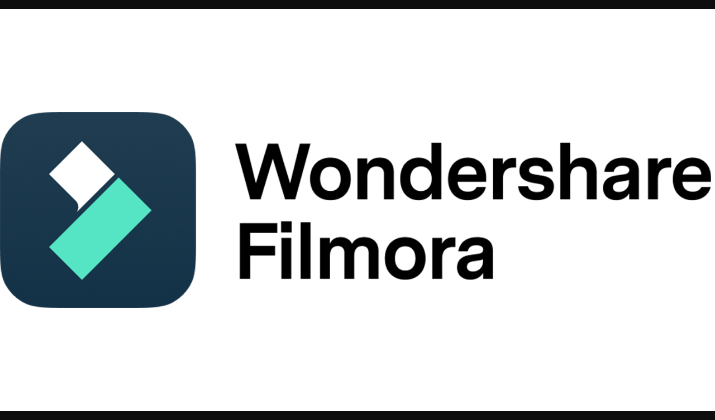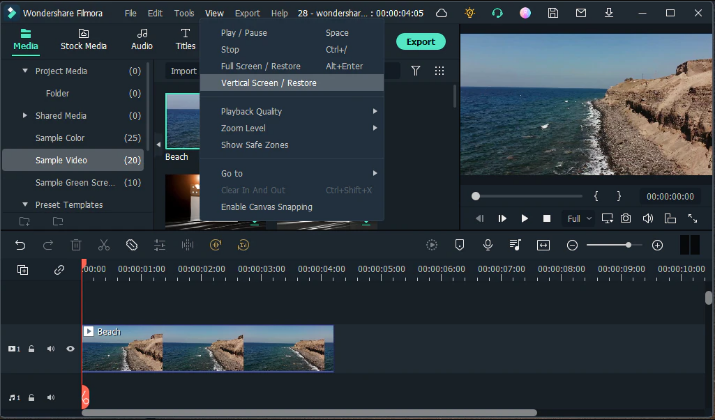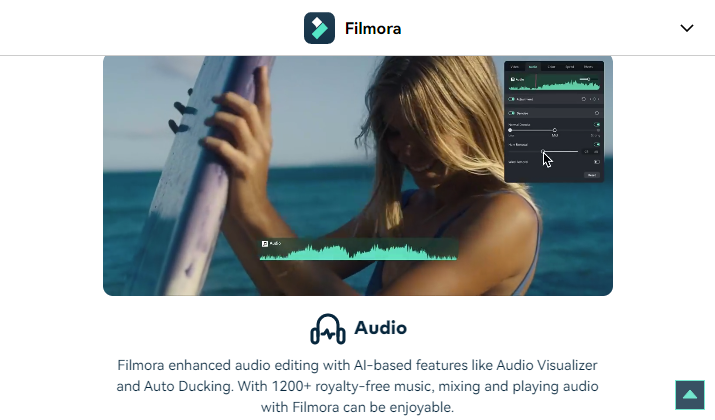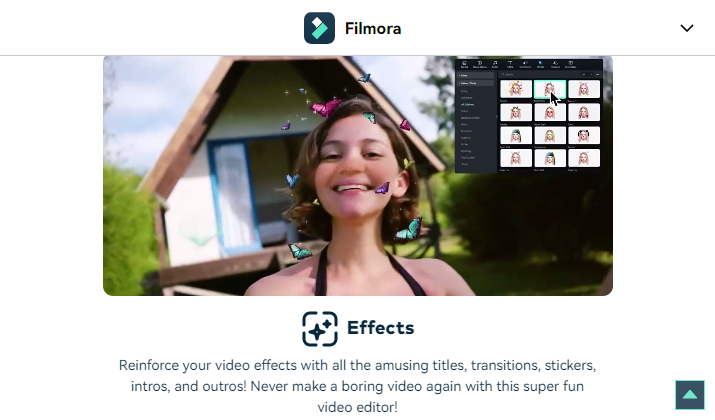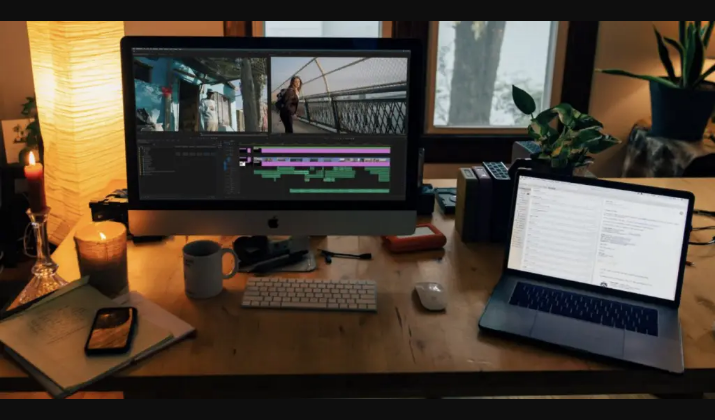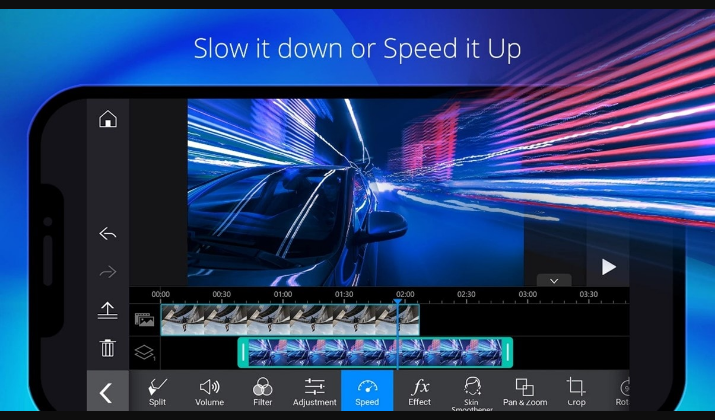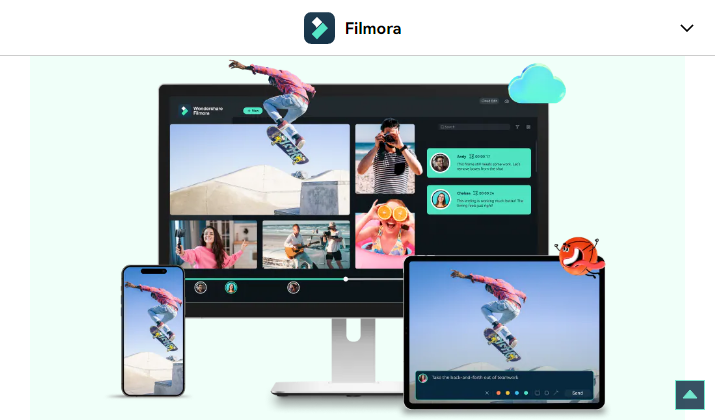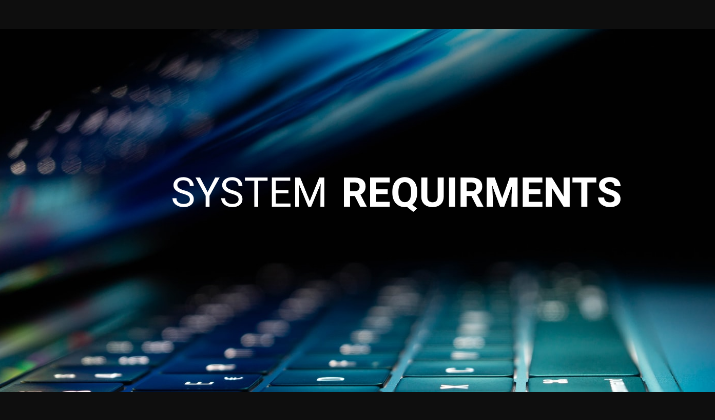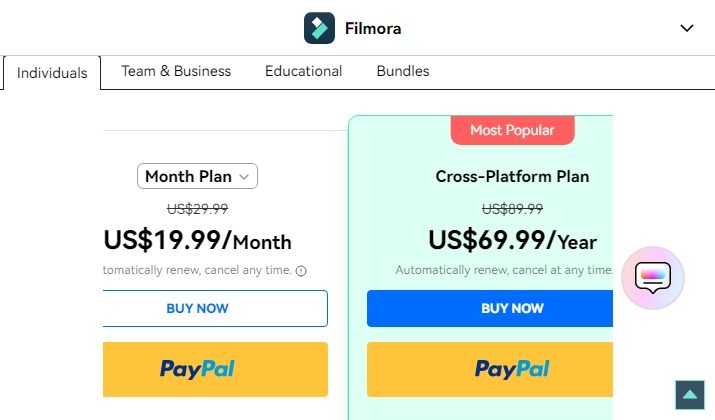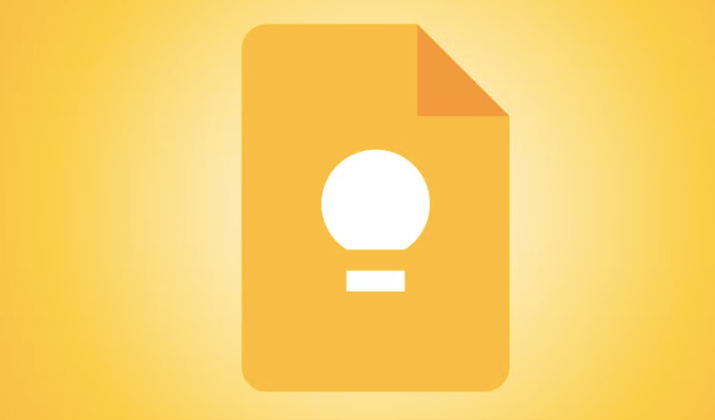Over 3.37 billion internet users watched video streams or downloaded videos for offline viewing last year. These videos included movies, tutorials, adverts, and other forms of content.
With that in mind, anyone can understand the importance of creating high-quality videos for their internet platform. Whether you are thinking of making a marketing video or something to keep your followers entertained and informed, you must use tools that simplify the process of video creation and editing without compromising on quality.
Wondershare Filmora is one of the most popular video editing software available today. The tool was first released to the public in 2015 with the name Wondershare Video Editor.
By the end of 2021, Filmora had already become quite popular and won the Shorty Awards, and appeared in New York’s Time Square. In 2022, it also won the GetApp awards.
The tool’s popularity coupled with the prestigious awards it has secured over the years attests to the fact that it is one of the most effective and safest ways for anyone to create and edit videos.
If you want to know more about the Wondershare Filmora and all it offers, then stay tuned, we will do a comprehensive review of it in this post.
In the end, we will also answer if it is safe to use.
Also Read: Is Hitfilm Express Safe?
Filmora Interface
One of the best things about using this particular tool is that it has a responsive and intuitive interface. This allows you to easily interact with the various sections and complete tasks quickly.
The Wondershare Filmora interface consists of three main sections including the editor timeline, preview window/box, and the elements panel.
The editor timeline features a rectangular box at the lower part of the workspace. That particular section lets you keep track of any changes that you make while editing your videos.
Next is the preview window where you can have a look at the edited video without necessarily exiting from the workspace. The preview window allows you to pause, reverse, or forward your video just so you have a closer look at all the edits you have made.
The elements panel is situated at the top of the workspace so you can have easy access to all the features and functions you need to edit your videos. You can also import files from your local storage through this section of the workspace.
Filmora allows you to choose the dark mode setting in case you are working under poorly lit conditions. Of course, you are free to work under the light mode if that is what you prefer.
Filmora Features
Video Editing
Filmora offers a variety of features and functions to ensure that you can work on any clip to give it the most desirable outcome. Below are some of its most important editing elements.
Split screen – This feature allows you to bring two separate videos into one frame and then start giving a detailed comparison. You can also add your reactions in the form of sound or images. This feature also allows you to create catchy intros and outros without getting things all jumbled up.
Screen recorder – This feature enables you to capture your device’s screen in real time. That means you can record audio and video without using any additional software or hardware. This can be ideal for anyone desiring to capture their gameplay, webcam, tutorials, or even YouTube clips.
Auto reframe – This makes it possible for just about anyone to resize their video to fit the particular media they wish to publish it on. The good news is that you do not need any editing skills to resize your videos. Simply select one of the dimensions set in the program and watch the magic happen.
Batch edit – If you are interested in adding subtitles to your videos, you’ll be pleased to know that Filmora tries to simplify the process thanks to its batch edit feature. This allows you to add text and even adjust its size, font, and color within a short time.
AI smart cutout – In case you notice an object or piece of information that is likely to compromise your video, you can activate the AI smart cutout feature to get rid of it. This allows you to remove unwanted objects or less-than-ideal backgrounds in your videos.
Motion tracking – If you want to add an image, shape, or animation to a moving object within your video, you can do so thanks to the motion tracking tool. Using this tool to add graphics to moving objects does not require any special skills.
Preset templates – Another thing that makes Filmora stand out as a unique video editing tool is that it offers over 1,000 video templates. Once you pick a template, you can replace video clips in it with your own and then work on other edits easily.
Speed ramping – As the name suggests, this function makes it possible for you to adjust the speed of your keyframes. The end result can be an immersive and captivating cinematic experience.
Other video editing features – Among the other editing tools you can find on Filmora is the title editing section where you are free to include the title of your videos. There is also the option for you to activate the Auto Beat Sync that matches music beats to your video using AI technology.
Audio Editing
No video is truly complete until you work on its audio elements. Below are some of the audio editing features you can find on Filmora.
Audio ducking – Filmora simplifies the way you incorporate audio into your video clips. For instance, you can automatically lower the soundtrack while increasing the speech in a clip to improve clarity. This feature is quite helpful when adding narrations, voiceovers, translations, and recording podcasts.
Text to speech – Another impressive feature of Filmora is that it can easily transcribe the text in your videos into audible speech. This can make it easier for your audiences to consume the content you create.
Audio visualizer – Nothing beats a video that combines audio and visual effects to create an immersive experience. This particular feature can be quite helpful to anyone that is creating a music video.
Auto synchronization – It is possible to create a video with the audio coming out before the visual representation or vice versa. Filmora’s auto synchronization allows you to get rid of such errors effortlessly.
AI audio denoise – With this feature, users can easily get rid of background noises that may otherwise compromise the quality of the video.
Other audio features – You can activate Filmora’s speech-to-text function to create texts for those who may have a hearing problem. The tool also incorporates a silence detector that automatically senses parts of the video that have no content and then cuts them out to shorten it.
Effects and Color
Filmora includes a variety of effects to help you create unique videos for any platform. Its video effects include transitions, filters, and motion elements with a few that are unique to the tool.
It also ensures that users have access to things like green screen effects, Boris FX, NewBlueFX, and AI portrait. Additionally, there is a video background remover that ensures you can create videos with transparent backdrops.
You can use the tool’s masking and blending features to cover up select parts of your video. The feature offers discreet results so that no one will even know that you have masked or blended parts of the video.
In case you want to create videos that have an almost similar theme or color outlook, you can take advantage of Filmora’s color match function. It helps you check and combine closely related colors to achieve a uniform look.
There is also the option to use the color correction feature to break the monotony in your clips and create something more pleasant through a mix of colors.
Filmstocks
Filmstocks is a video asset specially designed to be compatible with Filmora. While the Filmora platform itself has many native templates and features, it does not always have what you need to give your video the X factor.
That is where this app comes into play. By visiting the Filmstocks platform, you can gain access to hundreds of unique video effects, elements, templates, transitions, sound effects, video clips, music, and high-definition images.
You can then download these things and let Filmora store them automatically for you. That means you can access anything you download from Filmstocks directly in your Filmora app.
Think of Filmstocks as the App Store or Google Store for your Filmora application.
Sharing and Output
When creating videos, you must always have the output file in mind. Luckily, Filmora makes it possible for you to create videos and save them in a wide range of output options.
These include AVI, FLV, HEVC, MKV, MOV, MP4, and WMV. And if you are the type of person that loves sharing GIFs on your social media platforms, you’ll be happy to know that there is also the option to save your files in that format.
The tool allows users to determine the quality of the output they wish to get regardless of the file format they choose. The three options available include Good, Better, and Best.
Most people who choose the Good setting are conscious of the fact that their audiences may be using internet connections with low speeds and, therefore, require standard quality videos.
Those who pick the Best setting want to ensure that their videos conform to the highest possible quality which in most cases is HD or 4K. Another important thing to keep in mind is that Filmora makes it easy for you to create videos with a specific target platform.
For instance, you can find buttons for creating YouTube, Facebook, Vimeo, and TikTok videos. Once you are done, you simply have to click on the share button which automatically publishes the video on the selected platform.
In case you want to save the video to the cloud you can also specify that fact. Additionally, there is an option to burn the video to a DVD.
Compatibility
Filmora is a cross-platform tool allowing you to work on short and long videos. Below is a look at some of the devices you can use it on.
Desktop
Filmora is compatible with desktop systems that run Windows 11 and below. It can also download and install on macOS devices.
Regardless of the version you pick, you can be sure to enjoy all the features and functions noted above. The desktop version utilizes a fraction of your system’s resources meaning it hardly ever slows down your computer.
It has an intuitive interface with clearly marked sections for easy navigation and editing of videos.
Mobile
Filmora is also compatible with the main mobile platforms available today. That means you can download it on your Android, iOS, and iPad and enjoy video editing on the go.
The mobile version is relatively lightweight, and will therefore take up a little space on your device. It also utilizes a fraction of your system’s resources which is why you can enjoy multitasking without worrying about a drop in loading speeds.
Filmora’s mobile version makes it easy for you to record videos and start editing them immediately afterward. You also get exciting perks including royalty-free music and sound effects to use in your videos.
Online
Filmora Online platform allows you to enjoy the benefits of cloud storage. That means you can edit your videos on your desktop or mobile app and then upload them to the cloud for secure storage.
You can also share the videos with your friends or colleagues for real-time collaboration. Cloud storage also simplifies the process of sharing finished videos to all your social media platforms with the click of a button.
Filmora System Requirements and Performance
To get the best performance when using Wondershare’s Filmora, you’ll need to install it on a PC that is running Windows 7, 8.1, 10, or 11. Ideally, the PC should have an Intel i3 or better multicore processor, 2GHz and above.
If you are thinking of creating HD or 4K videos seamlessly, it is prudent to consider getting an Intel 6th generation or newer CPU. Your PC should include at least 8GB RAM although 16GB of RAM is the most ideal for HD and 4K videos.
You should also ensure that your PC has at least 10GB of free disk space for downloading and installing the program. If you are thinking of installing the program on your macOS device, ensure it has an Intel i5 or better multicore processor, 2GHz or above.
Other specifications for macOS devices are more or less the same as those required under the Windows system. Keep in mind that the program is compatible with macOS V13 (Ventura), macOS V12 (Monterey), macOS v11 (Big Sur), macOS v10.15 (Catalina), and macOS v10.14 (Mojave).
In case you want to install the mobile version of this app, you’ll need to have a device that is running on Android 7.0 and up, iOS 12.0 or later, and iPadOS 12.0 or later.
All users need to have an active internet connection to purchase and register their subscriptions. You’ll also need to connect to the internet to use online features such as Filmstocks.
Wondershare Filmora Pricing
Filmora offers a free trial version allowing users to take advantage of most of its features and functions. However, the trial version does not include an offline activation key.
Keep in mind that you need the activation key to use this app even when not connected to the internet. Another downside to this version is that any time you export a video it will have a Filmora watermark which can compromise quality.
To unlock the true potential of this software, you’ll need to subscribe to one of its paid plans. The Individual Monthly Plan costs $19.99 and can be renewed automatically or terminated at any time you feel like.
The monthly plan is only available for PC users. In case you want to use the application on different devices, you’ll need to subscribe to the Cross-Platform Plan which costs $69.99 per year.
There is a Perpetual Plan allowing you to use the application forever on your Windows PC. This particular plan costs $79.99 and is a one-time payment.
Filmora also has unique packages for teams, businesses, students, and teachers. Additionally, you can opt for Filmora bundles instead of packages in case you only want to use a few of the features it has to offer.
Security and Support
Wondershare believes that the security and privacy of its clients are paramount. That is why it utilizes state-of-the-art encryption techniques to ensure that all information remains private and confidential.
If you encounter any challenges while using the Wondershare Filmora application, you can easily get in touch through the live chat feature available on the main website. There is also the option of writing an email and having it replied to within 24 hours.
Additionally, Wondershare has full confidence in its products which is why it has a 30-day money-back policy in case the products or services provided do not meet your expectations.
Filmora has a Help Center on the website with a comprehensive list of user guides that can help just about anyone learn how to edit videos. These guides allow you to learn basics such as trimming videos, adding voiceovers, getting rid of backgrounds, and adding filters.
There are also video tutorials that help those who have been editing to improve their skills. The good news is that you can select your level of editing by either clicking on the beginner or advanced sections of the tutorial page.
Wondershare Pros & Cons
Pros
- Packed with features and functions for easy video editing
- Offers a cross-platform solution to video and audio editing needs
- Available for offline use
- Offers a free trial version for users to test before subscribing
- Incorporates modern security features to ensure the privacy and safety of user systems and data
Cons
- The free trial version imprints a watermark on video clips
- May lag on old computer systems
- Has a learning curve
FAQ
1. Is Wondershare’s Filmora a safe editing program to use?
Wondershare Filmora software and associated services are designed to conform to strict security measures to ensure the safety of computer systems and user information.
2. Is Filmora really free?
Filmora has a free trial version with limitations that include watermarks on all edited videos. Otherwise, it is available under a paid subscription and perpetual licensing plans.
3. On what devices can I install and use Filmora?
Filmora is a cross-platform solution meaning that it is compatible with most modern devices. Specifically, it is compatible with Windows, macOS, Android, and iOS devices.
4. Can I edit long-form videos in Filmora?
You can seamlessly edit both long and short videos in Filmora. However, it is advisable that you edit long-form videos on devices that meet the minimum requirements for the best performance.
5. How much cloud storage does Filmora offer users?
Users are provided with 1GB of cloud storage space when they utilize one of Filmora’s paid plans.
Wrapping Up
Wondershare Filmora is among the leading video editing tools available today. It has over 100 million active users spread across 150 countries and regions in the world.
The software is one of the few that make it extremely easy for just about anyone to create or edit videos without having to worry about prior experience.
Its money-back guarantee and state-of-the-art encryption coupled with advanced anti-fraud measures ensure that users are always safe.
If you are planning to use it, do it without thinking twice. It’s completely safe.