Anything can be a writing tool as long as it helps you get your thoughts down when you have them.
You can write the first paragraph or chapter of that novel or research paper using a typewriter, pen and paper, Google Docs, or even the notes app on your phone.
These tools can only go so far though. There comes a time when you need something more powerful to help you write without distractions or edit and format mountains of text into a beautiful document that’s ready for publication.
The search for specialist writing software will inevitably lead you to Scrivener and Ulysses. Both are considered powerhouse writing tools with lots of amazing features to help you brainstorm ideas and beat your thoughts into the finest possible shape.
So which one should you choose? What sets them apart? What functionalities do they have in common?
Today, we are going to compare in detail what Scrivener and Ulysses have to offer to help you figure out which one best suits your needs.
- What Is Scrivener?
- What is Ulysses?
- Scrivener vs Ulysses – Design and Interface
- Ulysses vs Scrivener – Research and Brainstorming
- Scrivener vs Ulysses – Writing Environment
- Ulysses vs Scrivener – Editor
- Scrivener vs Ulysses – Document Management
- Ulysses vs Scrivener – Exporting/Publishing
- Scrivener vs Ulysses – Price
- Similarities and Differences
- Pros and Cons
- Scrivener vs Ulysses – Final Verdict
What Is Scrivener?

Scrivener is a full-featured specialized writing software that’s designed to give writers greater control over the creative process. It aims to help you eliminate some of the friction that tends to disrupt the act of writing by streamlining your entire workflow.
Scrivener helps to integrate and digitize every aspect of your writing process from idea conception to the completion of the final draft.
The app gives you a great deal of flexibility and functionalities for mind mapping, researching, writing, and managing writing projects.
The vast array of templates available on the platform makes it so that you don’t have to start from scratch every time.
Granted Scrivener won’t actually fill the pages for you but it promises to give you everything you need to get your blog post, screenplay, contracts, or manuscript flowing seamlessly.
Also Read: Best Celtx Alternatives
What is Ulysses?

Ulysses is a powerful writing app committed to delivering a focused writing experience to help you bring your ideas and content together bit by bit.
Whether you’re creating an article, feature story, book of fiction, or work report, Ulysses brings together all the tools you need to help your project go from ideation to publication.
Ulysses doesn’t brand itself “the ultimate writing app” for nothing. It enables you to write, edit, and format your drafts in the simplest and most efficient way possible.
No matter how big a writing project gets, Ulysses is equipped to help you manage and optimize it every step of the way. So nothing ever gets lost and your ideas come to life exactly the way you intended.
Scrivener vs Ulysses – Design and Interface
The interface of the app you choose will determine your overall writing experience and how quickly you can get started with using the software.
Also Read: Best Speedwrite Alternatives
Scrivener
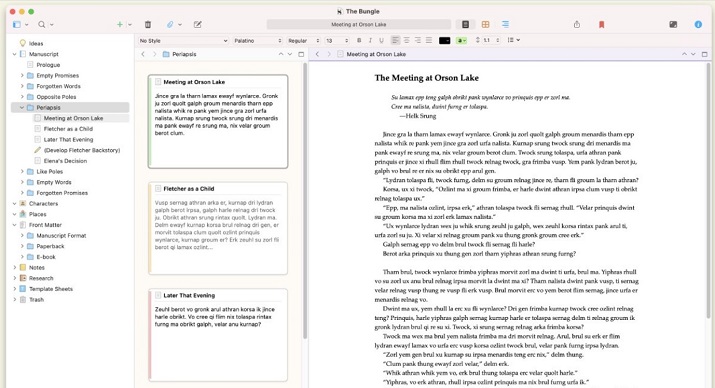
Think of Scrivener’s interface as an upgraded version of the traditional word editor or processor. If you’ve ever played around with Microsoft Word, Scriver’s design is going to feel familiar to you.
At the top, you’ll find a format bar that you can use to correct text alignment, color-code lines of text, change the font size and font style, and carry out other formatting requirements.
Scrivener’s interface is sectioned into three panes. The first pane houses all your folders and documents relating to the project you’re currently working on.
The second pane is the editor where you can write and edit the document and the third hidden pane is used to store notes, comments, keywords, and more.
Ulysses
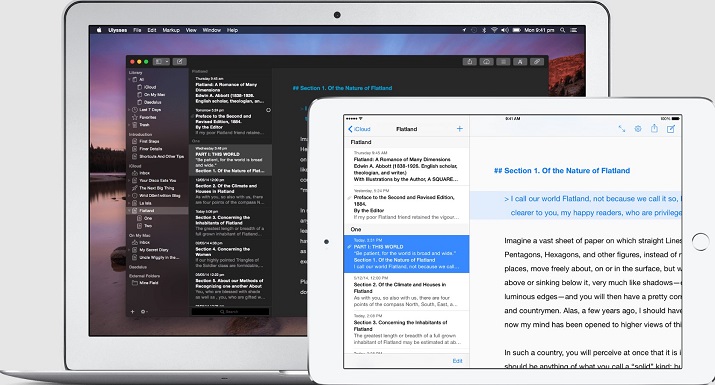
The first words that come to your mind when you see Ulysses’ interface are “modern” and “minimalistic.” There’s nothing cluttered about the app’s design. You only get exactly what you need to get your work done and nothing more.
However, if you do want more, Ulysses provides you with themes and customization options that you can use to tweak the app to better suit your workflow.
Like Scrivener, Ulysses features a multi-pane view. The first pane holds your folders and subfolders and the second all your individual documents or sheets.
The editor is the third pane and the fourth pane is home to your keywords, attachments, writing goals, and more.
In design and function, Ulysses is closer to a Markdown or modern text editor. It uses gestures and markup language to carry out most functions, unlike Scrivener which relies on toolbars and menus.
Verdict
The winner is Ulysses. Although both apps have great interfaces that feel familiar to use, Ulysses’ simple, minimalistic design makes it easy to use right out of the box.
Scrivener, on the other hand, has a bit of a learning curve that needs to be conquered before you can begin writing.
Also Read: Best Wordtune Alternatives
Ulysses vs Scrivener – Research and Brainstorming
Having to save your research and notes on one app and create your drafts in another can complicate the writing process unnecessarily.
Ideally, the writing app you choose should be able to accommodate all your ideation and research for reference purposes.
Ulysses
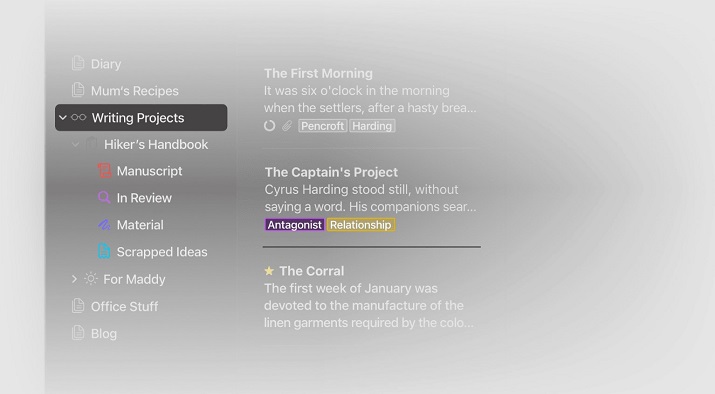
Ulysses is a bit limited in the research department but it doesn’t leave you empty-handed. It gives you the ability to create research folders for your projects and add links, images, files, and notes to every section of the document.
You can import DOCX files from Microsoft or Google Docs directly into Ulysses without converting them first. However, text documents from other writing or note-taking software like Bear and Evernote will need to be converted into a markdown file format before they can be imported.
Ulysses doesn’t support importing audio or video files so if your source materials and research files are in these formats, you’ll need to store them elsewhere.
Scrivener
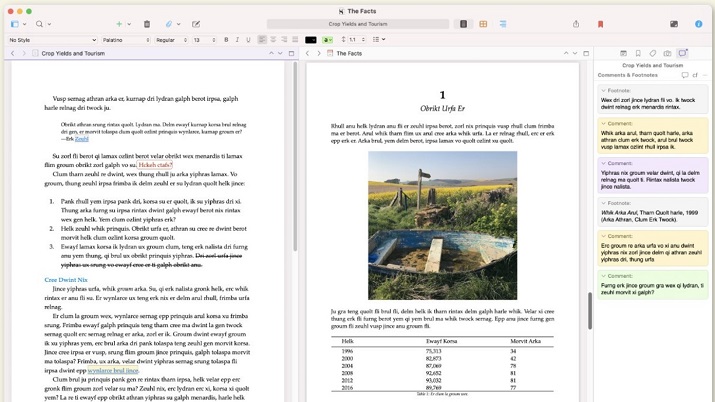
Scrivener offers a more comprehensive research feature set. You can create a research folder for every project on Scrivener where you can add every material related to the project be it PDFs, videos, images, web pages, audio files, or text documents.
Unsupported formats are also supported by Scrivener so you can add them to your research folder and the app will use your device’s built-in players to open the unsupported files.
You can create an outline of your references and break down in detail how you intend to use them in the main text. You can even jot down your ideas and thoughts on virtual index cards and shuffle them around to rearrange the flow of your draft.
With Scrivener, you can choose to import a file directly or create an alias (copy) of the file. Imported files are saved in the research folder and deleting them from their original location won’t delete them from Scrivener.
However, if you delete an alias file from its original location it will also be deleted from Scrivener and you’ll no longer be able to open or play it within the app.
Verdict
Scriver takes the win. When it comes to holding and outlining research files for small or complex projects, you’ll be hard-pressed to find another app that does a better job than Scrivener.
Also Read: Best Writing Assistant Software
Scrivener vs Ulysses – Writing Environment
The point of using specialist writing software is to write freely and without distractions. You don’t want to have to deal with displays and notifications that steal focus away from your writing.
Let’s see what measures Ulysses and Scrivener provide for curtailing distractions.
Scrivener
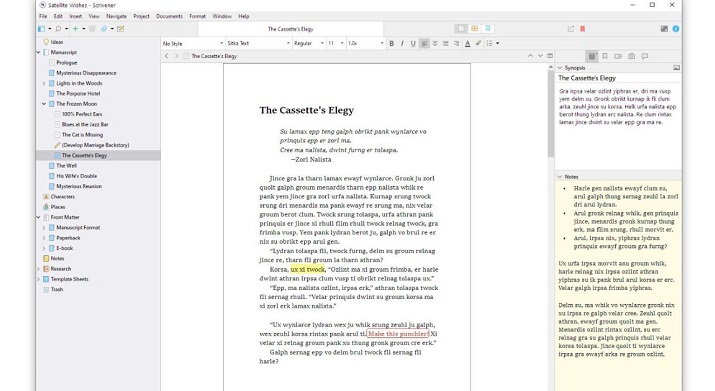
If you feel more at home with rich text formatting, you’re going to love Scrivener’s writing environment. To begin writing with Scrivener, you just have to choose the document you want to work on or write in.
The app has a Distraction mode that allows you to hide all the panes, menus, icons, and notifications from your screen and devote all your attention to your work.
Scrivener also features a Compose Mode that hides the top bar and sends you into fullscreen mode. You can change the font, color, and size of the text, as well as other writing elements to make the environment more comfortable for you.
There are a bunch of templates to choose from when starting a new project on Scrivener including folder structures, page layouts, and text formatting.
So whether you want to write a manuscript, academic paper, or screenplay you’ll be able to get the style right from the beginning.
You can find plenty more Scrivener templates online. Additionally, the app lets you write and format your document in Markdown in case you don’t want to use the default rich text format.
Ulysses
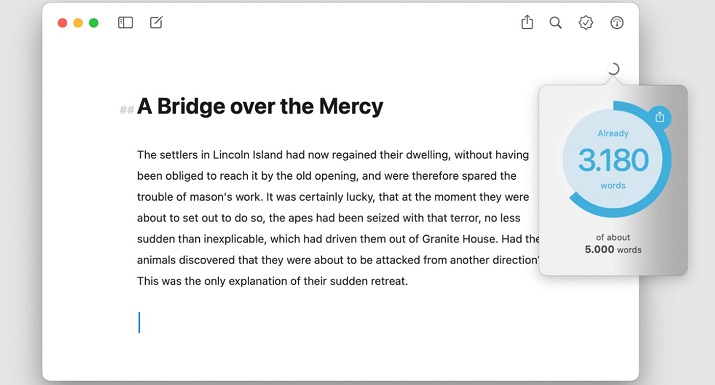
Ulysses offers a variety of options for getting rid of distractions and making your writing process as frictionless as possible.
For starters, swiping left or right on your trackpad will instantly hide the left or right sidebars, and pressing the fullscreen button on your Mac will disappear everything else.
You’ll be left with just a blank screen to write in. Alternatively, you can choose to hide every toolbar and menu but allow your notes and attachments to be displayed in floating panes that you can easily consult.
With Ulysses Typewriter Mode, you can accentuate your current paragraph, sentence, or line and keep your text centered on the screen just like a typewriter. The app’s Dark Mode lets you keep on working comfortably without putting too much strain on your eyes.
The use of Markdown formatting means that you won’t be able to change the style and colors of your text while working in the Ulysses editor.
However, you can choose the typeface you want from the settings, select an existing theme, or download a new one to apply a different style and color to your text.
Verdict
It’s a draw. Both apps help you actively concentrate on your writing by providing customizable distraction-free environments.
Also Read: Best Apps Like Wattpad
Ulysses vs Scrivener – Editor
The editor is where you will get to do your writing and rewriting and both Scrivener and Ulysses have their own unique take on it.
Ulysses
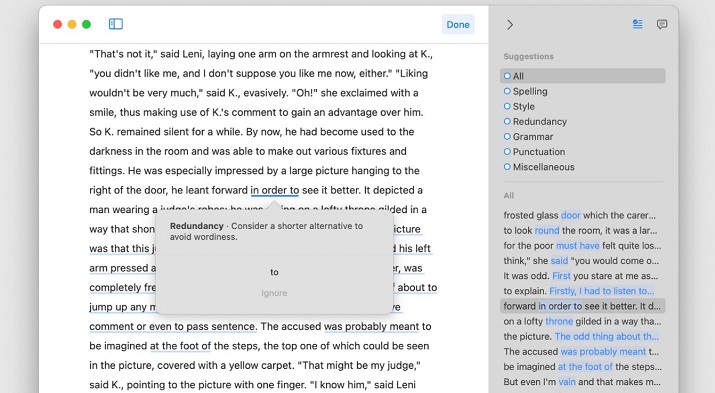
Ulysses editor is all about being minimal so it’s not weighed down by all the bells and whistles that accompany traditional word processors. It uses markdown editing and simple plain text to format the texts you create.
There are lots of handy shortcuts you can use to format your document with the Ulysses editor. The app provides a guide sheet that contains all the markdown symbols to help you quickly learn how to use the formatting syntax.
Ulysses has a split screen mode that enables you to work on multiple projects at the same time. It also accepts the use of keyboard shortcuts that you typically use to bold, italicize, or add links to texts in rich text format.
The use of markdown formatting means that you cannot change the font size or color directly within the Ulysses editor. You have to do that from the preferences panel, keeping in mind that any tweaks you make will be applied to the whole text, not just a part of it.
However, the format makes up for this slight inconvenience by being incredibly easy to use, convert into any format of your choosing, or publish your formatted document directly to the web as is.
Scrivener
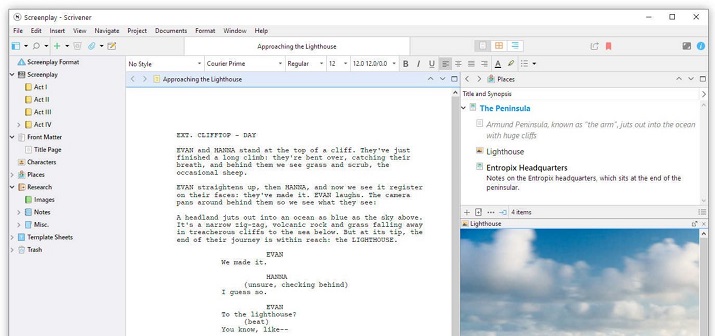
Rich text is the default editing format on Scrivener. It gives you a toolbar at the top from which you can easily make adjustments to various aspects of your text.
Like its rival, Scrivener allows you to divide the editor into two sections so you can work on different documents simultaneously. You can also remove distractions in the writing environment by hiding all the other panes on the screen.
In addition to the toolbar at the top, you can also use traditional keyboard shortcuts to format your documents in Scrivener. To help you stay on top of your projects and ensure they’re completed on time, Scrivener’s editor allows you to add goals to track your writing.
Also Read: Best Turnitin Alternatives
Verdict
It’s a tie. The choice between Scrivener’s rich text editor and Ulysses’ markdown editor boils down to personal preference.
Scrivener vs Ulysses – Document Management
How easy is it to organize your files and locate them when needed on Ulysses or Scrivener?
Scrivener
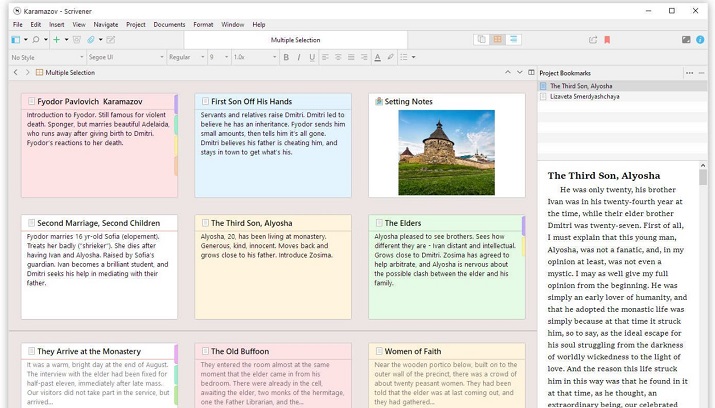
Files are organized based on projects on Scrivener. This means that you can add and save as many documents as you want within the projects you create.
These documents can be arranged into folders and smart collections and tracked using status indicators, labels, and colors. Scrivener gives you a variety of options for viewing your folders and visualizing your whole project in one go.
You can view your entire project on a virtual corkboard and rearrange everything in your preferred order by simply dragging and dropping them. Alternatively, you can view all the documents within a project together in a spreadsheet-like format.
With Scrivener’s project-based organization method, you will enjoy greater control over the organizational structure of your documents. However, you will only be able to search for documents within each project.
Ulysses
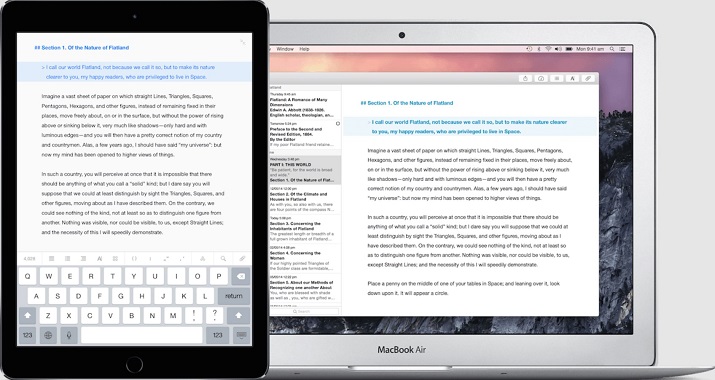
Ulysses’ organizational approach allows you to arrange your documents into lists and default folders that you can drag and drop to restructure their flow. You can use keywords—Ulysses version of tags—to sort and search for specific documents in your library.
You can even group documents into smart folders using text, dates, keywords, and more. Groups can also feature subfolders to create order or hierarchy and make your folders look less convoluted and easier to track.
Moving notes from one document to another requires you to copy and paste the materials. To prevent your sidebars from looking crowded, Ulysses provides an archival option for storing old documents that are not currently needed.
Also Read: Best Free Plagiarism Checkers
Verdict
It’s a tie. Both apps offer great document management features with linear and non-linear organization structures, they just do it differently.
Ulysses vs Scrivener – Exporting/Publishing
Once the hard work of writing and editing is over, it’s time to export your work and get it published. Let’s see what exporting options are available on Ulysses and Scrivener.
Ulysses
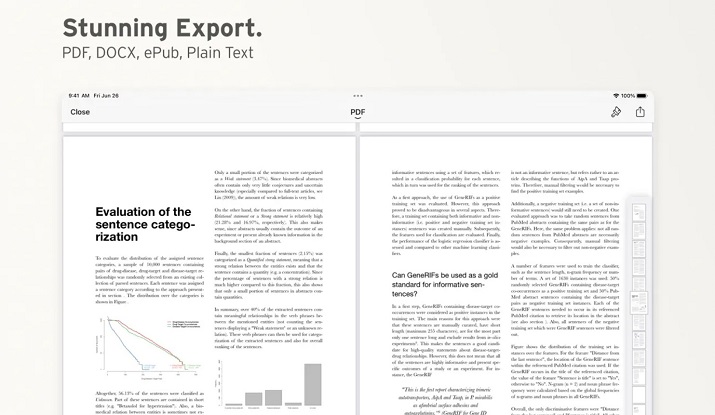
Ulysses supports exporting of files in different formats including ePub, PDF, HTML, DOCX, and text document file formats. Regardless of the format you opt for, you can use different text styles to give your project a facelift.
You can also publish your documents directly to Medium, WordPress, and other blog websites from Ulysses. If you’re exporting an e-book, it’s a lot easier to do that on Ulysses than it is on Scrivener.
All you have to do is click the share button, select your preferred format, preview the file, and save it. Additionally, Ulysses provides custom style templates you can use to format your documents but these templates are not customizable unless you have experience with CSS (Cascading Style Sheets).
Ultimately, it’s easier to export files with Ulysses without messing with the formatting and having to reformat the entire project from scratch.
Scrivener
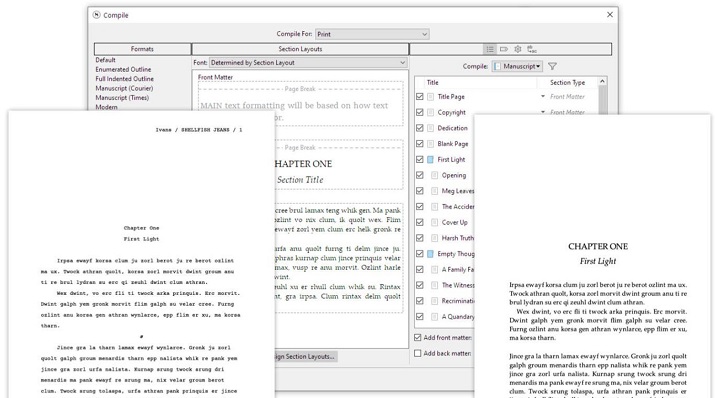
Scrivener gives you a lot more export format options to work with than Ulysses including HTML, PDFs, DOCX, draft, markdown, rich text, and more.
It comes with a compile feature for exporting your projects in different publishing formats such as manuscript, screenplay, ebook, and paperback amongst others. The downside of this feature is that you can’t set it and forget it like you would with Ulysses.
It’s very easy to make errors while compiling so you need to devote extra care and attention to the process. You also have to compile each format separately.
With Scrivener, you will have greater control and opportunities for customization over your export styles. However, configuring your preferences eats up huge chunks of time.
Verdict
Tie. Ulysses’ exporting feature is easier to use but Scrivener supports more formats. And honestly, both apps could use some work in this area to improve their usability.
Explore: Best Free Grammarly Alternatives
Scrivener vs Ulysses – Price
Scrivener and Ulysses use different pricing models. Here’s how much it would cost you to use both writing apps.
Scrivener
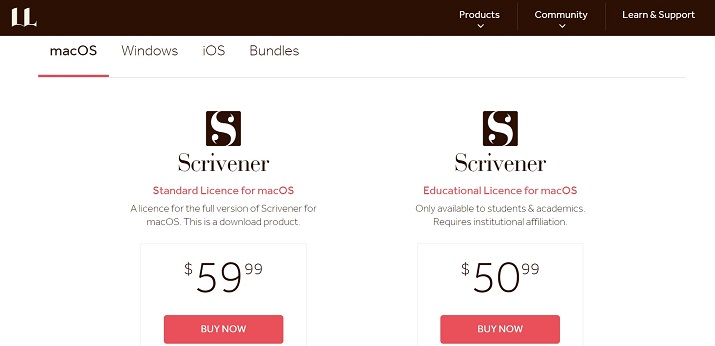
Scrivener uses a licensing pricing model. What this means is that instead of paying a monthly subscription, you can pay a one-time fee for a perpetual license to use one version of Scrivener on one operating system.
You can also choose to purchase licenses for other platforms and operating systems or pay for major updates that get released in the future.
In the meantime, you’ll be able to use your license for the version of Scrivener you buy forever and enjoy free updates along the way.
You can buy a Standard Scrivener Licence for macOS or Windows for $59.99 or an educational license—for students and academics—for $50.99. You can also buy an iOS license for your iPhone, iPad, and iPod Touch for $23.99.
Scrivener also offers a Mac and Windows bundle that gives you separate licenses for both platforms at a reduced price of $95.98.
Ulysses
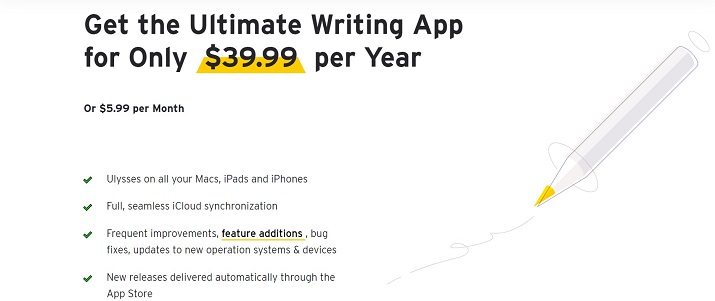
Ulysses is a subscription-based app with two pricing plans. For $5.99 per month or $39.99 per year, you can get unlimited access to use Ulysses on all your Mac, iPad, and iPhone devices.
The app also offers discounted pricing for students enrolled in high school, college, university, or vocational school for $10.99 per six months.
Verdict
Scriver wins this round. Although Scrivener costs more upfront, you only have to pay for it once so in the long run, it will be the cheaper option and you get to save money.
Also Read: Shortly AI Review
Similarities and Differences
| Category | Scrivener | Ulysses |
| Ease of use | Requires some time to get a hang of the software. | It’s very easy to use right out of the box. |
| Backup and sync | Automatically backs up everything you write once you close the project. | Automatically backs up the words you write every 12 hours, 7 days, and 6 months. |
| Progress tracking | Tracks deadlines, word count goals, and the status of each portion of your document to show you how the project is coming along. | Supports goal tracking, setting targets and deadlines, and tracking progress reports. |
| Writing environment | Can be customized to remove distractions. | Offers a distraction-free environment for writing. |
| Pricing model | Offers a one-time fee for individual licenses. | Runs on monthly and annual subscriptions. |
| Supported platforms | Can be used on Mac, Windows, and iOS devices. | Only supports macOS and iOS devices. |
Pros and Cons
Scrivener
Pros
- Comes with a wide range of features and functionalities.
- It’s perfect for planning and managing complex writing projects.
- You only have to pay for it once.
Cons
- It has a learning curve.
- The exporting function is challenging to use especially for beginners.
Ulysses
Pros
- Delivers a cleaner, simpler, and more focused writing experience.
- Supports direct publishing to WordPress and Medium.
- Doesn’t require lots of customization.
Cons
- Only works for Apple devices.
- The research feature isn’t ideal for projects requiring extensive research.
Scrivener vs Ulysses – Final Verdict
Scrivener and Ulysses are both excellent writing apps that offer a ton of benefits over regular writing tools like Google Docs and Microsoft Word.
Scrivener is a great choice if you do a lot of long-form writing or need to work on large-scale book projects.
Ulysses will be perfect for you if you use an Apple device, tend to work on shorter, content-writing projects, or don’t want to spend time getting to know the software before you can use it.
But on the question of which is the better writing software, the answer is Scrivener. It has so many advanced features that can transform your writing process.
It’s also more affordable and can be used with both Windows and Apple devices.






